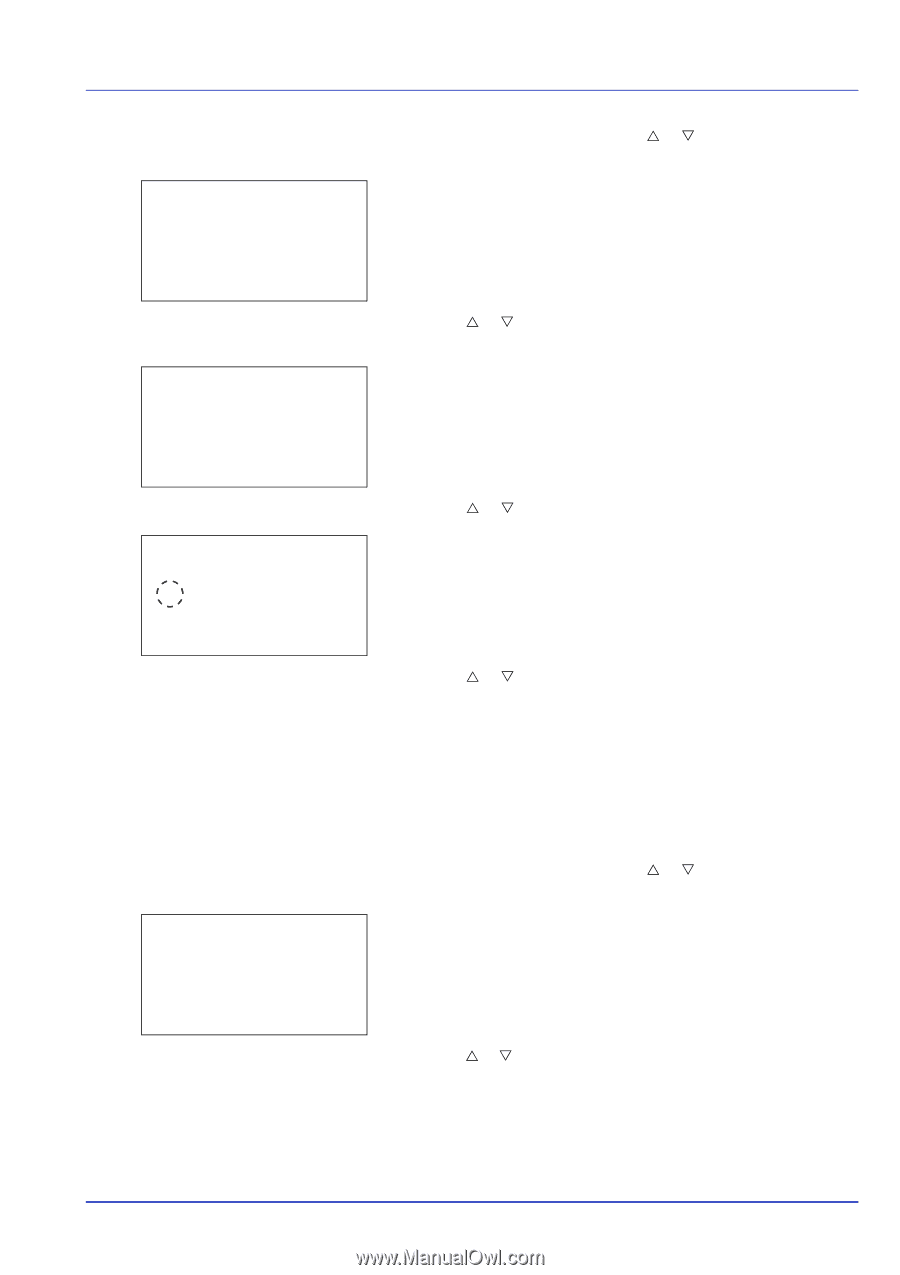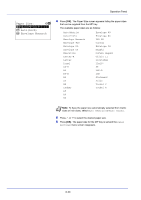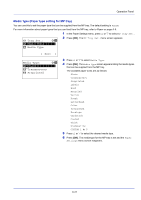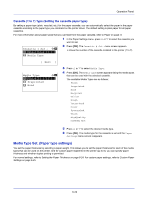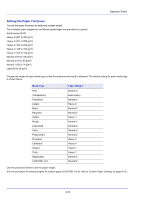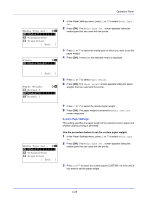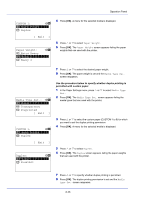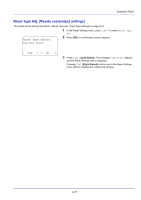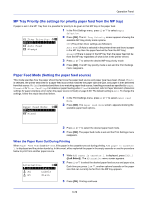Kyocera ECOSYS FS-C8650DN FS-C8650DN Operation Guide - Page 151
Custom Paper Settings, Media Type Set., Transparency, Preprinted, Exit ], Plain, Paper Weight
 |
View all Kyocera ECOSYS FS-C8650DN manuals
Add to My Manuals
Save this manual to your list of manuals |
Page 151 highlights
Operation Panel Media Type Set.: a b *1**P*l*a*i*n 2 Transparency 3 Preprinted [ Exit ] Plain: a b *1**P*a*p*e*r**W*e*i**g*h*t*****- 1 In the Paper Settings menu, press U or V to select Media Type Set.. 2 Press [OK]. The Media Type Set. screen appears listing the media types that can used with the printer. 3 Press U or V to select the media type for which you want to set the paper weight. 4 Press [OK]. A menu for the selected media is displayed. [ Exit ] Paper Weight: a b 1 Normal 3 *2***N*o**r*m*a*l**2*********- 3 Normal 1 5 Press U or V to select Paper Weight. 6 Press [OK]. The Paper Weight screen appears listing the paper weights that can used with the printer. Media Type Set.: a b *1**P*l*a*i*n 2 Transparency 3 Preprinted [ Exit ] 7 Press U or V to select the desired paper weight. 8 Press [OK]. The paper weight is set and the Media Type Set. screen reappears. Custom Paper Settings This setting specifies the paper weight of the selected custom paper and whether duplex printing is permitted. Use the procedure below to set the custom paper weight. 1 In the Paper Settings menu, press U or V to select Media Type Set.. 2 Press [OK]. The Media Type Set. screen appears listing the media types that can used with the printer. 3 Press U or V to select the custom paper (CUSTOM 1 to 8) for which you want to set the paper weight. 6-25