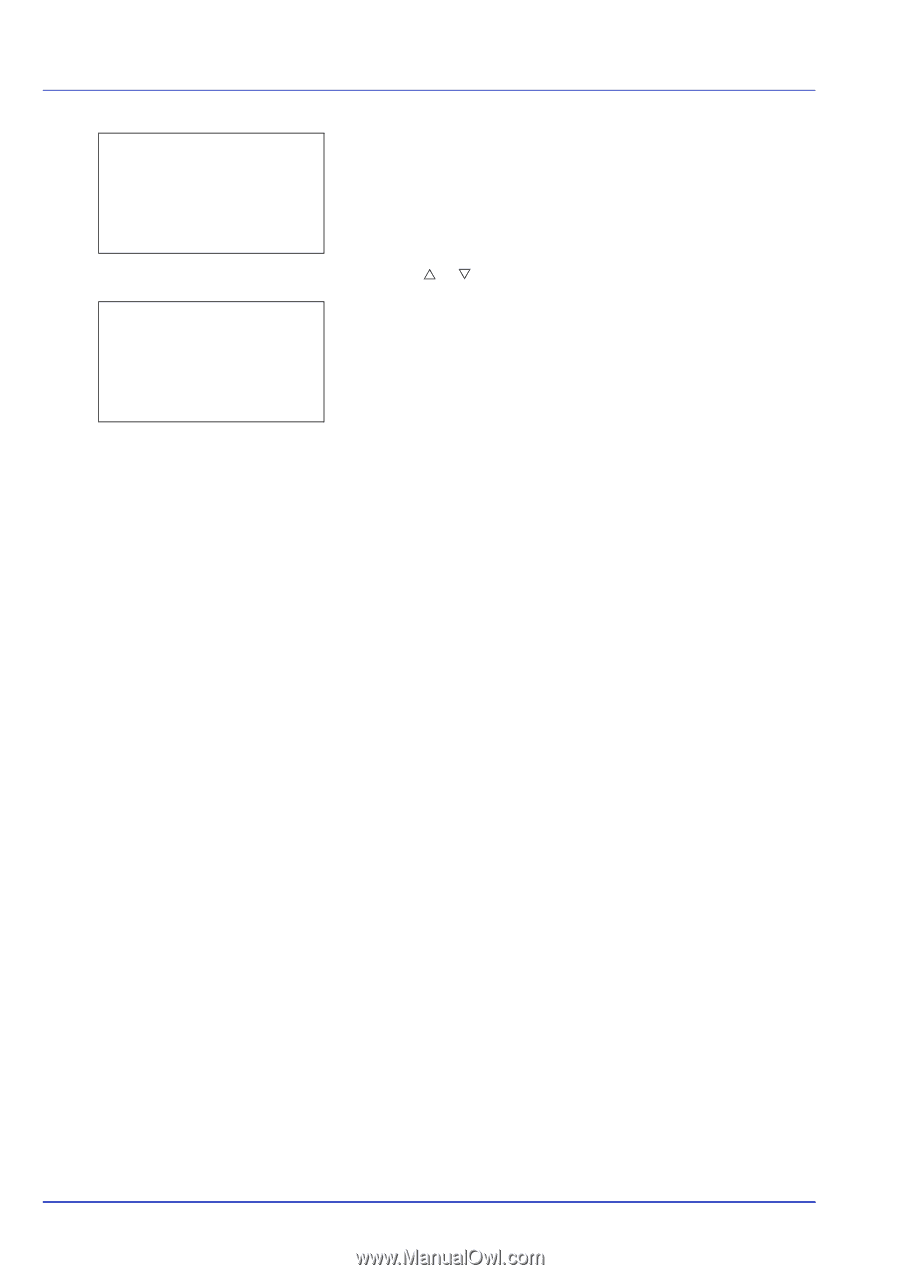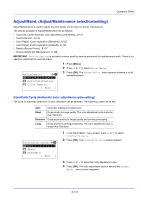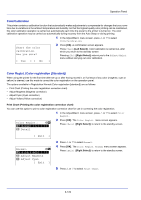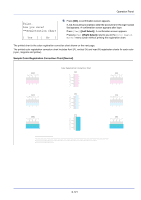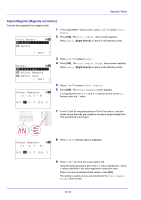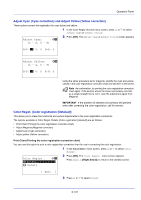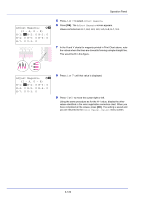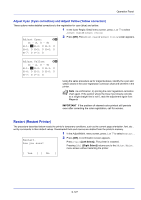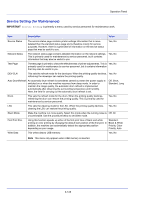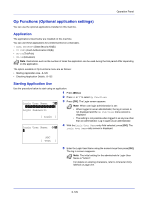Kyocera ECOSYS FS-C8650DN FS-C8650DN Operation Guide - Page 250
Normal, Adjust Magenta, Adjust Cyan, Exit ], Print., Are you sure?, Registration chart, Print Chart
 |
View all Kyocera ECOSYS FS-C8650DN manuals
Add to My Manuals
Save this manual to your list of manuals |
Page 250 highlights
Operation Panel Normal: a b *1**P*r*i*n*t**C*h*a**r*t******- 2 Adjust Magenta 3 Adjust Cyan [ Exit ] Print. Are you sure? z Registration chart [ Yes ] [ No ] 4 Press [OK]. The Color Regist. Detail menu screen appears. Press [Exit] ([Right Select]) to return to the standby screen. 5 Press U or V to select Print Chart. 6 Press [OK]. A confirmation screen appears. Press [Yes] ([Left Select]). Completed appears and printing begins. Pressing [No] ([Right Select]) returns you to the Color Regist. Detail menu screen without printing the registration chart. If Job Accounting is enabled, a confirmation screen appears after department login. If Job Accounting is enabled, also enter the account ID. The printed chart is the color registration correction chart shown on the next page. There are H-1 to H-7 (upper part) and V-1 to V-5 (lower part) registration charts for each color (cyan, magenta and yellow) included on the color registration correction chart. 6-124