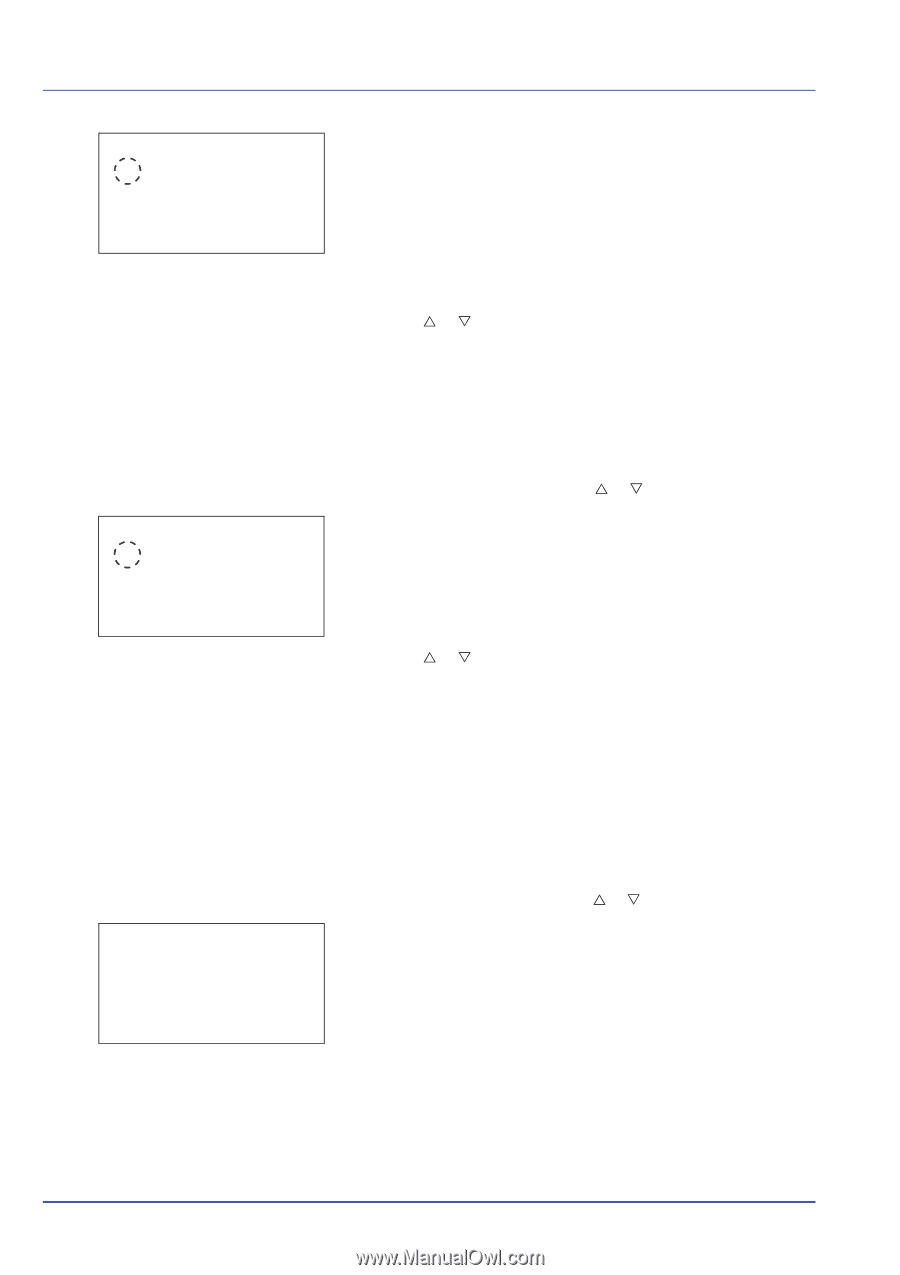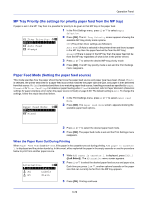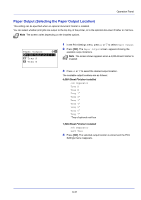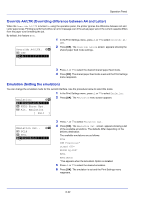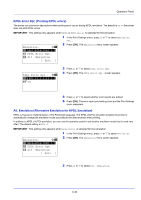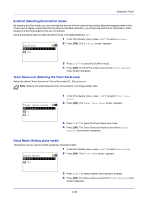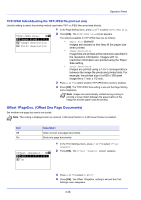Kyocera ECOSYS FS-C8650DN FS-C8650DN Operation Guide - Page 160
Color Mode (Selecting color or black & white printing), Print Quality (Setting print quality)
 |
View all Kyocera ECOSYS FS-C8650DN manuals
Add to My Manuals
Save this manual to your list of manuals |
Page 160 highlights
Operation Panel Alt. Emulation: a b *1***P*C**L*6 2 IBM Proprinter 3 DIABLO 630 4 Press [OK]. The Alt. Emulation screen appears showing a list of the available alternative emulations. The available alternative emulations are as follows: PCL6 IBM Proprinter* DIABLO 630* EPSON LQ-850* *This appears when the Emulation Option is installed. 5 Press U or V to select the desired alternative emulation. 6 Press [OK]. The alternative emulation is set and the Print Settings menu reappears. Color Mode (Selecting color or black & white printing) When executing printing at the printer, you can select Color mode or Black & White mode. By default, the printer is set to print in color mode. 1 In the Print Settings menu, press U or V to select Color Mode. Color Mode: a b *1***C*o**l*o*r 2 Black & White 2 Press [OK]. The Color Mode screen appears. 3 Press U or V to select the desired color mode. 4 Press [OK]. The color mode is set and the Print Settings menu reappears. Print Quality (Setting print quality) In Print Quality menus, you can set the EcoPrint mode, Toner SaveLevel, and Gloss Mode. The options available in Print Quality are as follows: • EcoPrint (Selecting the EcoPrint mode)...6-35 • Toner SaveLevel (Selecting the Toner SaveLevel)...6-35 • Gloss Mode (Setting gloss mode)...6-35 1 In the Print Settings menu, press U or V to select Print Quality. Print Quality: a b *1**E*c*o*P*r**i*n*t*********2 Toner SaveLevel 3 Gloss Mode [ Exit ] 2 Press [OK]. The Print Quality menu screen appears. 6-34