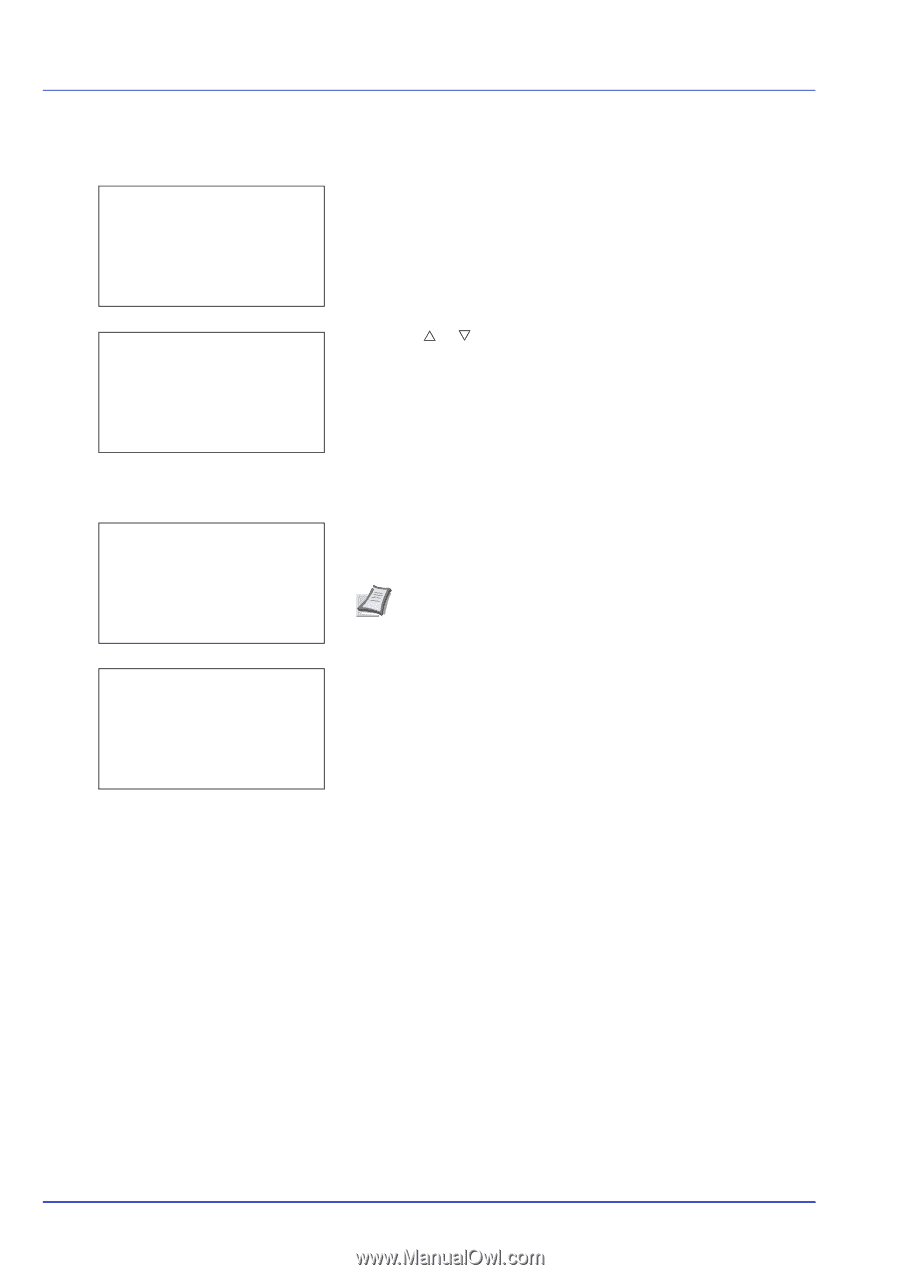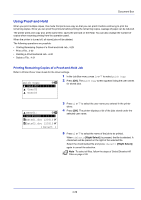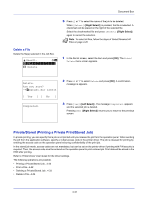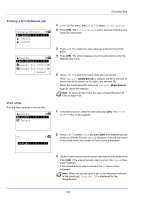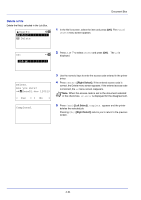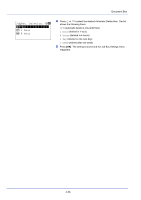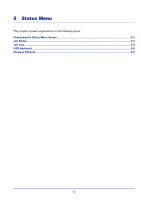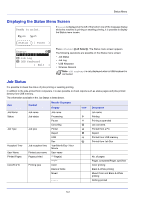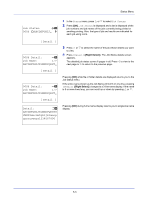Kyocera ECOSYS FS-C8650DN FS-C8650DN Operation Guide - Page 118
User01, Delete, Are you sure?, Data01.doc 120313, Completed., Right Select], Left Select]
 |
View all Kyocera ECOSYS FS-C8650DN manuals
Add to My Manuals
Save this manual to your list of manuals |
Page 118 highlights
Document Box Delete a File Delete the file(s) selected in the Job Box. l User01: a b *1**P*r*i*n*t 2 Delete 1 In the file list screen, select the item and press [OK]. The Print/ Delete menu screen appears. ID: P b *0*0*0*1*S 2 Press U or V to select Delete and press [OK]. The ID is displayed. Delete. Are you sure? z Q Data01.doc 120313 [ Yes ] [ No ] Completed. 3 Use the numeric keys to enter the access code entered in the printer driver. 4 Press [Enter] ([Right Select]). If the entered access code is correct, the Delete menu screen appears. If the entered access code is incorrect, the ID menu screen reappears. Note When the access code is set to the document selected in the check box, ID error is displayed for the disagreement. 5 Press [Yes] ([Left Select]). Complete. appears and the printer deletes the selected job. Pressing [No] ([Right Select]) returns you to return to the previous screen. 4-34