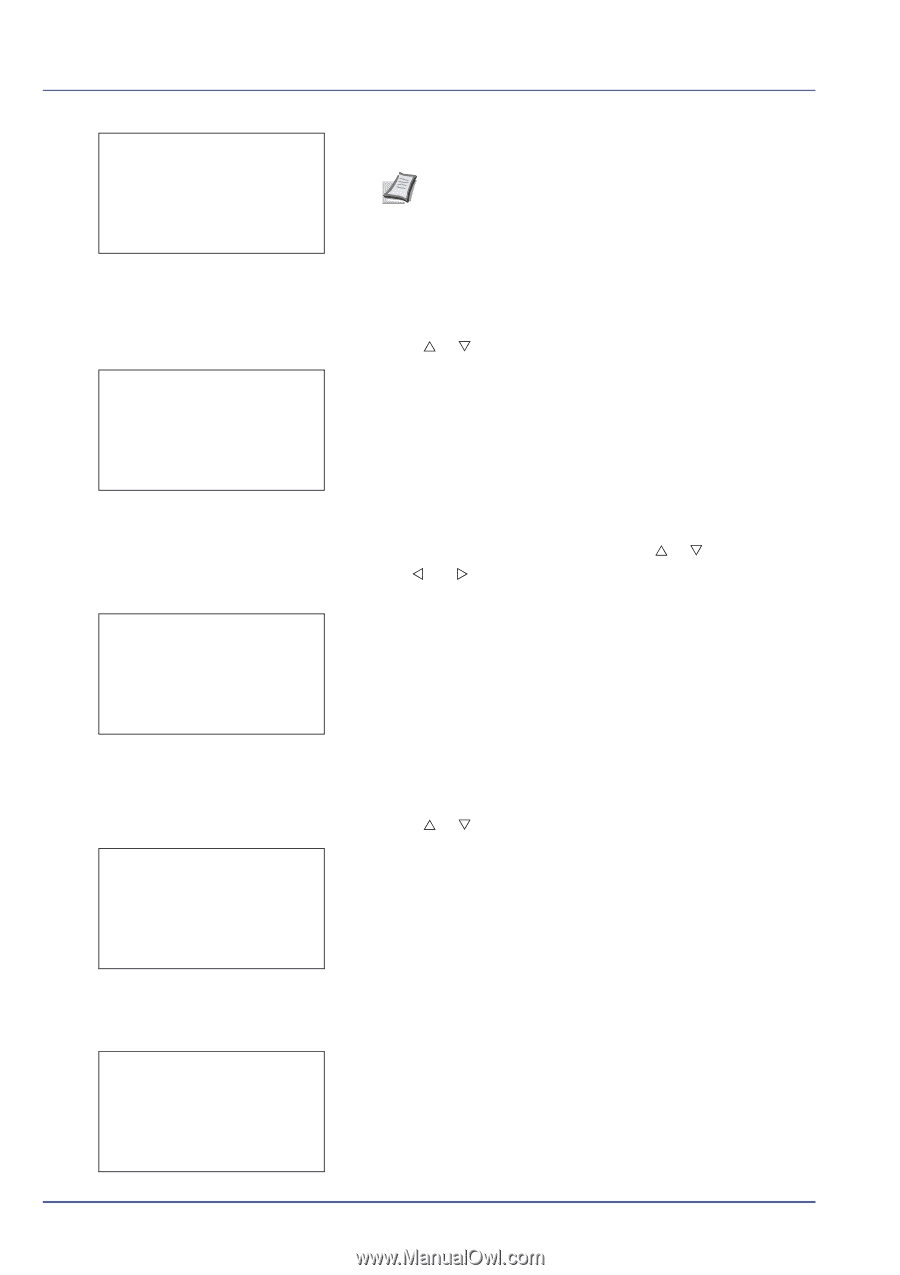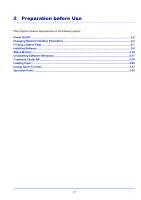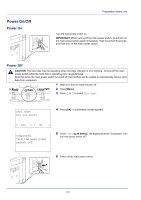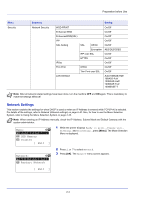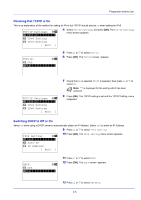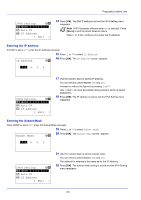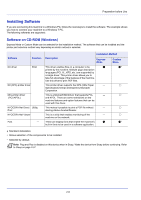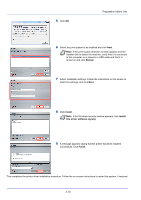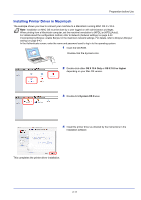Kyocera ECOSYS FS-C8650DN FS-C8650DN Operation Guide - Page 32
Entering the IP address, Entering the Subnet Mask, IPv4 Setting, Auto-IP, IP Address, Exit ]
 |
View all Kyocera ECOSYS FS-C8650DN manuals
Add to My Manuals
Save this manual to your list of manuals |
Page 32 highlights
Preparation before Use IPv4 Setting: a b *1**D*H*C*P 2 Auto-IP 3 IP Address [ Exit ] 14 Press [OK]. The DHCP setting is set and the IPv4 Setting menu reappears. Note DHCP becomes effective when On is selected. Press [Menu] to end the Mode Selection Menu. When Off is set, continue on to enter the IP Address. Entering the IP address If DHCP is set to Off, enter the IP Address manually. 15 Press U or V to select IP Address. IP Address: a b 16 Press [OK]. The IP Address screen appears. /**0. 0. 0. 0 IPv4 Setting: a b *1**D*H*C*P 2 Auto-IP 3 IP Address [ Exit ] 17 Use the numeric keys to set the IP address. You can set any value between 000 and 255. Increase or reduce the figures by pressing U or V. Use Y and Z to move the position being entered, which is shown highlighted. 18 Press [OK]. The IP address is stored and the IPv4 Setting menu reappears. Entering the Subnet Mask When DHCP is set to Off, enter the Subnet Mask manually. 19 Press U or V to select Subnet Mask. Subnet Mask: a b 20 Press [OK]. The Subnet Mask screen appears. /**0. 0. 0. 0 IPv4 Setting: a b *1**D*H*C*P 2 Auto-IP 3 IP Address [ Exit ] 21 Use the numeric keys to set the subnet mask. You can set any value between 000 and 255. The method for entering is the same as for the IP Address. 22 Press [OK]. The subnet mask setting is stored and the IPv4 Setting menu reappears. 2-6