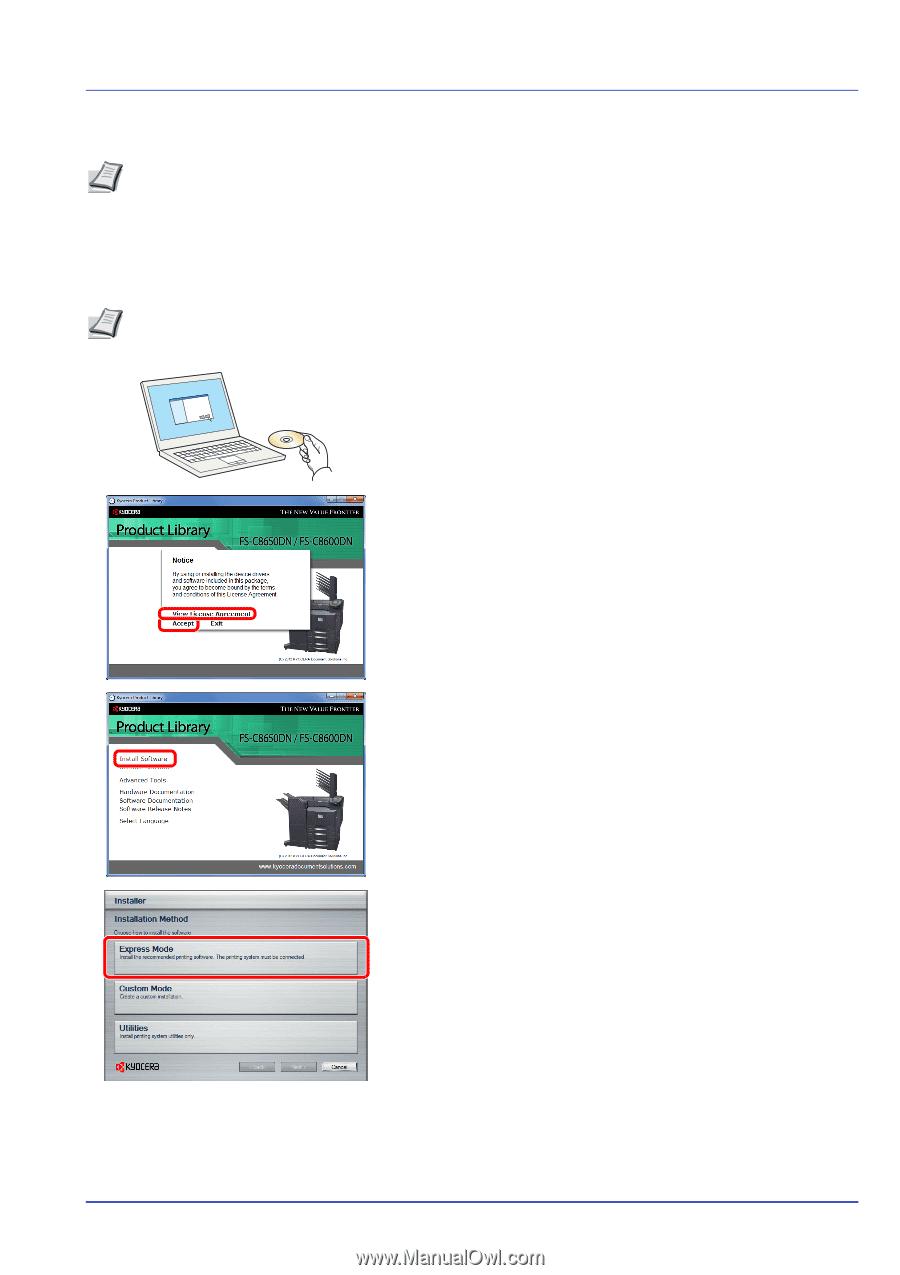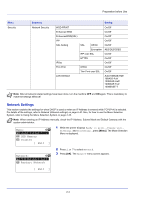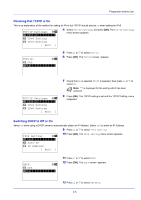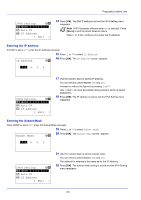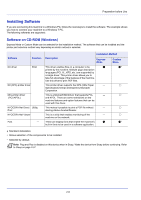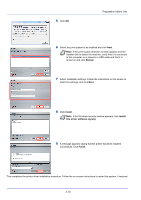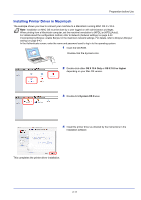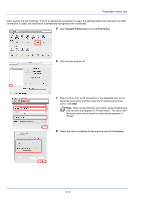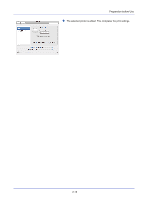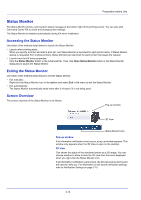Kyocera ECOSYS FS-C8650DN FS-C8650DN Operation Guide - Page 35
Installing Printer Driver in Windows, View License Agreement, Accept, Install Software, Express Mode
 |
View all Kyocera ECOSYS FS-C8650DN manuals
Add to My Manuals
Save this manual to your list of manuals |
Page 35 highlights
Preparation before Use Installing Printer Driver in Windows Note Installation on Windows must be done by a user logged on with administrator privileges. If the Welcome to the Found New Hardware Wizard dialog box displays, select Cancel. If the autorun screen is displayed, click Run Setup.exe. If the user account management window appears, click Allow. You can use either Express Mode or Custom Mode to install the software. Express Mode automatically detects connected machines and installs the required software. Use Custom Mode if you want to specify the printer port and select the software to be installed. For details, refer to Custom Installation in the Printer Driver User Guide on the CD-ROM. Note In Windows operating systems, you must be logged on with administrator rights to install the printer driver. 1 Insert the CD-ROM. 2 Click View License Agreement and read the License Agreement. Click Accept. 3 Click Install Software. 4 Click Express Mode. 2-9