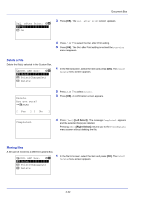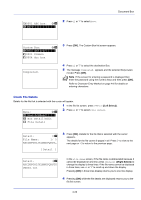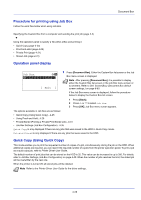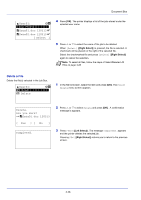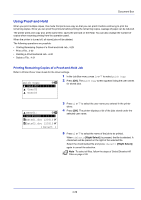Kyocera ECOSYS FS-C8650DN FS-C8650DN Operation Guide - Page 108
Job Box, Quick Copy, Proof-and-Hold, Private Print, Stored Job
 |
View all Kyocera ECOSYS FS-C8650DN manuals
Add to My Manuals
Save this manual to your list of manuals |
Page 108 highlights
Document Box Job Box Job Box is a print function that makes the Job Retention function possible. The settings are specified from the printer driver. Refer to Printer driver print settings screen on page 3-3 or the Printer Driver User Guide. Job Retention Job Retention has four modes as summarized below. These modes are selected from the printer driver through the application software: Quick Copy Proof-and-Hold Private Print Stored Job Primary function On terminating print setting from application software Retrieved by Default number of copies printed at retrieval Maximum number of jobs stored * PIN security Data after printing Data at power off To later print additional copies Prints simultaneously To proof the first copy before printing multiple copies Prints one copy simultaneously To hold the document in printer to prevent unauthorized access Does not print To electronically store documents such as fax cover pages Does not print Operation panel Same as storing (can be changed) Operation panel One less (can be changed) Operation panel Same as storing (can be changed) Operation panel One (can be changed) 32, expandable to 300 32, expandable to 300 Depends on the HDD capacity (the job is automatically deleted after printing) Depends on the HDD capacity No No Yes Yes (if necessary) Stored Stored Deleted Stored Deleted Deleted Deleted Stored * Jobs in excess will cause the earlier ones to be deleted. Note Refer to the Printer Driver User Guide for the driver settings and print (save) procedures. After pressing [Document Box], it is possible to display either the Job Box list screen or the Custom Box menu screen or to set them. Refer to Def. Screen(Box) (Document Box default screen settings.) on page 6-60. If the Custom Box menu screen is displayed, follow the procedure below to display the Job Box list screen. 1 Press [Back]. 2 Press U or V to select Job Box. 3 Press [OK]. Job Box list screen appears. 4-24