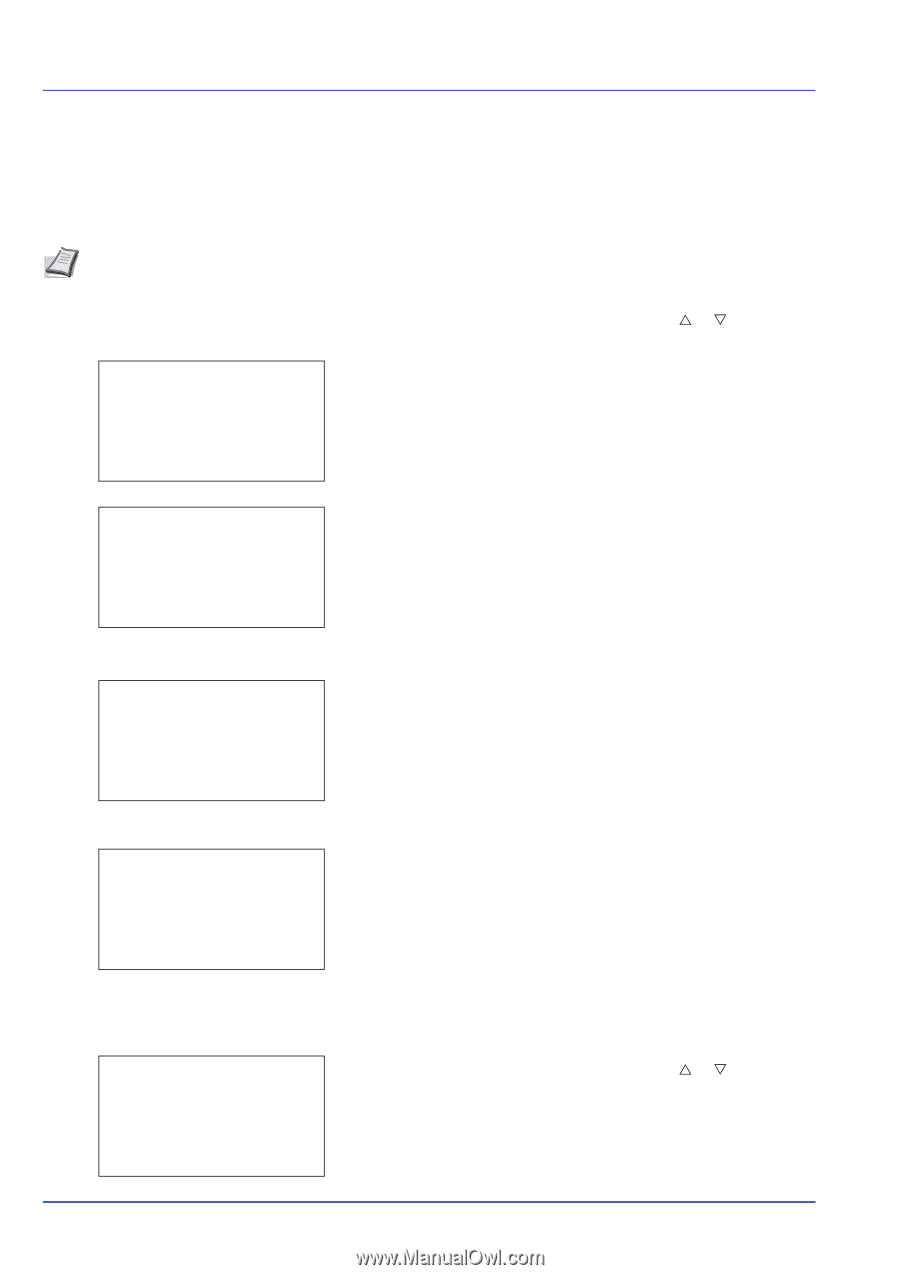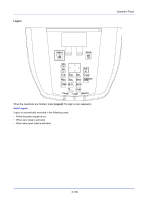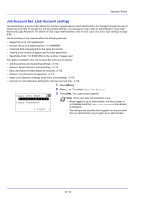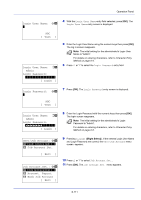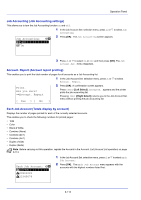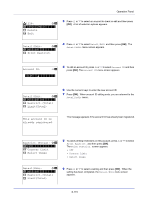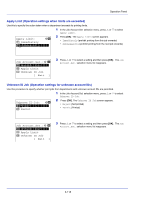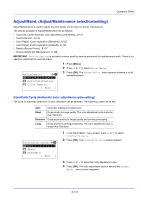Kyocera ECOSYS FS-C8650DN FS-C8650DN Operation Guide - Page 240
Account. List Account List operation, Add Account registration
 |
View all Kyocera ECOSYS FS-C8650DN manuals
Add to My Manuals
Save this manual to your list of manuals |
Page 240 highlights
Operation Panel Account. List (Account List operation) This specifies the setting for the department to be used for setting Job Accounting. Add (Account registration) Use this procedure to add a new account. Note Because account IDs are managed as numeric strings, "1" and "001" are handled as different accounts. Also, once Job Accounting is enabled, no jobs are printed unless information is attached showing the accounts from which the jobs are being printed. Account. List: a b *k*1*2*2**8 k 00122 k 3485739 [ Add ] 1 In the Job Account.Set. selection menu, press U or V to select Account. List. 2 Press [OK]. The Account. List menu appears showing a list of the registered accounts in ascending order. Account ID: P b /*1*2*2*8****S**********- 3 Press [Add] ([Right Select]). The Account ID menu screen appears. k 1230: a b *1**D*e*t*a*i**l*/*E*d*i*t******- 2 Delete 3 Exit 4 Use the numeric keys to enter the account ID to be added. 5 Press [OK]. Once the account has been added, a list of selection options appears. This account ID is already registered. This message appears if the account ID has already been registered. Detail/Edit (Checking/editing registered account ID settings) This procedure allows you to check or edit registered accounts. Account. List: a b *k*1*2*2**8 k 00122 k 3485739 1 In the Job Account.Set. selection menu, press U or V to select Account. List. 2 Press [OK]. The Account. List menu appears showing a list of the registered accounts in ascending order. [ Add ] 6-114