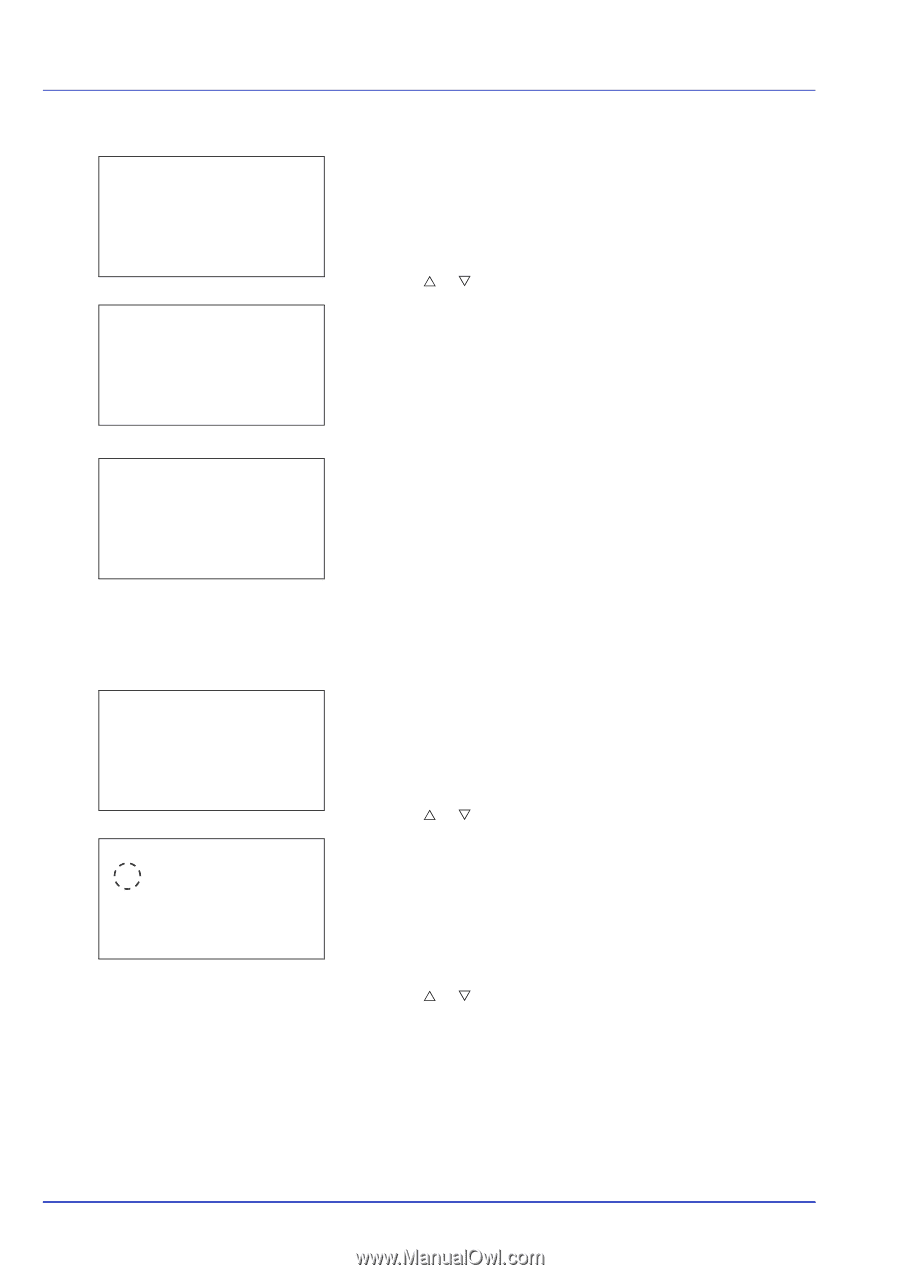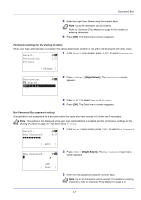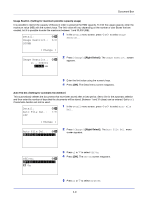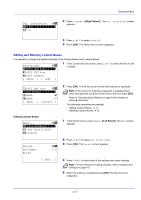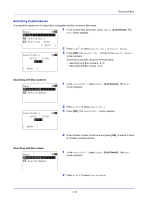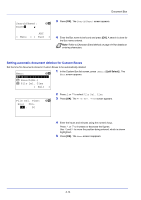Kyocera ECOSYS FS-C8650DN FS-C8650DN Operation Guide - Page 96
Sorting the Custom Box list, Box Detail/Edit, Delete, Are you sure?, ABC box, Custom Box, Common
 |
View all Kyocera ECOSYS FS-C8650DN manuals
Add to My Manuals
Save this manual to your list of manuals |
Page 96 highlights
Document Box Deleting Custom Boxes Menu: a b *1**S*e*a*r*c**h*(*N*a*m*e*)*****- 2 Box Detail/Edit 3 Delete Delete. Are you sure? z q ABC box [ Yes ] [ No ] 1 In the file list screen, press [Menu] ([Left Select]). The Menu screen appears. 2 Press U or V to select Delete. 3 Press [OK]. A confirmation screen appears. Custom Box: a b *i*0*0*0**2*X**Y*Z**b*o*x******- i 0003 Common i 0004 DEF box [ Menu ] [ Add ] 4 To proceed with deleting the custom box, press [Yes] ([Left Select]). Completed. appears and the custom box is deleted. The Once deleting of the custom box ends, the Custom Box list screen reappears. Pressing [No] ([Right Select]) returns you to the file list screen without deleting the custom box. Sorting the Custom Box list When user login administration is enabled, it is possible to sort the list display into either Box Number order or Box Owner order. Menu: a b *1**S*o*r*t 2 Search(No.) 3 File Del. Time [ Exit ] 1 In the Custom Box list screen, press [Menu] ([Left Select]). The Menu screen appears. 2 Press U or V to select Sort. Sort: a b *1***B*o**x*N**o 2 Box Owner 3 Press [OK]. The Sort screen appears. 4 Press U or V to select Box No. or Box Owner. 5 Press [OK]. The Menu screen reappears. 4-12