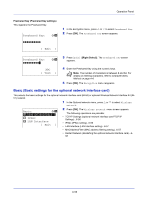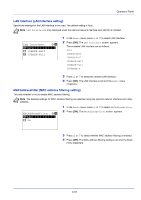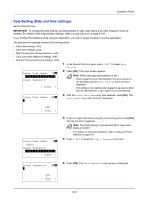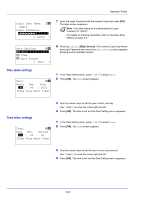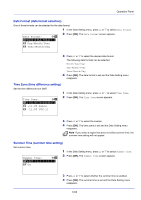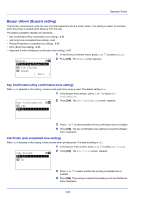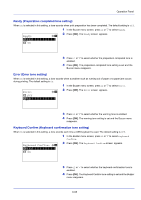Kyocera ECOSYS FS-C8650DN FS-C8650DN Operation Guide - Page 186
Def. Screen(Box) (Document Box default screen settings.), Custom BOX
 |
View all Kyocera ECOSYS FS-C8650DN manuals
Add to My Manuals
Save this manual to your list of manuals |
Page 186 highlights
Operation Panel The optional languages are as follows: Optional language Turkish Greek Polish Czech Hungarian Finnish Hebrew Arabic Swedish Danish Norwegian Romanian Message display Türkçe Polski Magyar Suomi Svenska Dansk Norsk If you are using one of the optional languages, it is displayed in place of Português. 3 Press U or V to select the desired language. 4 Press [OK]. The language is set and the Device Common menu reappears. Def. Screen(Box) (Document Box default screen settings.) Select the screen to be displayed when [Document Box] is pressed. 1 In the Device Common menu screen, press U or V to select Def. Screen(Box). Def. Screen(Box): a b *1***C*u**s*t*o*m**B*O*X*******2 Job BOX 2 Press [OK]. The Def. Screen(Box) screen appears. 3 Press U or V to select either Custom BOX or Job BOX as the default screen. 4 Press [OK]. The default screen is set and the Device Common menu reappears. 6-60