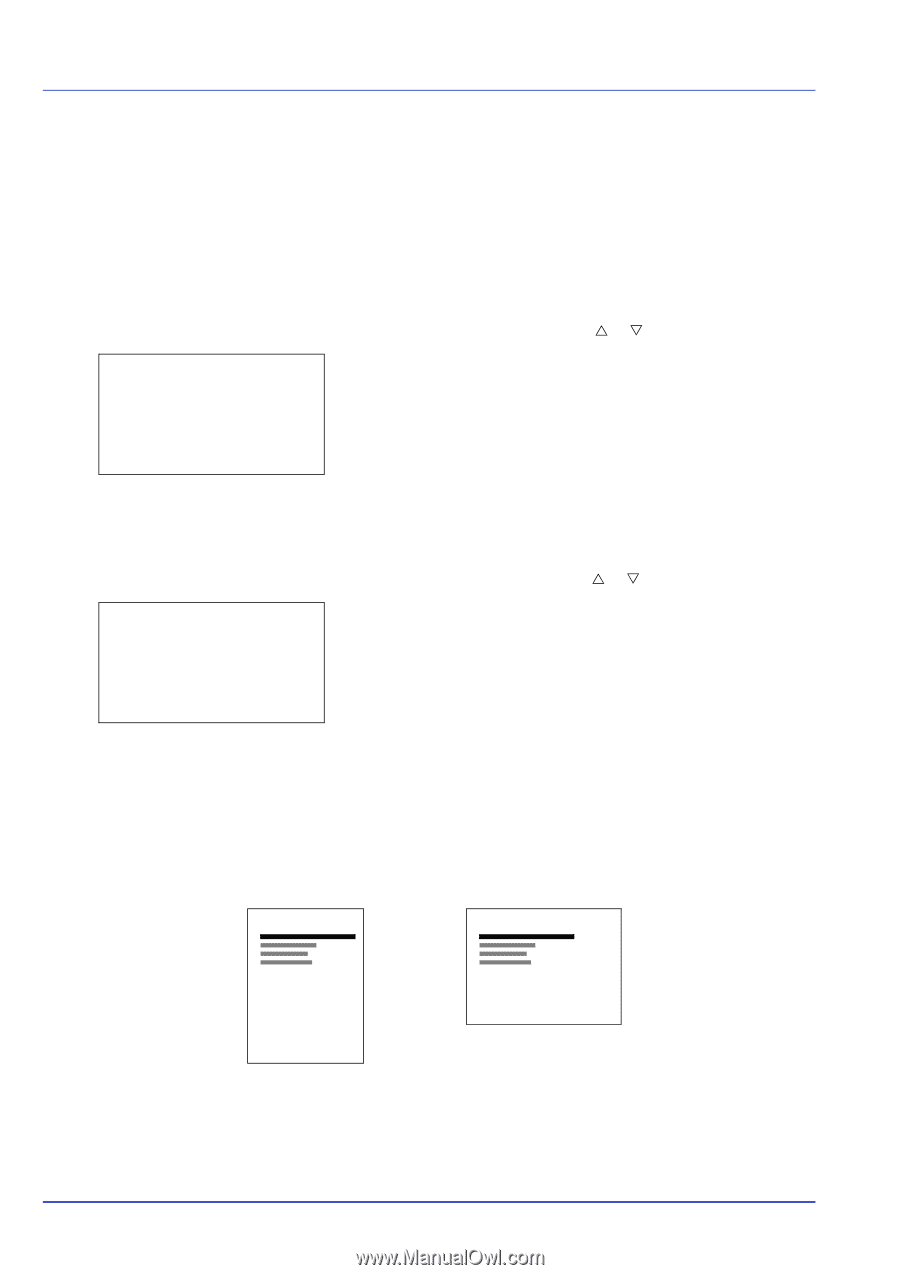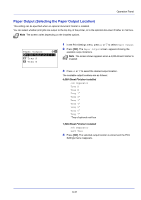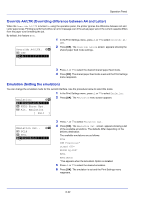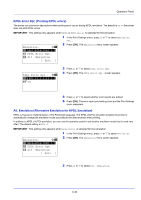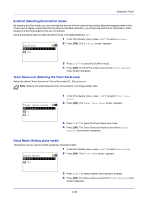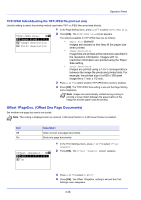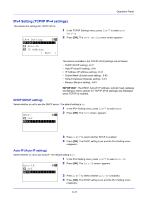Kyocera ECOSYS FS-C8650DN FS-C8650DN Operation Guide - Page 162
Setting (Setting pagination), Copies Number of copies, Orientation Print orientation
 |
View all Kyocera ECOSYS FS-C8650DN manuals
Add to My Manuals
Save this manual to your list of manuals |
Page 162 highlights
Operation Panel Page Setting (Setting pagination) You can use the Page Setting menu to set the number of copies, the page orientation and other pagination settings. The options available in Page Setting are as follows: • Copies (Number of copies)...6-36 • Orientation (Print orientation)...6-36 • Wide A4 (Wide A4 pitch)...6-37 • XPS FitTo Page (Adjusting the XPS file print out size)...6-37 • TIFF/JPEG Size (Adjusting the TIFF/JPEG file print out size)...6-38 1 In the Print Settings menu, press U or V to select Page Setting. Page Setting: a b *1**C*o*p*i*e**s***********- 2 Orientation 3 Wide A4 [ Exit ] 2 Press [OK]. The Page Setting menu screen appears. Copies (Number of copies) You can set the number of copies of each page to be printed for the current interface. 1 In the Page Setting menu, press U or V to select Copies. Copies: a b (1 - 999) /**1-copies 2 Press [OK]. The Copies screen appears. 3 Use the numeric keys to set the number of copies. 4 Press [OK]. The setting is stored and the Page Setting menu reappears. Orientation (Print orientation) You can select portrait (upright) or landscape (sideways) page orientation. Portrait Orientation Landscape Orientation A A 6-36