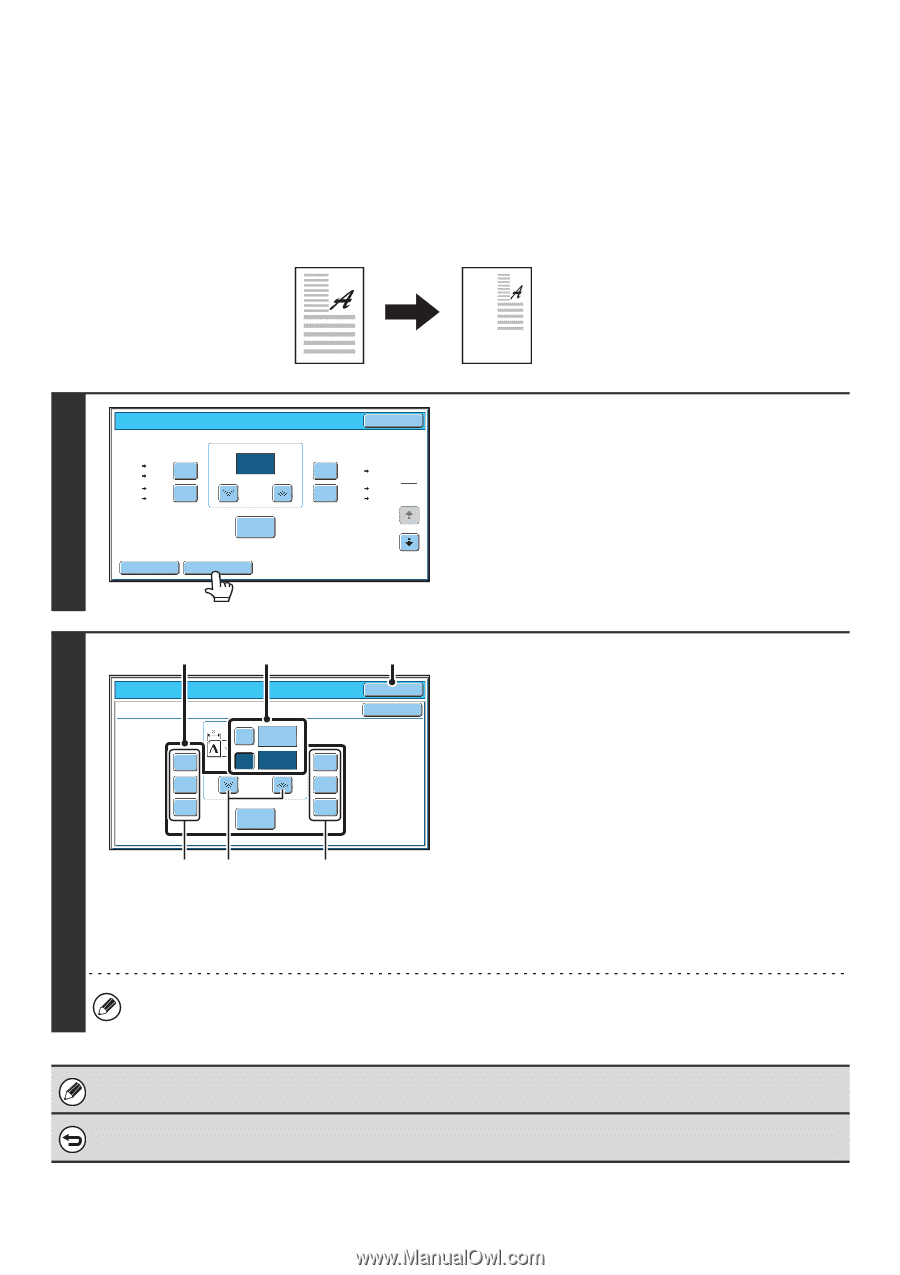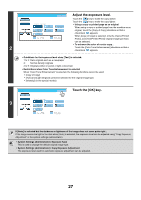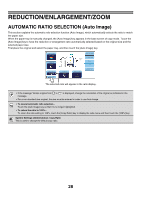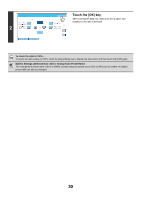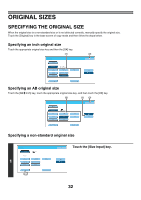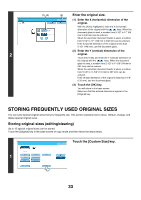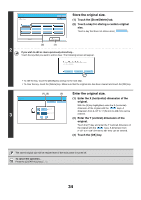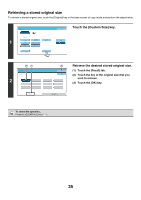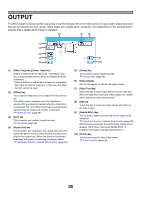Sharp MX-6201N MX-6201N MX-7001N Operation Manual Suite - Page 112
Enlarging/reducing The Length And Width, Separately Xy Zoom
 |
View all Sharp MX-6201N manuals
Add to My Manuals
Save this manual to your list of manuals |
Page 112 highlights
ENLARGING/REDUCING THE LENGTH AND WIDTH SEPARATELY (XY Zoom) The XY Zoom feature allows the horizontal and vertical copy ratios to be changed separately. Both the horizontal and vertical ratios can be set from 25% to 400% in increments of 1%. Touch the [Copy Ratio] key in the base screen of copy mode and then follow the steps below. When 50% is selected for the horizontal ratio and 70% is selected for the vertical ratio Original Copy 1 Copy Ratio OK 11x17 8½x11 64% 8½x11 5½x8½ 11x17 8½x14 77% 8½x14 8½x11 100 % Zoom 100% 121% 8½x14 11x17 1 8½x11 11x17 2 129% 5½x8½ 8½x11 Auto Image XY Zoom Touch the [XY Zoom] key. (2) (1), (3) Copy Ratio XY Zoom X 50 % 50% Y 70 % 129% 64% Zoom 200% 77% 400% 100% 2 (A) (B) (A) (4) OK Cancel Set the horizontal and vertical ratios. (1) Touch the [X] key. The [X] key will be highlighted and the horizontal ratio can be set. (2) Touch one of the preset ratio keys (A) and the zoom keys (B) to set the X (horizontal) ratio. (A) A touched preset ratio key will not be highlighted. (B) The zoom keys can be touched to set the ratio from 25% to 400% in increments of 1%. (3) Touch the [Y] key and set the Y (vertical) ratio in the same way as the [X] key. (4) Touch the [OK] key. After touching the [OK] key, make sure that a paper size suitable for the ratio is selected. To quickly select a ratio, touch a preset ratio key (A) to select a ratio close to the desired ratio and then use the zoom keys (B) for fine adjustment. When the automatic document feeder is used, the vertical and horizontal ratio selection ranges are both 25% to 200%. To cancel an XY zoom setting... To cancel an XY Zoom setting, touch the [XY Zoom] key or the [Cancel] key. 31