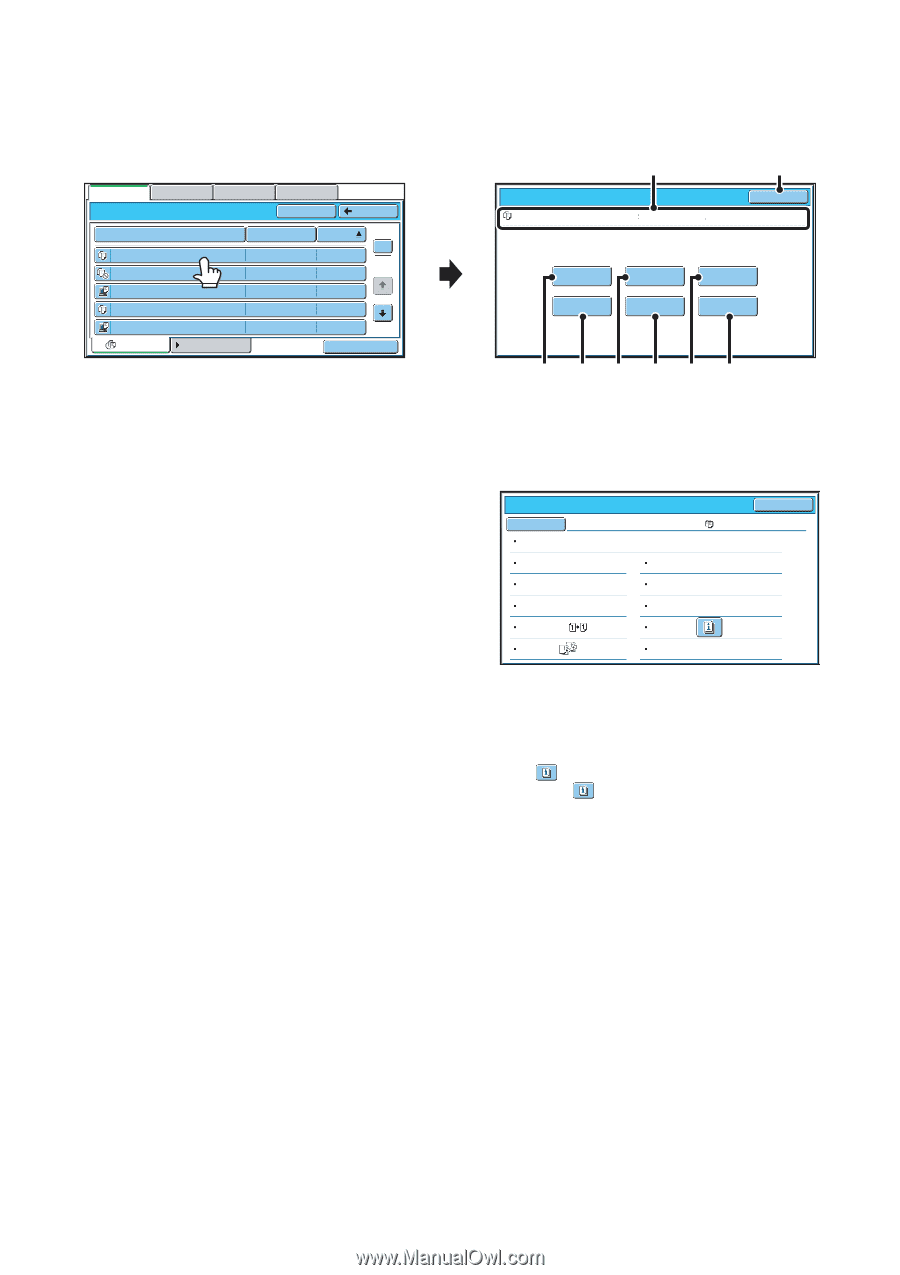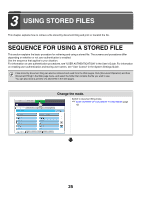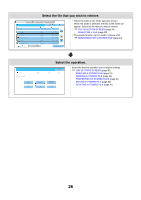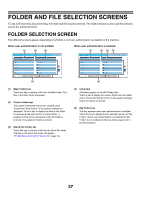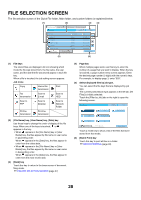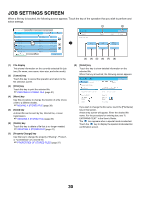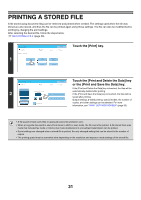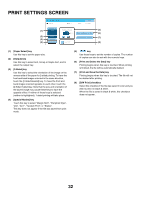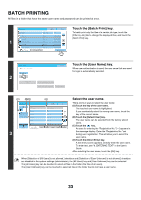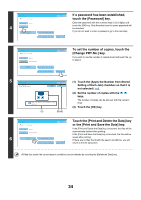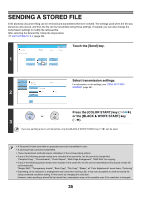Sharp MX-6201N MX-6201N MX-7001N Operation Manual Suite - Page 584
Job Settings Screen
 |
View all Sharp MX-6201N manuals
Add to My Manuals
Save this manual to your list of manuals |
Page 584 highlights
JOB SETTINGS SCREEN When a file key is touched, the following screen appears. Touch the key of the operation that you wish to perform and select settings. (1) (2) File Retrieve Scan to HDD Main Folder HDD Status Ex Data Access Search Back File Name file-01 file-02 file-03.tiff file-04 file-05.tiff All Files User Name Name 1 Name 2 Name 3 Name 4 Name 5 Filter by Job Date 1 04/01/2006 2 04/01/2006 04/01/2006 04/01/2006 04/01/2006 Batch Print Job Settings file-01 Select the job. Print Move Name 1 8½x11 Cancel F. Color Send Delete Property Change Detail (3) (4) (5) (6) (7) (8) (1) File display This shows information on the currently selected file (job icon, file name, user name, store size, and color mode). (2) [Cancel] key Touch this key to cancel the operation and return to the file selection screen. (3) [Print] key Touch this key to print the selected file. ☞ PRINTING A STORED FILE (page 31) (4) [Move] key Use this procedure to change the location of a file (move a file to a different folder). ☞ MOVING A STORED FILE (page 39) (5) [Send] key A stored file can be sent by fax, Internet fax, or scan transmission. ☞ SENDING A STORED FILE (page 35) (6) [Delete] key Touch this key to delete a file that is no longer needed. ☞ DELETING A STORED FILE (page 41) (7) [Property Change] key Use this key to change the property ("Sharing", "Protect", or "Confidential") of a stored file. ☞ PROPERTIES OF STORED FILES (page 37) (8) [Detail] key Touch this key to show detailed information on the selected file. When this key is touched, the following screen appears. Job Settings / Detail File Name file-01 Folder:Main Folder OK Name 1 Size:8½x11 Resolution:600X600dpi Date:04/01/2006 11:20 AM Color / B/W:Full Color Data Size:40B Document Style: Output: Pages:10 Special Modes: File Type: If you wish to change the file name, touch the [File Name] key in this screen. A text entry screen will appear. Enter the desired file name. For the procedure for entering text, see "6. ENTERING TEXT" in the User's Guide. The key appears when a special mode is selected. Touch the key to display the special mode selection confirmation screen. 30