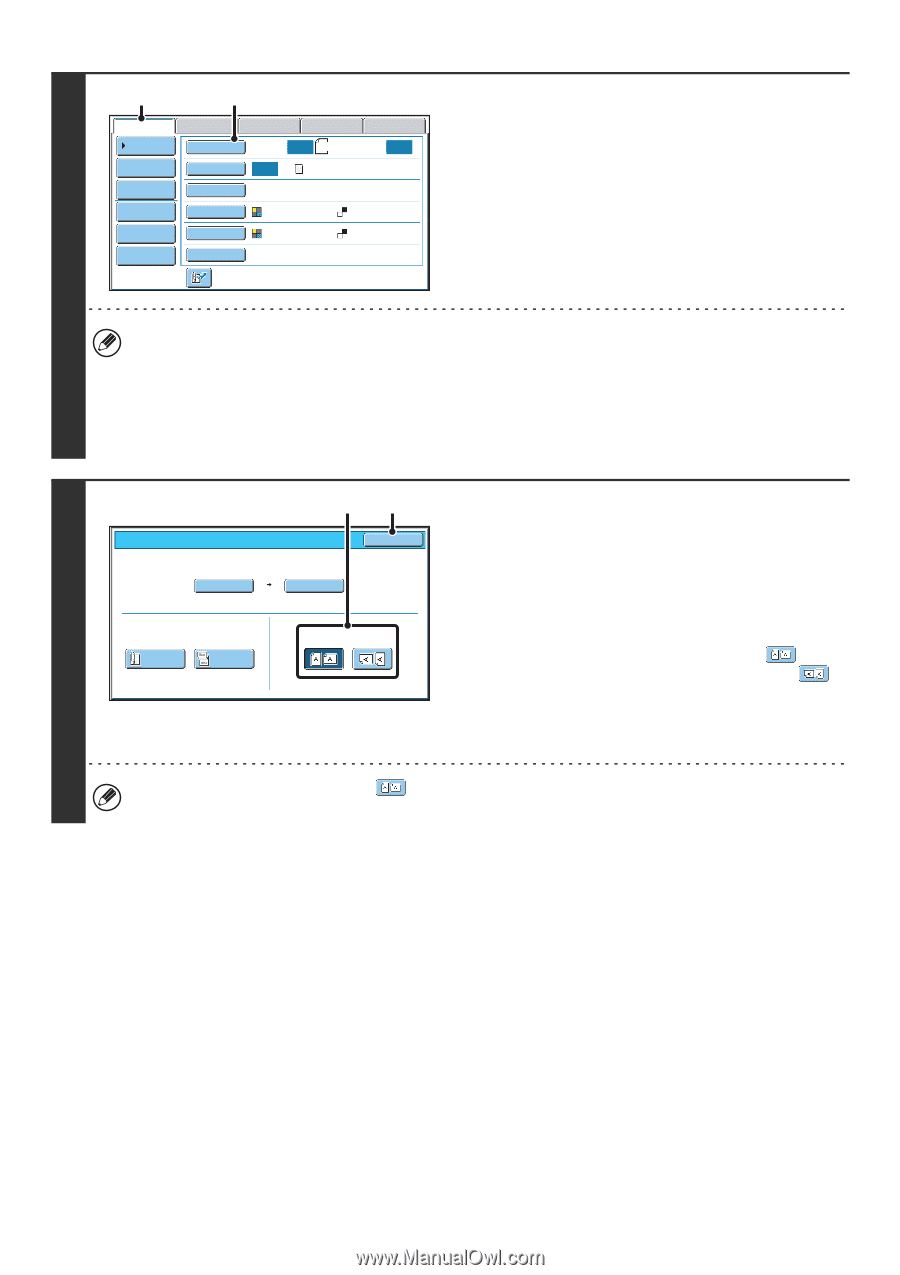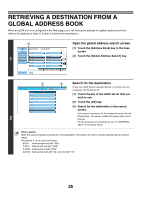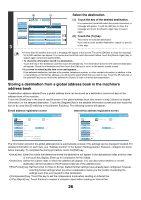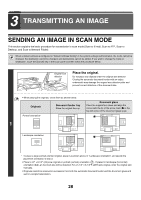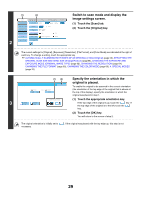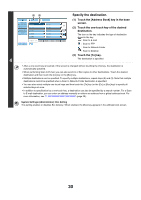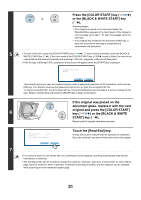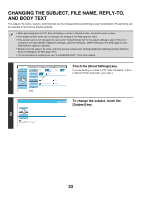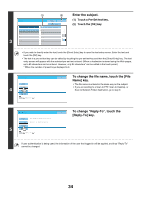Sharp MX-6201N MX-6201N MX-7001N Operation Manual Suite - Page 389
Switch to scan mode and display the, image settings screen., Specify the orientation in which
 |
View all Sharp MX-6201N manuals
Add to My Manuals
Save this manual to your list of manuals |
Page 389 highlights
2 (1) (2) Scan Internet Fax Address Book Original Fax Scan: USB Mem. Scan PC Scan Auto 8½x11 Send: Auto Address Entry Exposure Auto Text Send Settings Resolution 200X200dpi Address Review File Format PDF PDF File Color Mode Auto/Grayscale Mono2 Quick File Special Modes Switch to scan mode and display the image settings screen. (1) Touch the [Scan] tab. (2) Touch the [Original] key. The current settings for [Original], [Exposure], [Resolution], [File Format], and [Color Mode] are indicated at the right of each key. To change a setting, touch the appropriate key. ☞ AUTOMATICALLY SCANNING BOTH SIDES OF AN ORIGINAL (2-Sided Original) (page 55), SPECIFYING THE ORIGINAL SCAN SIZE AND SEND SIZE (Enlarge/Reduce) (page56), CHANGING THE EXPOSURE AND EXPOSURE MODE (ORIGINAL IMAGE TYPE) (page 62), CHANGING THE RESOLUTION (page 64), CHANGING THE FILE FORMAT (page 65), CHANGING THE COLOR MODE (page 69), 4. SPECIAL MODES (page 70) (1) (2) Scan/Original OK Scan Size Auto 8½x11 100% Send Size Auto 3 2-Sided Booklet 2-Sided Tablet Image Orientation Specify the orientation in which the original is placed. To enable the original to be scanned in the correct orientation (the orientation of the top edge of the original that is shown at the top of the display), specify the orientation in which the original was placed in step 1. (1) Touch the appropriate orientation key. If the top edge of the original is up, touch the key. If the top edge of the original is to the left, touch the key. (2) Touch the [OK] key. You will return to the screen of step 2. The original orientation is initially set to necessary. . If the original was placed with the top edge up, this step is not 29