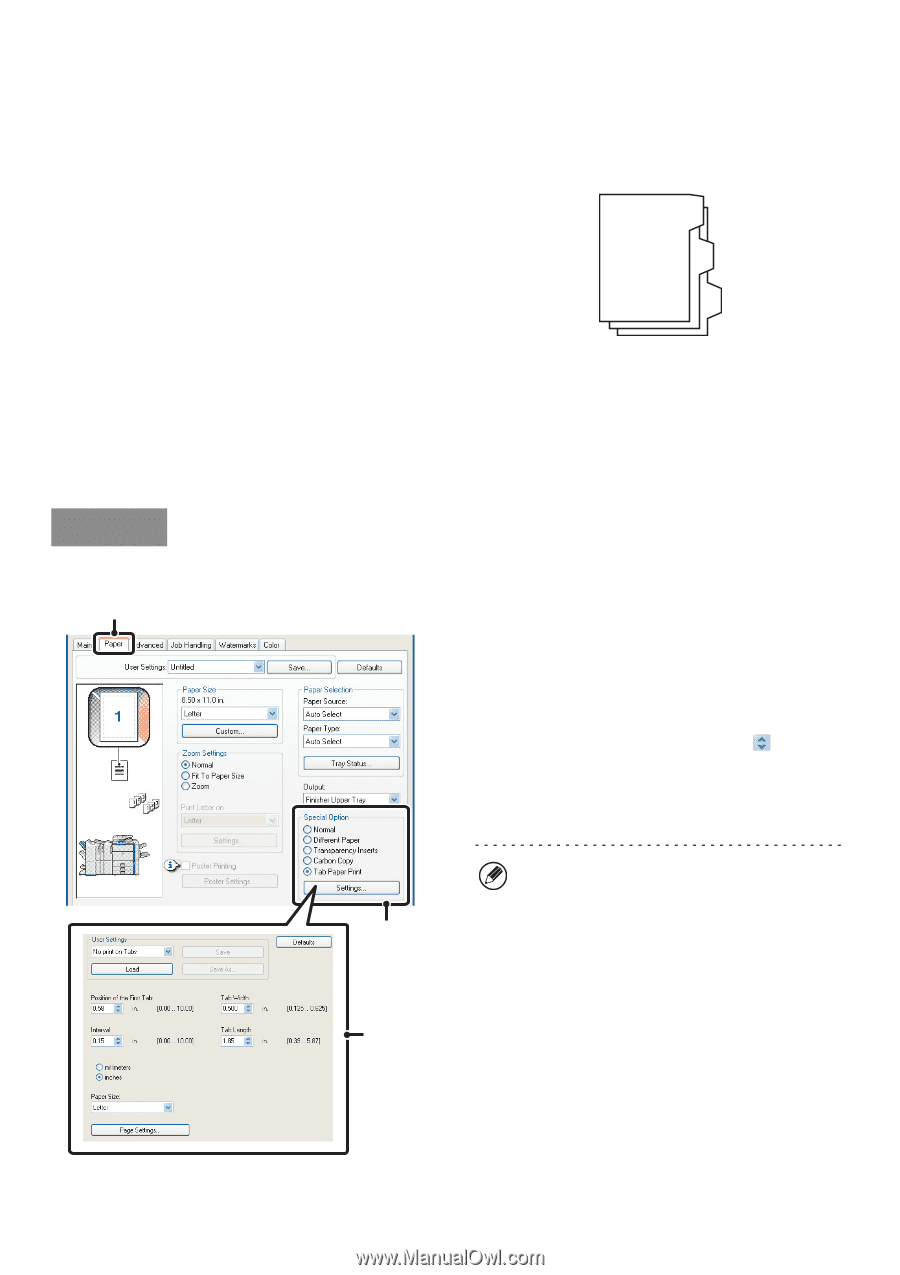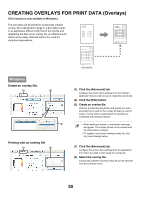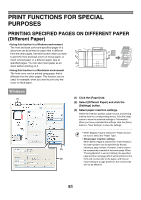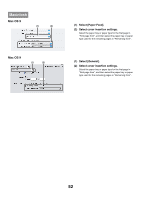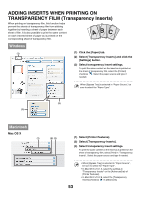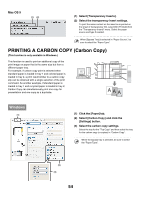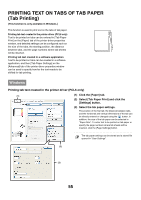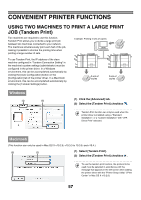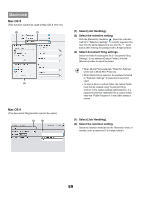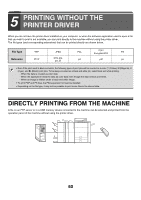Sharp MX-6201N MX-6201N MX-7001N Operation Manual Suite - Page 537
Printing Text On Tabs Of Tab Paper, Tab Printing
 |
View all Sharp MX-6201N manuals
Add to My Manuals
Save this manual to your list of manuals |
Page 537 highlights
GHI DEF ABC PRINTING TEXT ON TABS OF TAB PAPER (Tab Printing) (This function is only available in Windows.) This function is used to print text on the tabs of tab paper. Printing tab text created in the printer driver (PCL6 only) Text to be printed on tabs can be entered in [Tab Paper Print] on the [Paper] tab of the printer driver properties window, and detailed settings can be configured such as the size of the tabs, the starting position, the distance between tabs, and the page numbers where tab sheets will be inserted. Printing tab text created in a software application Text to be printed on tabs can be created in a software application, and then [Tab Paper Settings] on the [Advanced] tab of the printer driver properties window can be used to specify how far the text needs to be shifted for tab printing. Windows Printing tab text created in the printer driver (PCL6 only) (1) (1) Click the [Paper] tab. (2) Select [Tab Paper Print] and click the [Settings] button. (3) Select the tab paper settings. The position of the first tab, the distance between tabs, and the horizontal and vertical dimensions of the tab can be directly entered or changed using the button. In addition, the size of the tab paper can be selected in "Paper Size". To enter text to be printed on tab paper or specify the page numbers where tab sheets will be inserted, click the [Page Settings] button. The tab paper settings can be stored and a stored file opened in "User Settings". (2) (3) 55