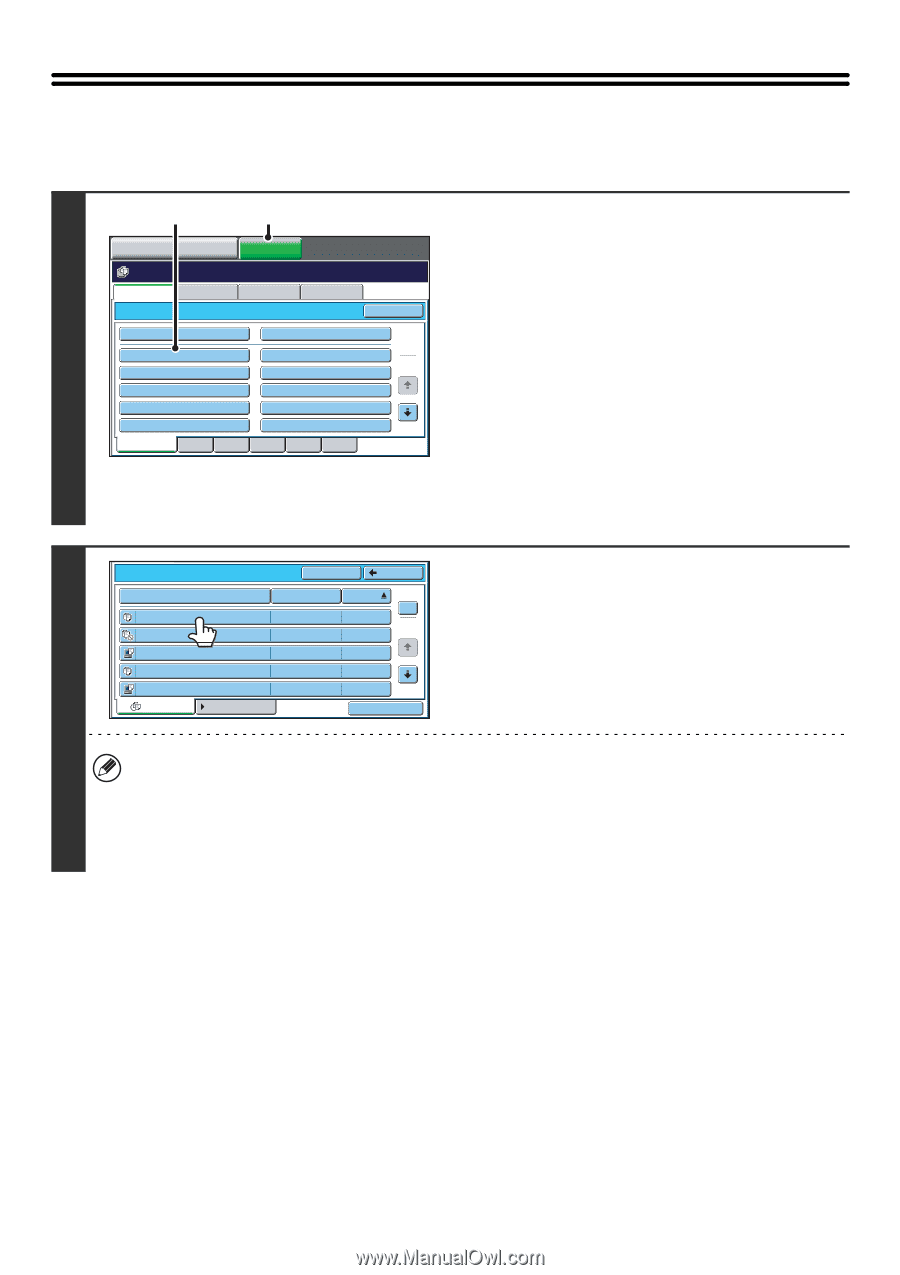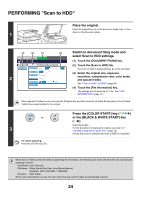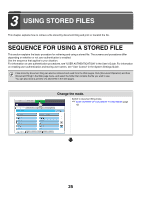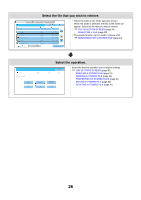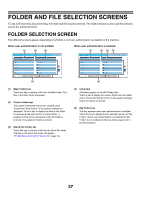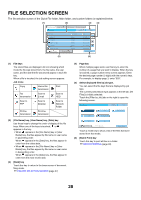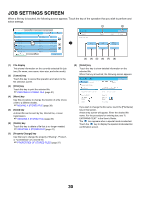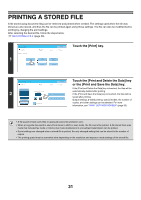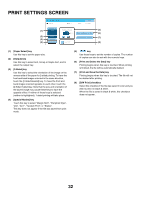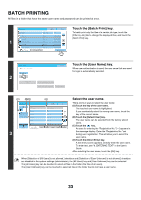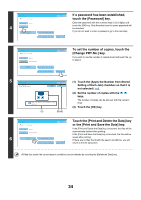Sharp MX-6201N MX-6201N MX-7001N Operation Manual Suite - Page 583
Selecting A File
 |
View all Sharp MX-6201N manuals
Add to My Manuals
Save this manual to your list of manuals |
Page 583 highlights
SELECTING A FILE This section explains how to select a file to be used. 1 (2) COPY IMAGE SEND (1) DOCUMENT FILING File Retrieve Scan to HDD Folder Select HDD Status Ex Data Access Main Folder User 1 User 3 User 5 User 7 User 9 All Folders ABCD Quick File Folder EFGHI User 2 User 4 User 6 User 8 User 10 JKLMN OPQRST UVWXYZ Search 1 2 Select the folder that contains the file you wish to use. (1) Touch the [DOCUMENT FILING] key. The folder selection screen will appear. If a different tab appears, touch the [File Retrieve] tab. When user authentication is enabled and "My Folder" is configured in "User List" in the system settings, the custom folder specified as "My Folder" opens. To display the folder selection screen, touch the [Back] key. (2) Touch the key of the folder that contains the desired file. If a password is set for the selected folder, a password entry screen will appear. Enter the password with the numeric keys (5 to 8 digits) and touch the [OK] key. 2 User 1 File Name file-01 file-02 file-03.tiff file-04 file-05.tiff All Files Search Back User Name Name 1 Name 2 Name 3 Name 4 Name 5 Filter by Job Date 1 04/01/2006 2 04/01/2006 04/01/2006 04/01/2006 04/01/2006 Batch Print Touch the key of the desired file. If a password is set for the selected file, a password entry screen will appear. Enter the password with the numeric keys (5 to 8 digits) and touch the [OK] key. • The [Filter by Job] tab can be touched to show the mode keys (copy mode, scan mode, etc.). Touch a mode key to show a list of the files that were stored from that mode. When you know the mode from which a file was stored, touching the [Filter by Job] tab lets you find the file quickly. • You can touch the [File Name] key, the [User Name] key, or the [Date] key to change the order of display of the files. • To print all files in the folder, touch the [Batch Print] key. ☞ BATCH PRINTING (page 33) 29