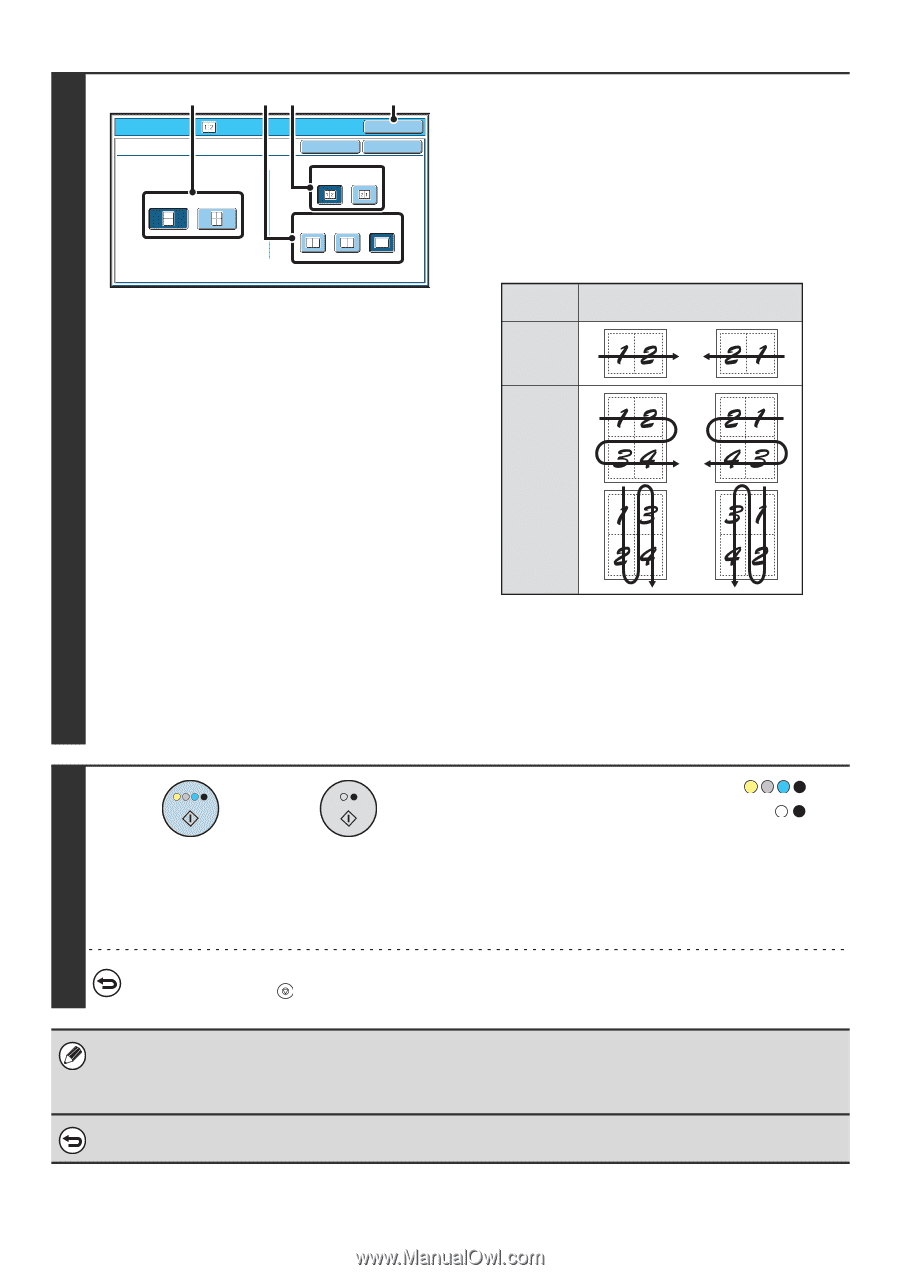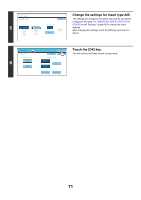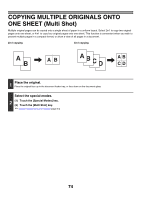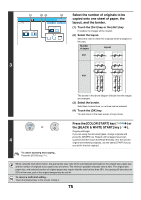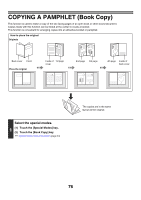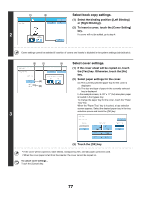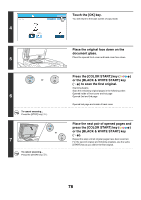Sharp MX-6201N MX-6201N MX-7001N Operation Manual Suite - Page 156
Select the number of originals to be, layout, and the border.
 |
View all Sharp MX-6201N manuals
Add to My Manuals
Save this manual to your list of manuals |
Page 156 highlights
(1) Special Modes Multi Shot 2in1 4in1 (3) (2) (4) OK Cancel OK Layout Border 3 Select the number of originals to be copied onto one sheet of paper, the layout, and the border. (1) Touch the [2in1] key or the [4in1] key. If needed, the images will be rotated. (2) Select the layout. Select the order in which the originals will be arranged on the copy. Number of pages Layout 2in1 4in1 The arrows in the above diagram indicate how the images are arranged. (3) Select the border. Solid lines, broken lines, or no lines can be selected. (4) Touch the [OK] key. You will return to the base screen of copy mode. or 4 To cancel scanning and copying... Press the [STOP] key ( ). Press the [COLOR START] key ( ) or the [BLACK & WHITE START] key ( ). Copying will begin. If you are using the document glass, change originals and press the [START] key. Repeat until all pages have been scanned and then touch the [Read-End] key. (For the second original and following originals, use the same [START] key as you did for the first original.) When using the multi shot function, the appropriate copy ratio will be automatically set based on the original size, paper size, and the number of originals to be copied onto one sheet. The minimum possible reduction ratio is 25%. The original size, paper size, and selected number of original pages may require that the ratio be less than 25%. As copying will take place at 25% in this case, part of the original images may be cut off. To cancel a multi shot setting... Touch the [Cancel] key in the screen of step 3. 75