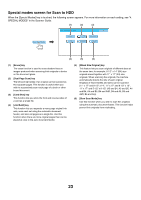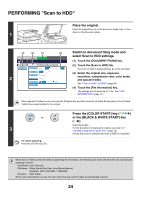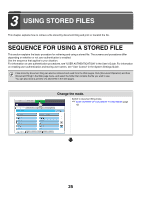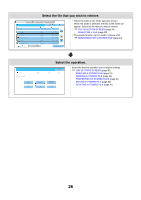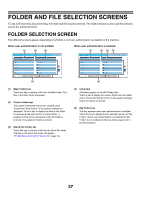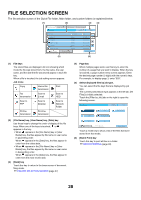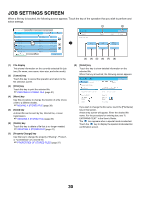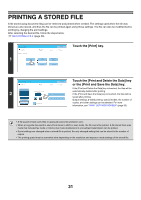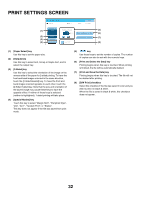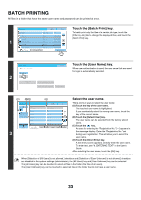Sharp MX-6201N MX-6201N MX-7001N Operation Manual Suite - Page 582
File Selection Screen
 |
View all Sharp MX-6201N manuals
Add to My Manuals
Save this manual to your list of manuals |
Page 582 highlights
FILE SELECTION SCREEN The file selection screen of the Quick File folder, Main folder, and custom folders is explained below. (1) (2) (3) (4) File Retrieve Scan to HDD Main Folder HDD Status Ex Data Access Search Back File Name file-01 file-02 file-03.tiff file-04 file-05.tiff All Files User Name Name 1 Name 2 Name 3 Name 4 Name 5 Filter by Job Date 1 04/01/2006 2 04/01/2006 04/01/2006 04/01/2006 04/01/2006 Batch Print (5) (6) (1) File keys The stored files are displayed. An icon showing which mode the file was stored from, the file name, the user name, and the date the file was stored appear in each file key. When a file is touched, the job setting screen appears. Job icons Copy Internet fax transmission Print Fax transmission Scan to E-mail Scan to HDD Scan to FTP Scan to Desktop Scan to Network Folder PC-Fax transmission PC-I-Fax transmission (2) [File Name] key, [User Name] key, [Date] key Use these keys to change the order of display of the file keys. When one of the keys is touched, or appears in the key. • When appears in the [File Name] key or [User Name] key, the files appear by file name or user name in ascending order. When appears in the [Date] key, the files appear in order from the oldest date. • When appears in the [File Name] key or [User Name] key, the files appear by file name or user name in descending order. When appears in the [Date] key, the files appear in order from the most recent date. (3) [Back] key Touch this key to return to the base screen of document filing mode. ☞ FOLDER SELECTION SCREEN (page 27) (4) Page key When multiple pages exist, use this key to enter the number of a page that you want to display. When the key is touched, a page number entry screen appears. Enter the desired page number (3 digits) with the numeric keys. For example, to display page 3, enter "003". (5) Select displayed files by job type. You can select the file keys that are displayed by job type. The currently selected job type appears in the left tab. [All Files] is initially selected. Touch the [Filter by Job] tab on the right to open the following screen. Main Folder Search Back All Files Scan Scan to HDD Copy Internet Fax Printer Fax All Files Filter by Job Batch Print Touch a mode key to show a list of the files that were stored from that mode. (6) [Batch Print] key Touch this key to print all files in a folder. ☞ BATCH PRINTING (page 33) 28