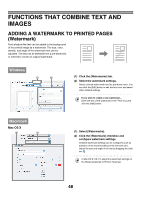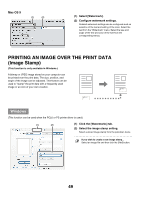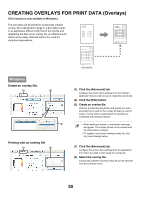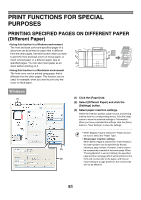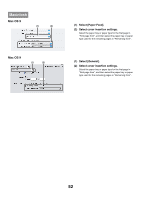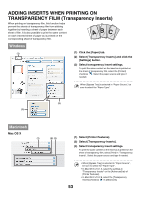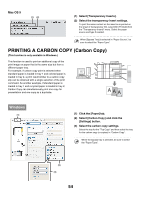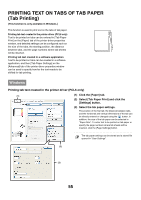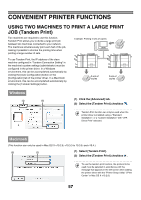Sharp MX-6201N MX-6201N MX-7001N Operation Manual Suite - Page 535
ADDING INSERTS WHEN PRINTING ON, TRANSPARENCY FILM Transparency Inserts
 |
View all Sharp MX-6201N manuals
Add to My Manuals
Save this manual to your list of manuals |
Page 535 highlights
ADDING INSERTS WHEN PRINTING ON TRANSPARENCY FILM (Transparency Inserts) When printing on transparency film, this function helps prevent the sheets of transparency film from sticking together by inserting a sheet of paper between each sheet of film. It is also possible to print the same content on each inserted sheet of paper as is printed on the corresponding sheet of transparency film. AB C Windows (1) (1) Click the [Paper] tab. (2) Select [Transparency Inserts] and click the [Settings] button. (3) Select transparency insert settings. To print the same content on the insert as is printed on the sheet of transparency film, select the [Printed] checkbox . Select the paper source and type if needed. When [Bypass Tray] is selected in "Paper Source", be sure to select the "Paper Type". (2) (3) Macintosh Mac OS X (1) (2) (3) (1) Select [Printer Features]. (2) Select [Transparency Inserts]. (3) Select transparency insert settings. To print the same content on the insert as is printed on the sheet of transparency film, select [Print] in "Transparency Inserts". Select the paper source and type if needed. 53 • When [Bypass Tray] is selected in "Paper Source", be sure to select the "Paper Type". • In Mac OS X v10.1.5, select the settings in "Transparency Inserts" on the [Advanced] tab of [Printer Features]. • In Mac OS X v10.2.8, select the [Transparency Inserts] checkbox in [Advanced].