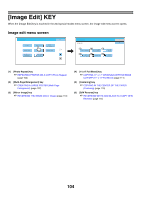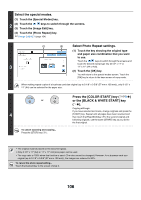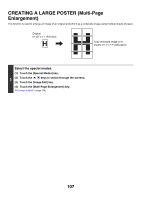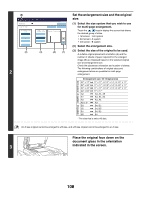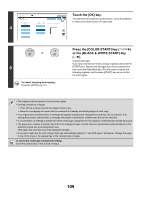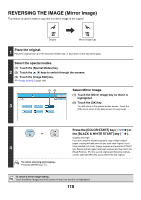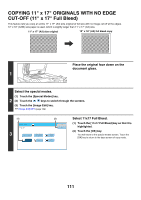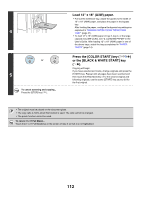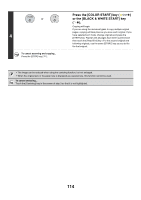Sharp MX-6201N MX-6201N MX-7001N Operation Manual Suite - Page 190
If a combination of settings is selected for which multi- enlargement is not possible
 |
View all Sharp MX-6201N manuals
Add to My Manuals
Save this manual to your list of manuals |
Page 190 highlights
4 Image Edit M.Page Enlarge Enlargement Size (Inch) 22x17 22x34 34x44 44x68 OK Cancel OK Original Size Original Orientation 1 11x17 3 8½x14 8½x11 Touch the [OK] key. You will return to the special modes screen. Touch the [OK] key to return to the base screen of copy mode. or 5 To cancel scanning and copying... Press the [STOP] key ( ). Press the [COLOR START] key ( ) or the [BLACK & WHITE START] key ( ). Copying will begin. If you have selected sort mode, change originals and press the [START] key. Repeat until all pages have been scanned and then touch the [Read-End] key. (For the second original and following originals, use the same [START] key as you did for the first original. • The original must be placed on the document glass. • Overlap of sections of image • There will be a margin around the edges of each copy. • Areas for overlapping the copies will be created at the leading and trailing edges of each copy. • If an original size is selected first, a message will appear indicating the enlargement sizes that can be selected. If an enlargement size is selected first, a message will appear indicating the original sizes that can be selected. • If a combination of settings is selected for which multi-page enlargement is not possible, invalid selection beeps will sound. • The paper size, number of sheets required for the enlarged image, and the ratio are automatically selected based on the selected original size and enlargement size. (The paper size and ratio cannot be selected manually.) • If no paper trays have the size of paper that was automatically selected, "Load XXX paper" will appear. Change the paper in one of the trays or the bypass tray to the indicated size of paper. To cancel the multi-page enlargement setting... Touch the [Cancel] key in the screen of step 2. 109