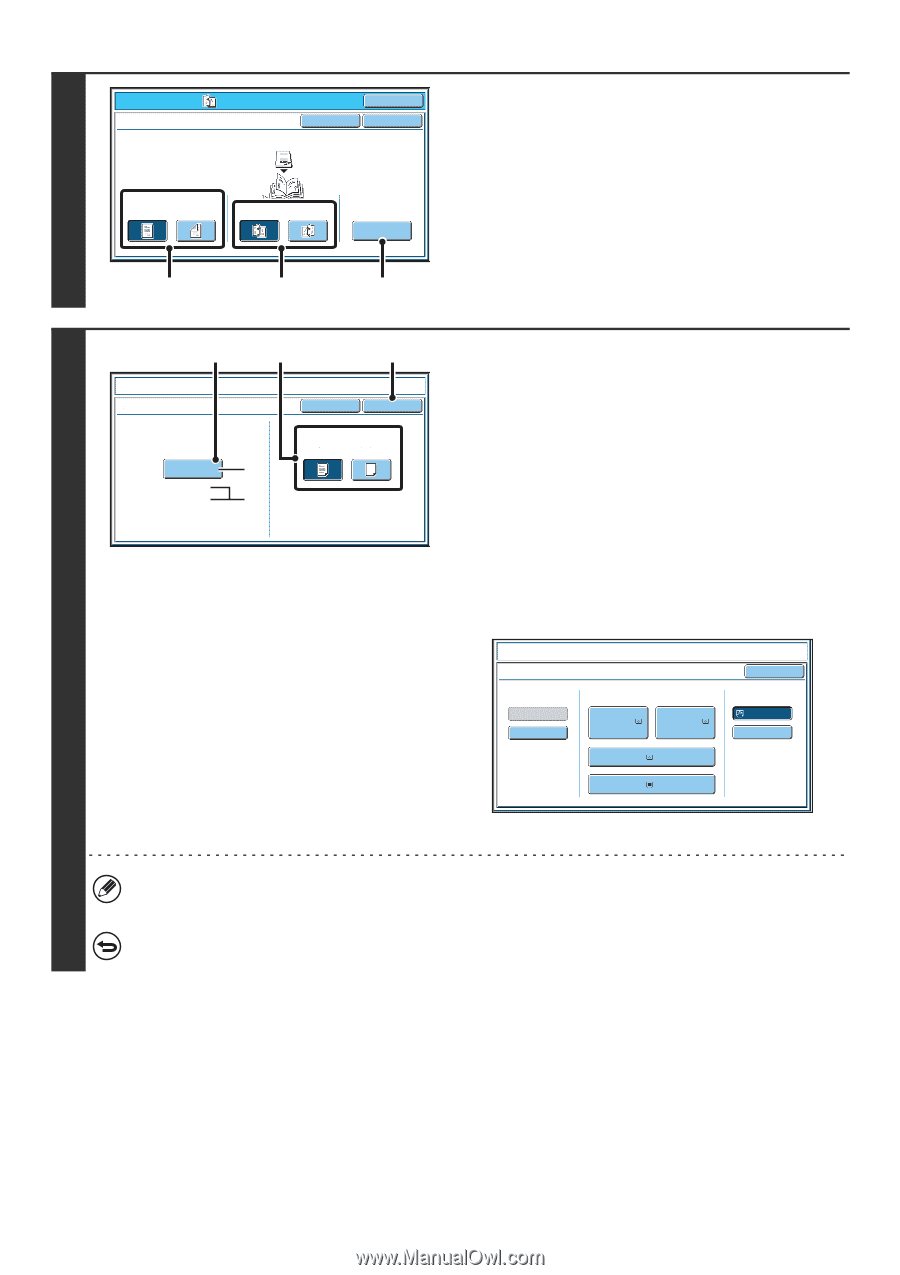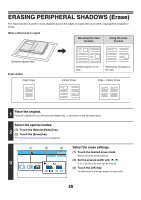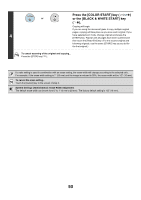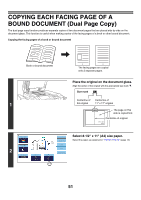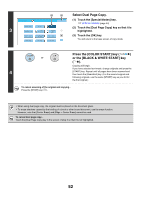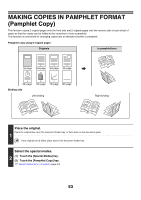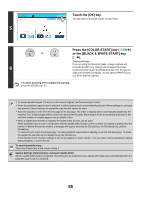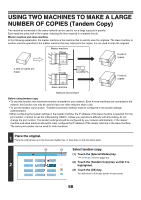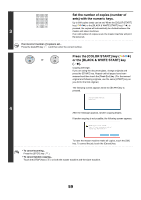Sharp MX-6201N MX-6201N MX-7001N Operation Manual Suite - Page 135
Select pamphlet copy settings., Select cover settings., Right Binding].
 |
View all Sharp MX-6201N manuals
Add to My Manuals
Save this manual to your list of manuals |
Page 135 highlights
Special Modes Pamphlet Copy OK Cancel OK 3 Original 1-Sided 2-Sided Left Binding Right Binding Cover Setting (1) (2) (3) Select pamphlet copy settings. (1) If the original is 1-sided, touch the [1-Sided] key. If the original is 2-sided, touch the [2-Sided] key. (2) Select the binding edge ([Left Binding] or [Right Binding]). (3) To insert a cover, touch the [Cover Setting] key. If you do not want to add a cover, go to step 5. (2) (1) (3) Pamphlet Copy Cover Setting Paper Tray Bypass Tray 11x17 Plain (A) (B) Cancel OK Print on Cover(2-Sided) Yes No 4 Select cover settings. (1) If the cover sheet will be copied on, touch the [Yes] key. Otherwise, touch the [No] key. (2) Select paper settings for the cover. (A) The currently selected paper tray for the cover is displayed. (B) The size and type of paper in the currently selected tray is displayed. To change the paper tray for the cover, touch the "Paper Tray" key. When the "Paper Tray" key is touched, a tray selection screen appears. Select the paper tray for the cover in the tray selection screen and touch the [OK] key. Pamphlet Copy Cover Setting Inserter 8½x11 Plain Paper Tray 1. 8½x11 2. 8½x11 Plain Plain 3. 11x17 Plain OK Bypass Tray 11x17 Plain 4. 8½x14 Plain (3) Touch the [OK] key. • If the cover will be copied on, label sheets, transparency film, and tab paper cannot be used. • When the cover paper is fed from the inserter, the cover cannot be copied on. To cancel cover settings... Touch the [Cancel] key. 54