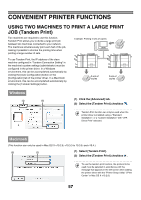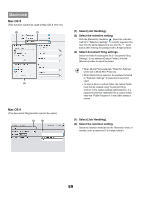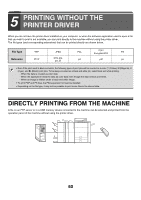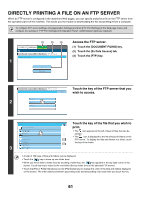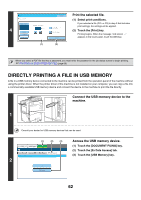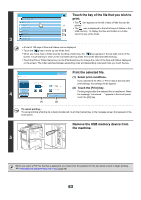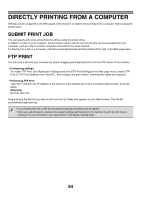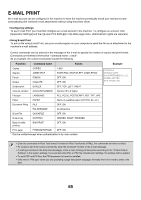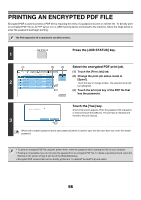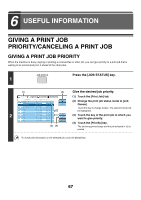Sharp MX-6201N MX-6201N MX-7001N Operation Manual Suite - Page 544
Directly Printing A File In Usb Memory
 |
View all Sharp MX-6201N manuals
Add to My Manuals
Save this manual to your list of manuals |
Page 544 highlights
4 Print File-01.tiff Paper Select Auto Output 2-Sided Quick File Number of Prints 1 (1 999) (1) Cancel B/W Print Fit To Page Print (2) Print the selected file. (1) Select print conditions. If you selected a file (PCL or PS) in step 3 that includes print settings, the settings will be applied. (2) Touch the [Print] key. Printing begins. When the message "Job stored. ..." appears in the touch panel, touch the [OK] key. When you select a PDF file that has a password, you must enter the password in the job status screen to begin printing. ☞ PRINTING AN ENCRYPTED PDF FILE (page 66) DIRECTLY PRINTING A FILE IN USB MEMORY A file in a USB memory device connected to the machine can be printed from the operation panel of the machine without using the printer driver. When the printer driver of the machine is not installed on your computer, you can copy a file into a commercially available USB memory device and connect the device to the machine to print the file directly. Connect the USB memory device to the machine. 1 Consult your dealer for USB memory devices that can be used. (1) (2) (3) COPY IMAGE SEND DOCUMENT FILING 2 File Retrieve Scan to HDD External Data Access HDD Status Ex Data Access FTP USB Memory Access the USB memory device. (1) Touch the [DOCUMENT FILING] key. (2) Touch the [Ex Data Access] tab. (3) Touch the [USB Memory] key. 62