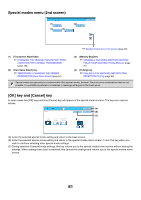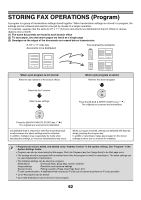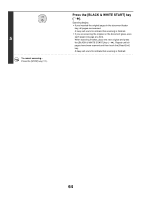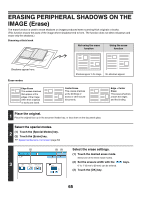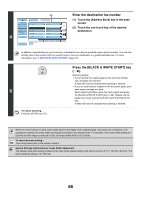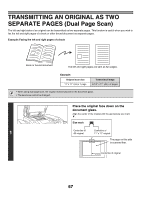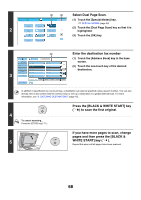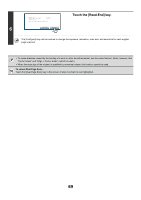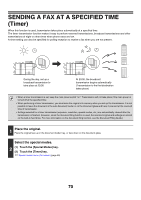Sharp MX-6201N MX-6201N MX-7001N Operation Manual Suite - Page 295
Touch the [Address Book] key in the base, screen., Touch the one-touch key of the desired
 |
View all Sharp MX-6201N manuals
Add to My Manuals
Save this manual to your list of manuals |
Page 295 highlights
4 (2) 5 10 15 To Cc Condition Settings AAA AAA BBB BBB 1 Address Review 2 CCC CCC DDD DDD Address Entry Global Address Search EEE EEE GGG GGG FFF FFF HHH HHH Sub Address III III JJJ JJJ Sort Address Frequent Use ABCD EFGHI JKLMN OPQRST UVWXYZ Enter the destination fax number (1) Touch the [Address Book] key in the base screen. (2) Touch the one-touch key of the desired destination. In addition to specification by one-touch key, a destination can also be specified using a search number. You can also directly enter a fax number with the numeric keys or look up a destination in a global address book. For more information, see "2. ENTERING DESTINATIONS" (page 15). 5 To cancel scanning... Press the [STOP] key ( ). Press the [BLACK & WHITE START] key ( ). Scanning begins. • If you inserted the original pages in the document feeder tray, all pages are scanned. A beep will sound to indicate that scanning is finished. • If you are scanning the original on the document glass, scan each page one page at a time. When scanning finishes, place the next original and press the [BLACK & WHITE START] key ( ). Repeat until all pages have been scanned and then touch the [Read-End] key. A beep will sound to indicate that scanning is finished. When the erase function is used, erase takes place at the edges of the original image. If you also use a reduction or an enlargement setting, the erase width will change according to the selected ratio. For example, if the erase width setting is 1" (20 mm) and the image is reduced to 50%, the erase width will be 1/2" (10 mm). To cancel an erase setting... Touch the [Cancel] key in the screen of step 3. System Settings (Administrator): Erase Width Adjustment The default erase width setting is linked to the copy mode system setting, and can be set from 0" to 1" (0 mm to 20 mm). The factory default setting is 1/2" (10 mm). 66