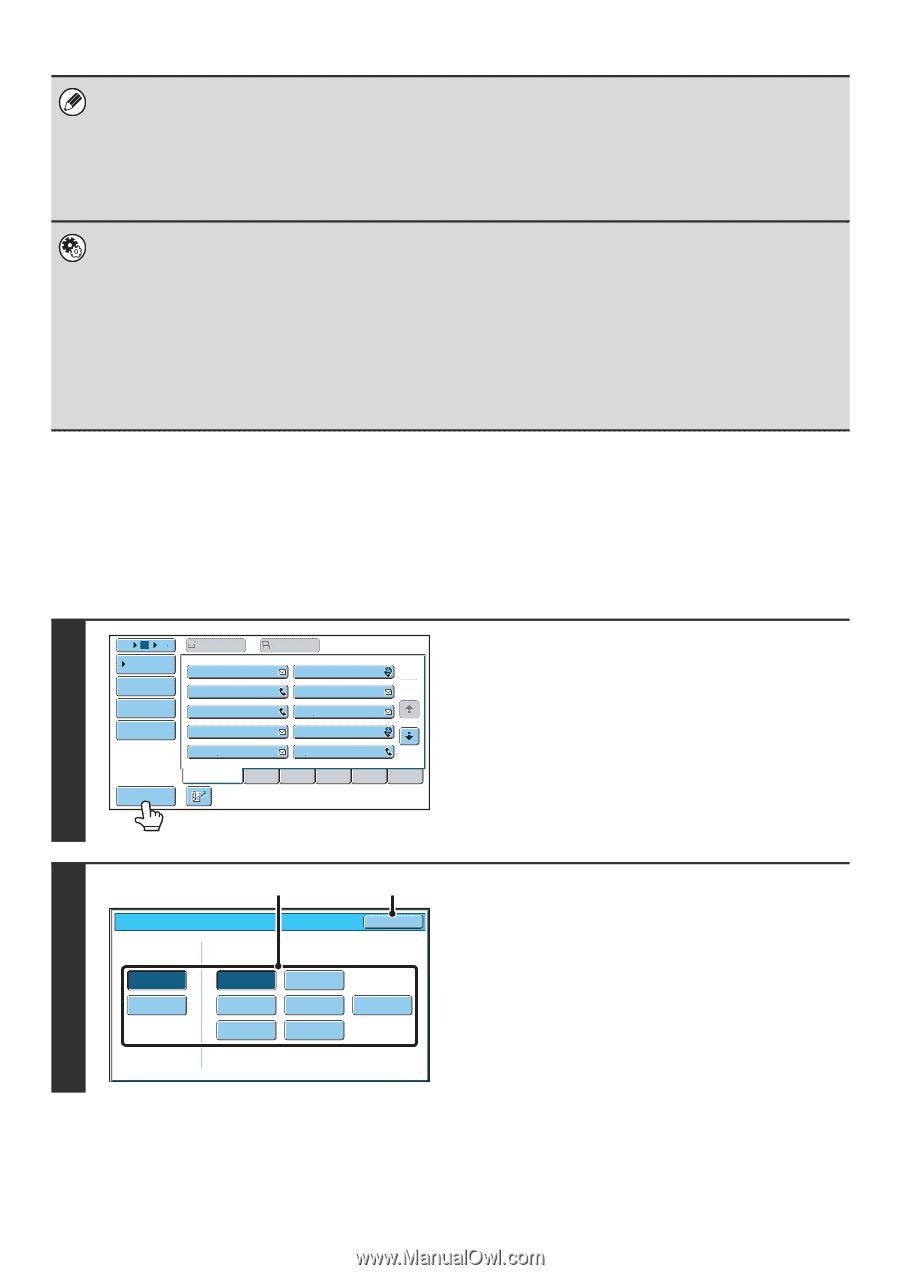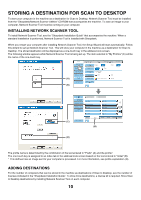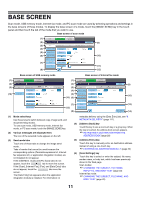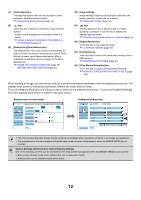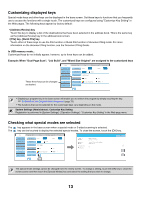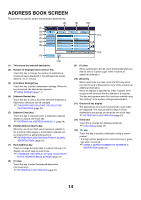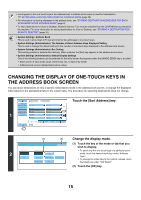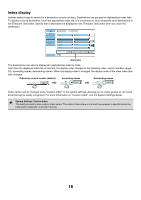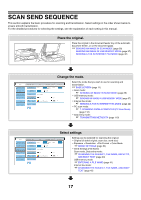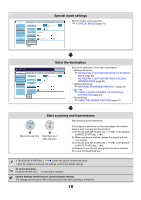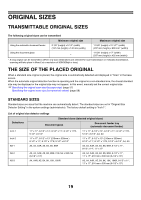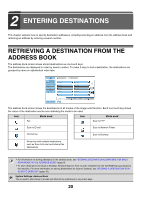Sharp MX-6201N MX-6201N MX-7001N Operation Manual Suite - Page 375
Touch the [Sort Address] key., Change the display mode., Touch the key of the mode or tab that
 |
View all Sharp MX-6201N manuals
Add to My Manuals
Save this manual to your list of manuals |
Page 375 highlights
• Icons appear in the one-touch keys in the address book to indicate which mode is used for transmission. ☞ RETRIEVING A DESTINATION FROM THE ADDRESS BOOK (page 20) • For information on storing addresses in the address book, see "STORING DESTINATION ADDRESSES FOR EACH SCAN MODE IN THE ADDRESS BOOK" (page 9). • To store destinations for Scan to Desktop, Network Scanner Tool must be installed from the CD-ROM that accompanies the machine. For more information on storing destinations for Scan to Desktop, see "STORING A DESTINATION FOR SCAN TO DESKTOP" (page 10). • System Settings: Address Book This is used to store Scan to E-mail and Internet fax addresses in one-touch keys. • System Settings (Administrator): The Number of Direct Address Keys Displayed Setting This is used to change the default setting for the number of one-touch keys displayed in the address book screen. • System Settings (Administrator): Bcc Setting This setting enables or disables Bcc delivery. When enabled, the [Bcc] key appears in the address book screen. • System Settings (Administrator): Default Display Settings One of the following screens can be selected for the initial screen that appears when the [IMAGE SEND] key is touched. • Base screen of each mode (scan, Internet fax, fax, or data entry mode) • Address book screen (alphabetical/custom index) CHANGING THE DISPLAY OF ONE-TOUCH KEYS IN THE ADDRESS BOOK SCREEN You can show destinations of only a specific transmission mode in the address book screen, or change the displayed index tabs from the alphabetical tabs to the custom tabs. The procedure for selecting destinations does not change. 1 5 10 15 To Cc Condition Settings AAA AAA BBB BBB 1 Address Review 2 CCC CCC DDD DDD Address Entry Global Address Search EEE EEE GGG GGG FFF FFF HHH HHH III III JJJ JJJ Sort Address Frequent Use ABCD EFGHI JKLMN OPQRST UVWXYZ Touch the [Sort Address] key. Sort Address Tab Switch 2 ABC User (1) (2) OK Address Type All E-mail Internet Fax Group FTP/Desktop Network Folder Fax Change the display mode. (1) Touch the key of the mode or tab that you wish to display. • To show only the one-touch keys of a particular send mode, touch the desired mode key under "Address Type". • To change the index tabs to the custom indexes, touch the [User] key under "Tab Switch". (2) Touch the [OK] key. 15