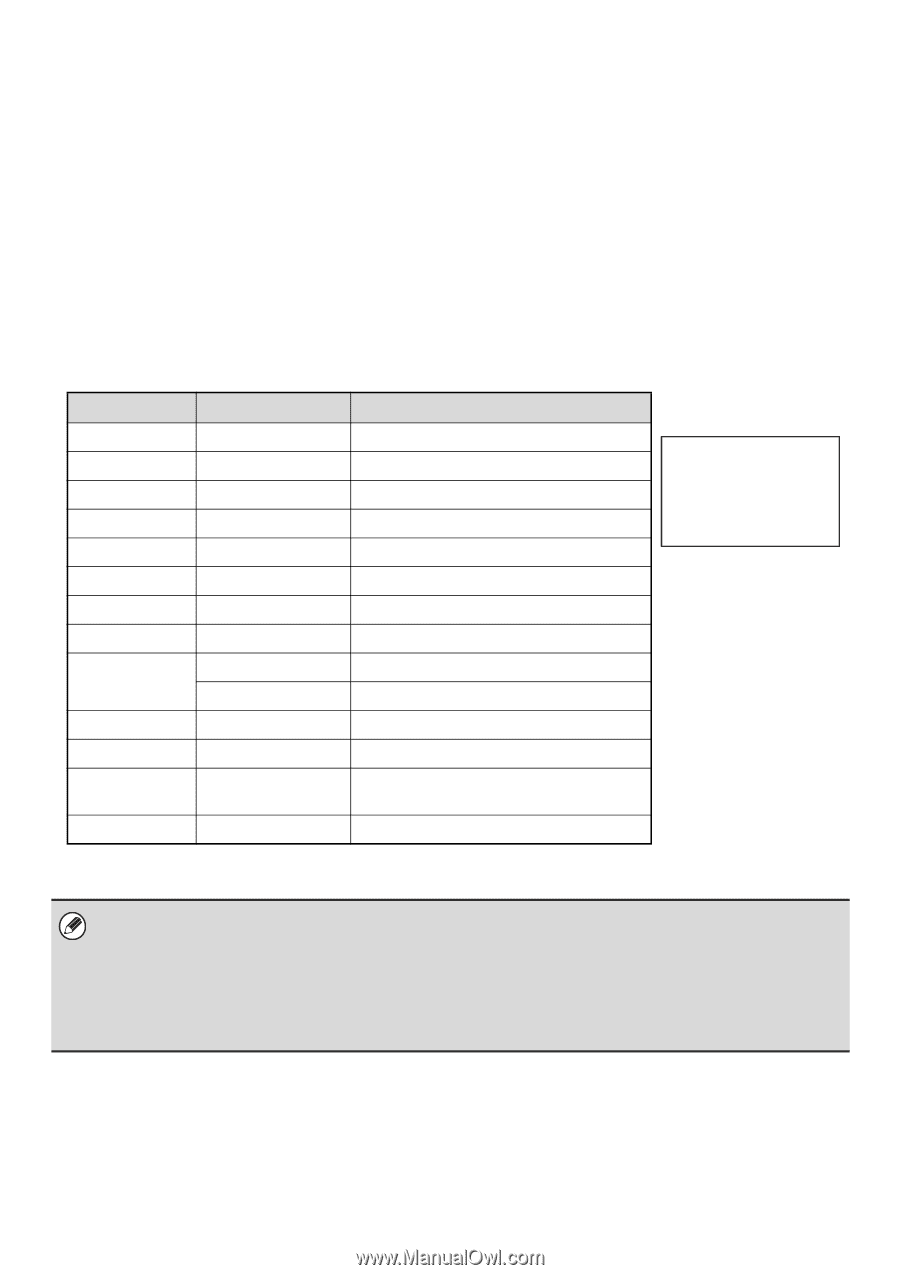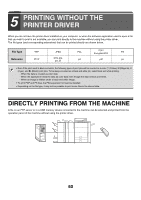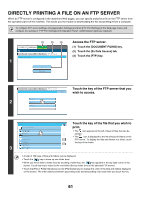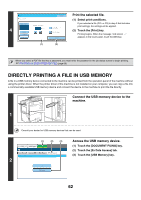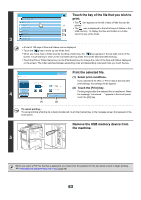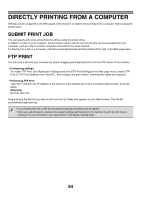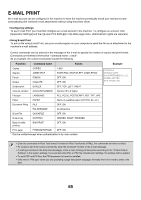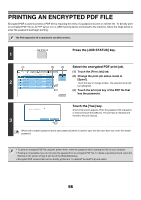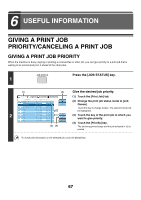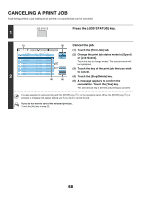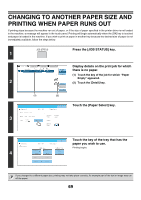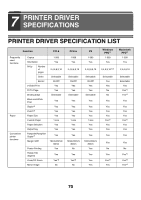Sharp MX-6201N MX-6201N MX-7001N Operation Manual Suite - Page 547
E-mail Print
 |
View all Sharp MX-6201N manuals
Add to My Manuals
Save this manual to your list of manuals |
Page 547 highlights
E-MAIL PRINT An e-mail account can be configured in the machine to have the machine periodically check your mail server and automatically print received e-mail attachments without using the printer driver. • Configuring settings To use E-mail Print, you must first configure an e-mail account in the machine. To configure an account, click [Application Settings] and then [E-mail Print Settings] in the Web page menu. (Administrator rights are required.) • Using E-mail Print To print a file using E-mail Print, use your e-mail program on your computer to send the file as an attachment to the machine's e-mail address. Control commands can be entered in the message of the e-mail to specify the number of copies and print format. Commands are entered in the format "command name = value". As an example, the control commands include the following: Function Command name Values Example Copies Staples Punch Output COPIES JOBSTAPLE PUNCH COLLATE 1-999 STAPLENO, STAPLELEFT, STAPLETWO OFF, ON OFF, ON COPIES=2 DUPLEX=LEFT ACCOUNTNUMBER=11111 PAPER=LETTER B/W PRINT=ON 2-sided print DUPLEX OFF, TOP, LEFT, RIGHT Account number* ACCOUNTNUMBER Number (5 to 8 digits) File type LANGUAGE PCL, PCLXL, POSTSCRIPT, PDF, TIFF, JPG Paper PAPER Name of available paper (LETTER, A4, etc.) Document Filing FILE OFF, ON FOLDERNAME 30 characters Quick File QUICKFILE OFF, ON Output tray OUTTRAY CENTER, RIGHT, FINISHER Black & white printing B/W PRINT OFF, ON Fit to page FITIMAGETOPAGE OFF, ON * Can be omitted except when authentication is by user number. • Enter the commands in Plain Text format. If entered in Rich Text format (HTML), the commands will have no effect. • To receive a list of the control commands, enter the command "Config" in the e-mail message. • If nothing is entered in the body text (message) of the e-mail, printing will take place according to the "Printer Default Settings" in the system settings. If you printed a file (PCL or PS) that includes print settings, the settings will be applied. • To print PDF and PS files, the PS3 expansion kit must be installed. • Only enter a "File type" when you are specifying a page-description language. Normally there is no need to enter a file type. 65