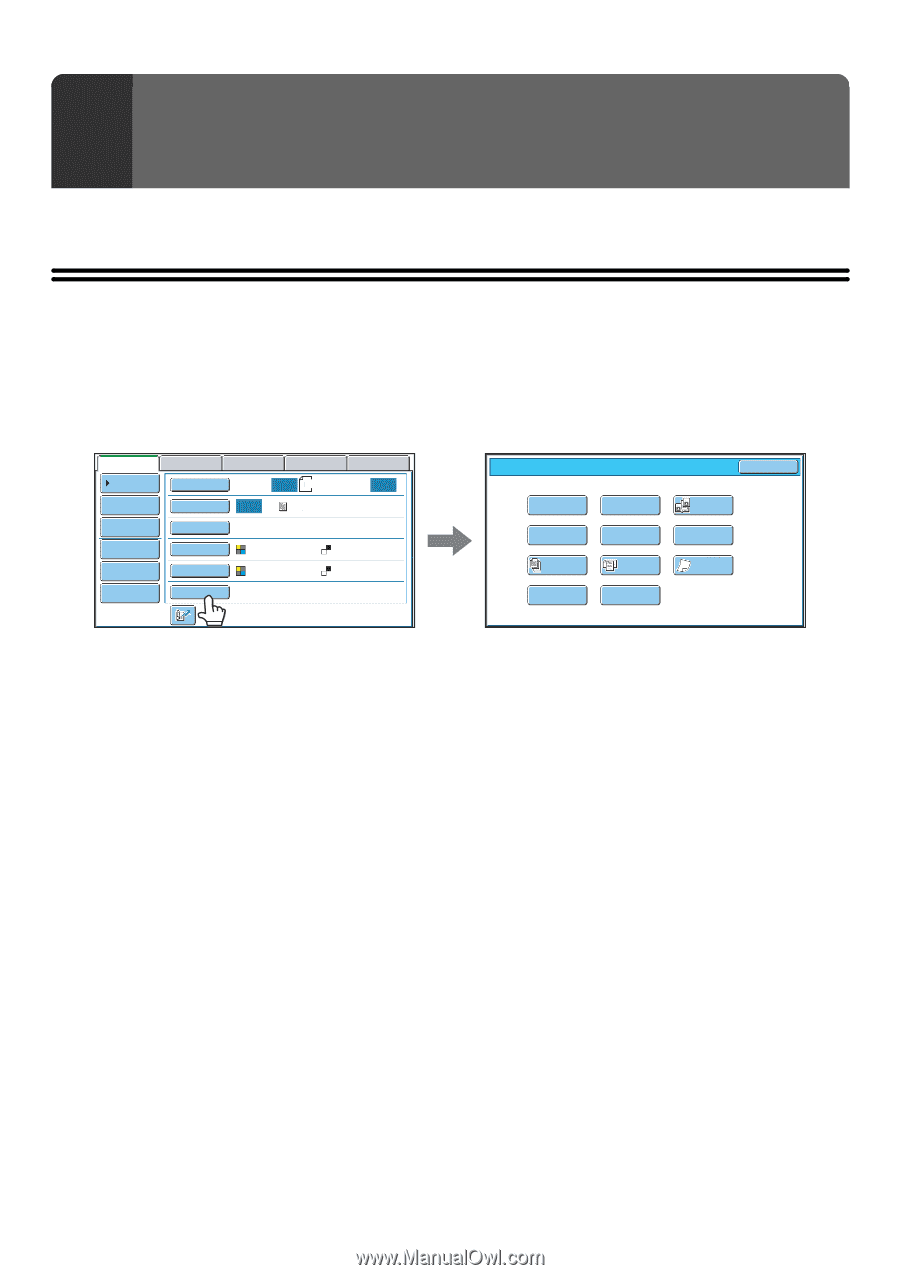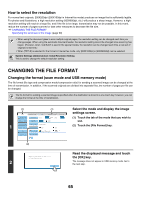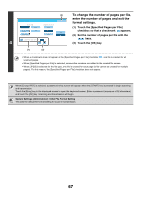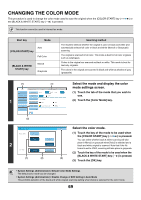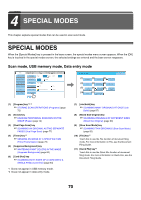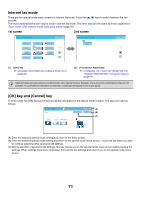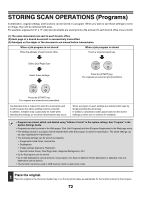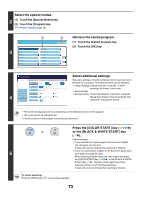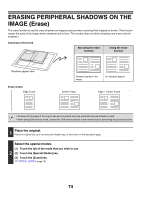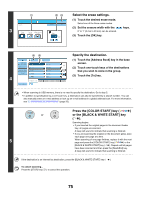Sharp MX-6201N MX-6201N MX-7001N Operation Manual Suite - Page 430
Scan mode, USB memory mode, Data entry mode, Slow Scan Mode] key
 |
View all Sharp MX-6201N manuals
Add to My Manuals
Save this manual to your list of manuals |
Page 430 highlights
4 SPECIAL MODES This chapter explains special modes that can be used in scan send mode. SPECIAL MODES When the [Special Modes] key is pressed in the base screen, the special modes menu screen appears. When the [OK] key is touched in the special modes screen, the selected settings are entered and the base screen reappears. Scan mode, USB memory mode, Data entry mode Scan Internet Fax Address Book Original Fax Scan: USB Mem. Scan PC Scan Auto 8½x11 Send: Auto Address Entry Exposure Auto Text Send Settings Resolution 200X200dpi Address Review File Format PDF PDF File Color Mode Auto/Grayscale Mono2 Quick File Special Modes Scan/Special Modes OK (1) (2) Program Erase (3) Dual Page Scan (4) (5) Suppress (6) Timer Background Card Shot (7) (8) (9) Job Mixed Size Slow Scan Build Original Mode (10) (11) File Quick File (1) [Program] key*1, 2 ☞ STORING SCAN OPERATIONS (Programs) (page 72) (2) [Erase] key ☞ ERASING PERIPHERAL SHADOWS ON THE IMAGE (Erase) (page 74) (3) [Dual Page Scan] key ☞ SCANNING AN ORIGINAL AS TWO SEPARATE PAGES (Dual Page Scan) (page 77) (4) [Timer] key*1 ☞ SENDING AN IMAGE AT A SPECIFIED TIME (Timer Transmission) (page 79) (5) [Suppress Background] key ☞ WHITENING FAINT COLORS IN THE IMAGE (Suppress Background) (page 82) (6) [Card Shot] key ☞ SCANNING BOTH SIDES OF A CARD ONTO A SINGLE PAGE (Card Shot) (page 84) *1 Does not appear in USB memory mode. *2 Does not appear in data entry mode. (7) [Job Build] key ☞ SCANNING MANY ORIGINALS AT ONCE (Job Build) (page 87) (8) [Mixed Size Original] key ☞ SCANNING ORIGINALS OF DIFFERENT SIZES (Mixed Size Original) (page 90) (9) [Slow Scan Mode] key ☞ SCANNING THIN ORIGINALS (Slow Scan Mode) (page 92) (10) [File] key*1 Touch this to use the File function of document filing mode. For more information on File, see the Document Filing Guide. (11) [Quick File] key*1 Touch this to use the Quick File function of document filing mode. For more information on Quick File, see the Document Filing Guide. 70