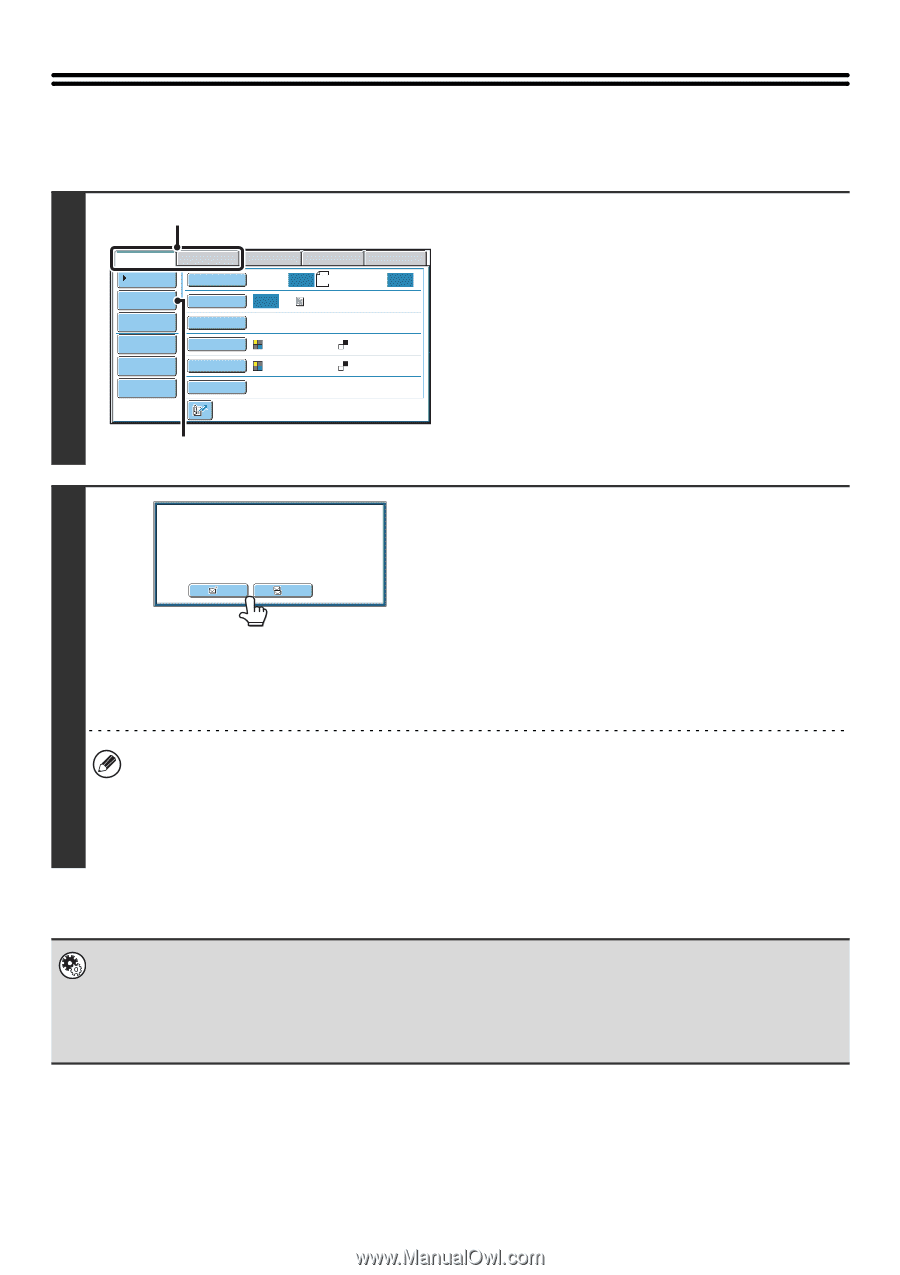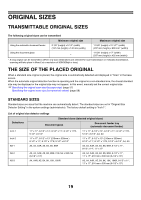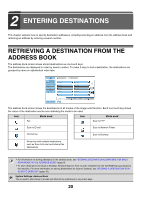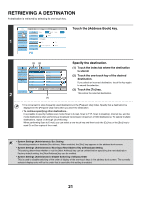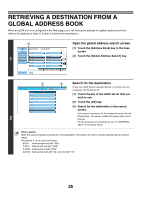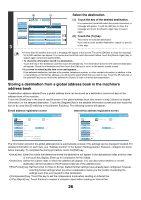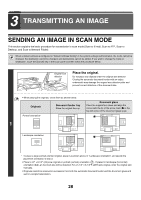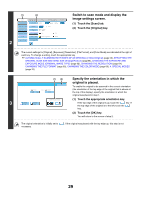Sharp MX-6201N MX-6201N MX-7001N Operation Manual Suite - Page 384
Entering An Address Manually
 |
View all Sharp MX-6201N manuals
Add to My Manuals
Save this manual to your list of manuals |
Page 384 highlights
ENTERING AN ADDRESS MANUALLY Destination addresses for Scan to E-mail and Internet fax can be entered manually. 1 (1) Scan Internet Fax Address Book Original Fax Scan: USB Mem. Scan PC Scan Auto 8½x11 Send: Auto Address Entry Exposure Auto Text Send Settings Resolution 200X200dpi Address Review File Format PDF PDF File Color Mode Auto/Grayscale Mono2 Quick File Special Modes Display the address input screen. (1) Touch the tab of the mode that you wish to use. (2) Touch the [Address Entry] key. (2) Select addressee type. To Cc 2 Enter the destination address. (1) If you are in scan mode, touch the key of the desired delivery method. Normally the [To] key is touched. This specifies that the entered e-mail address will be a recipient. (2) Enter the destination address in the text entry screen that appears. Enter the destination address and touch the [OK] key. For the procedure for entering text, see "6. ENTERING TEXT" in the User's Guide. • If you wish the destination to be a Cc destination, touch the [Cc] key. • The [Bcc] key only appears when Bcc has been enabled using "Bcc Setting" in the system settings (administrator). If you wish the destination to be a Bcc destination, touch the [Bcc] key. • When Internet fax mode is selected, the base screen appears after the destination address is entered. However, if "I-Fax Reception Report On/Off Setting" is enabled in the system settings (administrator), the reception report request screen will appear. If you wish to receive a report, touch the [Yes] key. If not, touch the [No] key. • System Settings (Administrator): I-Fax Reception Report On/Off Setting This setting is used to request a reception report when an Internet fax is sent. When the destination is specified by directly entering the address, a message will appear asking you if you wish to receive a report. • System Settings (Administrator): Bcc Setting This setting enables or disables Bcc delivery. When enabled, the [Bcc] key appears in the address book screen and the delivery type selection screen. 24