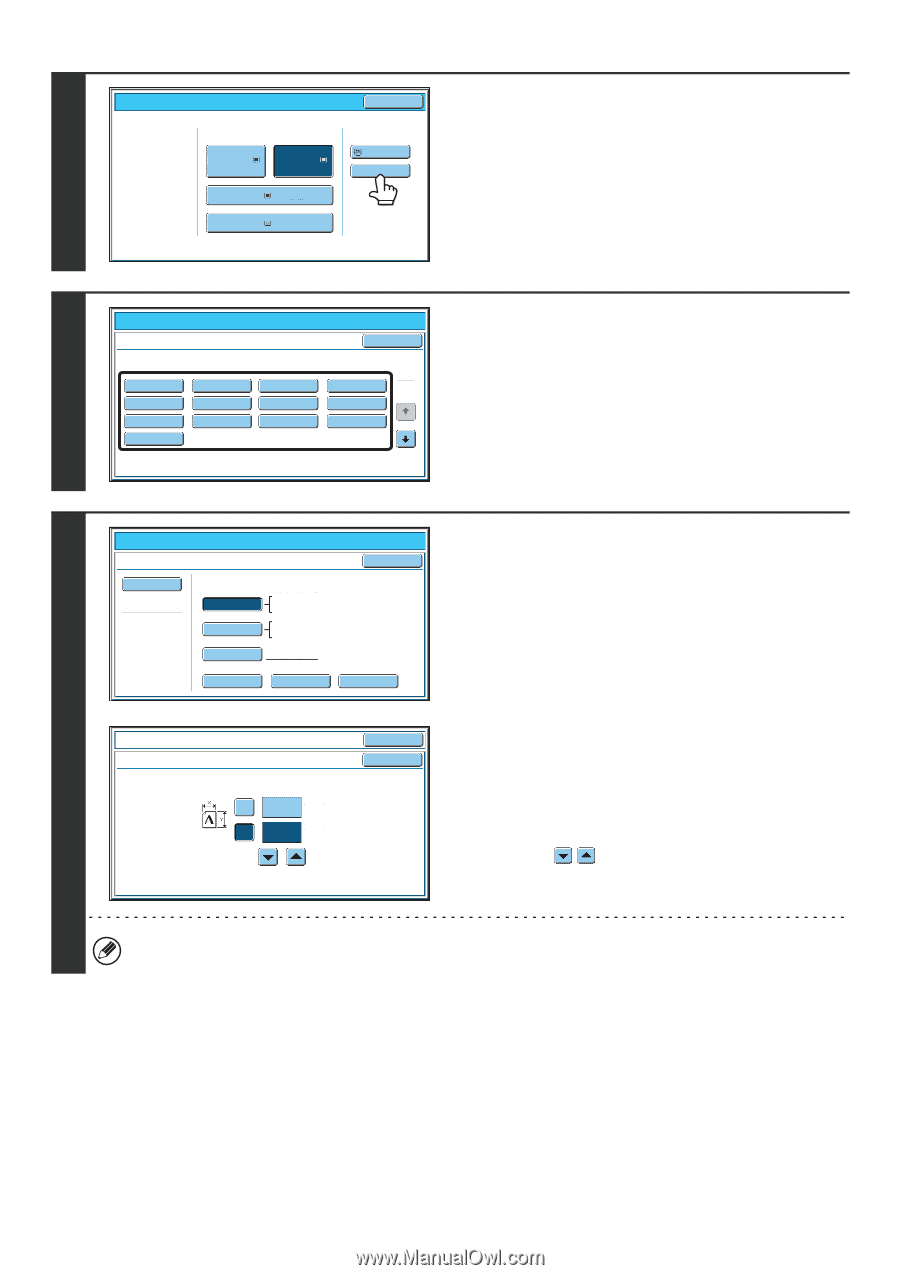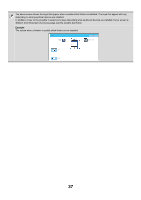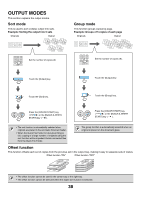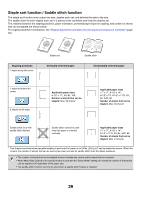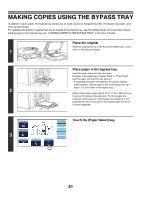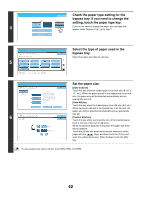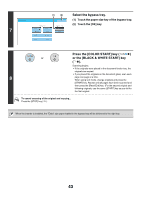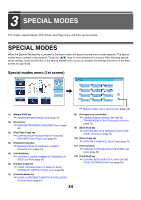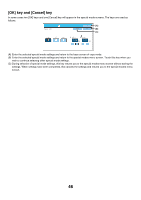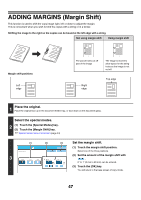Sharp MX-6201N MX-6201N MX-7001N Operation Manual Suite - Page 123
Check the paper type setting for the, Set the paper size.
 |
View all Sharp MX-6201N manuals
Add to My Manuals
Save this manual to your list of manuals |
Page 123 highlights
4 Paper Select Paper Tray 1. 8½x11 2. 8½x11 Plain Plain 3. 11x17 Plain 4. 8½x14 Plain OK Bypass Tray 8½x11 Plain Check the paper type setting for the bypass tray. If you need to change the setting, touch the paper type key. If you do not need to change the paper size and type that appear under "Bypass Tray", go to step 7. 5 Paper Select Bypass Tray Type/Size Setting Select the paper type. Plain Pre-Punched Thin Paper Envelope Pre-Printed Color Labels Recycled Heavy Paper 1 Transparency Heavy Paper 1: 28+ - 56 lbs. (106 - 209 g/m2) Heavy Paper 2: 56+ - 68 lbs. (210 - 256 g/m2) Cancel 1 Letter Head 2 Heavy Paper 2 Tab Paper Select the type of paper used in the bypass tray. Select the paper type that you will use. Paper Select Bypass Tray Type/Size Setting OK Type Recycled Auto-Inch Auto-AB Custom Size Size 12x18,11x17,8½x14 8½x11,8½x11R,5½x8½R 7¼x10½R,A3,A4,B4,B5 A3W,A3,A4,A4R,A5R,B4 B5,B5R,216x330(8½x13) 11x17,8½x11 X17 Y11 16K 16KR 8K 6 Bypass Tray Type/Size Setting OK Size Input OK X 17 (2 1/2~17) inch Y 11 (2 1/2~11 5/8) inch Set the paper size. [Auto-Inch] key Touch this key when the loaded paper is an inch size (8-1/2" x 11", etc.). When the paper placed in the bypass tray is an inch size, the paper size will be detected automatically and an appropriate size set. [Auto-AB] key Touch this key when the loaded paper is an AB size (A4, etc.). When the paper inserted in the bypass tray is an AB size, the paper size will be detected automatically and an appropriate size set. [Custom Size] key Touch this key when you know the size of the inserted paper but it is not one of the inch or AB sizes. When the [Custom Size] key is touched, the paper size entry screen appears. Touch the [X] key and enter the horizontal dimension of the paper with the keys, and then touch the [Y] key and enter the vertical dimension. When finished, touch the [OK] key. To use a paper size used in China, touch [8K], [16K], or [16KR]. 42