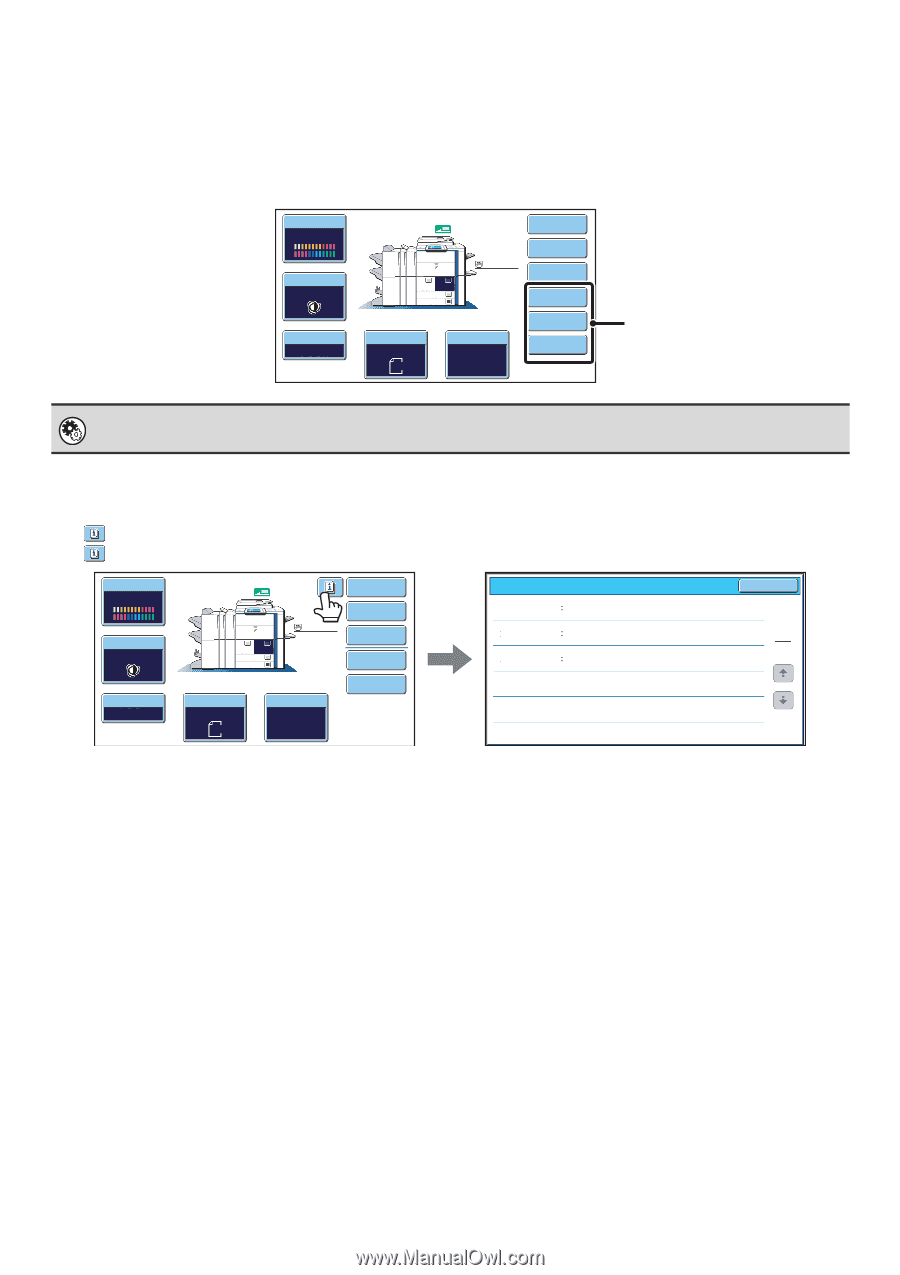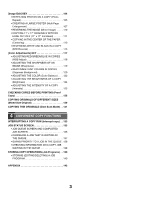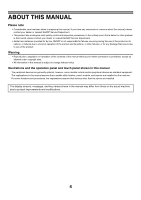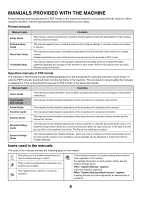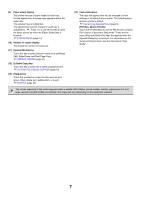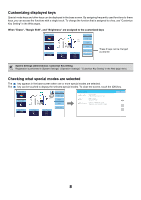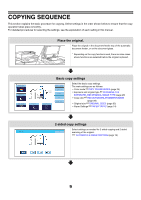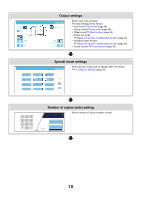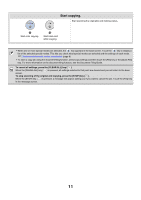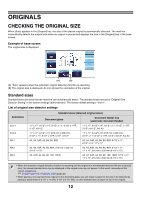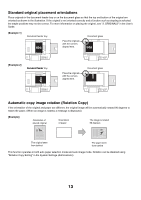Sharp MX-6201N MX-6201N MX-7001N Operation Manual Suite - Page 89
Customizing displayed keys, Checking what special modes are selected, When Erase, Margin Shift - reviews
 |
View all Sharp MX-6201N manuals
Add to My Manuals
Save this manual to your list of manuals |
Page 89 highlights
Customizing displayed keys Special mode keys and other keys can be displayed in the base screen. By assigning frequently used functions to these keys, you can access the functions with a single touch. To change the function that is assigned to a key, use "Customize Key Setting" in the Web pages. When "Erase", "Margin Shift", and "Brightness" are assigned to the customized keys Color Mode Full Color Exposure Auto Copy Ratio 100% 1. 2. 8½x11 8½x11 3. 11x17 4. 8½x14 Plain 8½x11 Original Auto 8½x11 Paper Select Auto 8½x11 Plain Special Modes 2-Sided Copy Output Erase Margin Shift Brightness These 3 keys can be changed as desired. System Settings (Administrator): Customize Key Setting Registration is performed in [System Settings] - [Operation Settings] - "Customize Key Setting" in the Web page menu. Checking what special modes are selected The key appears in the base screen when one or more special modes are selected. The key can be touched to display the selected special modes. To close the screen, touch the [OK] key. Color Mode Full Color Exposure Auto Copy Ratio 100% 1. 2. 8½x11 8½x11 3. 11x17 4. 8½x14 Plain 8½x11 Original Auto 8½x11 Paper Select Auto 8½x11 Plain Special Modes 2-Sided Copy Output File Quick File Function Review Margin Shift Shift:Right Front:1/2inch/Back:1/2inch Erase Edge:1/2inch Center:1/2inch Front:2-Sided/Back:Insert Covers/Inserts Insertion A:10 Page/B:10 Page OK 1 1 8