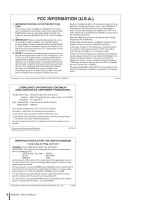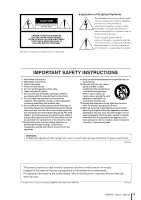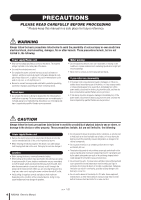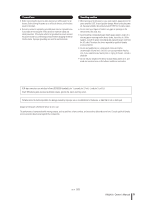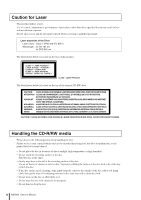Yamaha AW2400 Owner's Manual
Yamaha AW2400 Manual
 |
View all Yamaha AW2400 manuals
Add to My Manuals
Save this manual to your list of manuals |
Yamaha AW2400 manual content summary:
- Yamaha AW2400 | Owner's Manual - Page 1
Owner's Manual EN - Yamaha AW2400 | Owner's Manual - Page 2
/uses radio frequencies and, if not installed and used according to the instructions found in the users manual, Yamaha Corporation of America Address : 6600 Orangethorpe Ave., Buena Park, Calif. 90620 Telephone : 714-522-9011 Type of Equipment : Professional Audio Workstation Model Name : AW2400 - Yamaha AW2400 | Owner's Manual - Page 3
alert the user to the presence of important operating and maintenance (servicing) instructions in the literature accompanying the product. IMPORTANT SAFETY INSTRUCTIONS 1 Read these instructions. 2 Keep these instructions. 3 Heed all warnings. 4 Follow all instructions. 5 Do not use this apparatus - Yamaha AW2400 | Owner's Manual - Page 4
user-serviceable parts. If it should appear to be malfunctioning, discontinue use immediately and have it inspected by qualified Yamaha service personnel. Water warning • Do not expose the device to rain, use using is easily accessible. If some trouble used as handles when moving or transporting use - Yamaha AW2400 | Owner's Manual - Page 5
the AC power in your audio system, always turn on the use. The performance of components with moving contacts, such as switches, volume controls, and connectors, deteriorates over time. Consult qualifi ed Yamaha service personnel about replacing defective components. (5)-4 2/2 AW2400 Owner's Manual - Yamaha AW2400 | Owner's Manual - Page 6
TO BEAM. Handling the CD-R/RW media Please observe the following points when handling the disc. Failure to do so may cause problems such as the recorded data being lost, the drive to malfunction, or the disc with chemicals or detergents. • Do not bend or drop the disc. 6 AW2400 Owner's Manual - Yamaha AW2400 | Owner's Manual - Page 7
programs and contents in which Yamaha owns copyrights or with respect to which it has license to use others' copyrights. Such copyrighted materials include, without limitation, all computer software, styles files, MIDI files, WAVE data and sound recordings. Any unauthorized use of such programs and - Yamaha AW2400 | Owner's Manual - Page 8
up your data 11 About the built-in CD-RW drive 12 Using the CD-RW drive 12 Installing an optional card 13 2. Introducing the AW2400 15 Features of the AW2400 15 AW2400 terminology 17 Recorder section 17 Mixer section 18 Overall 19 Parts of the AW2400 and what they do 20 Top panel 20 - Yamaha AW2400 | Owner's Manual - Page 9
141 TIME COMP (Time Compression/Expansion)......141 PITCH (Pitch Change 142 IMPORT CD AUDIO 142 IMPORT CD WAV 142 IMPORT USB WAV 142 IMPORT TRACK 142 EXPORT 142 MERGE 142 Importing audio data/WAV files 143 Importing from the CD-RW drive 143 Importing audio data from another song 145 16 - Yamaha AW2400 | Owner's Manual - Page 10
209 AW2400 Preferences 210 Initializing the internal hard disk 212 22. Creating an audio CD 213 Creating an audio CD 213 Types of media that you can use with the CD-RW drive 213 Writing an audio CD 214 Basic settings for the CD-RW drive 215 Writing audio data 216 Writing Track At - Yamaha AW2400 | Owner's Manual - Page 11
Check the included items The AW2400 package contains the following items. If any are missing, please contact your dealer. • The AW2400 • Power cord • Owner's manual (this book) • CD-ROM ■ Copyright Copying of commercially available music sequence data and/or digital audio files for any purpose other - Yamaha AW2400 | Owner's Manual - Page 12
About the built-in CD-RW drive • Using the CD-RW drive About the built-in CD-RW drive 1 A built-in CD-RW drive is a device that lets you create or play audio CDs, backup and restore data from the internal ■ Handling hard disk, and read data from a CD-ROM. 1 Never touch the objective lens. - Yamaha AW2400 | Owner's Manual - Page 13
installing a card, you must check the Yamaha website to make sure that this device is compatible. http://www.yamahaproaudio.com 4 Use the screws included with the card to fasten the card in place. Malfunctions or incorrect operation may occur if the card is not fastened. AW2400 Owner's Manual 13 - Yamaha AW2400 | Owner's Manual - Page 14
Before you start 1 14 AW2400 Owner's Manual - Yamaha AW2400 | Owner's Manual - Page 15
when using the AW2400. Introducing the AW2400 Features of the AW2400 The AW2400 is an audio workstation that combines a digital mixer, multi-effect processor, hard disk recorder, and CD-RW drive. The following diagram shows the signal flow within the AW2400. [MIC/LINE INPUT] jacks 1-8 I/O card - Yamaha AW2400 | Owner's Manual - Page 16
expansion with optional I/O cards Expanded inputs and outputs can be provided in ADAT, TASCAM, AES/EBU, and other formats. Optional DSP cards can also be used to provide extra signal processing capability via the I/O slot. ■ Recorder section ● 16-track Simultaneous Recording & 24-track Simultaneous - Yamaha AW2400 | Owner's Manual - Page 17
of the AW2400 • AW2400 terminology ■ CD-RW drive A dedicated CD-RW drive is installed in the AW2400. You can produce an audio CD containing the stereo mixes of songs recorded on the hard disk. Markers assigned within a song can also be used as the CD track numbers. You can even use advanced - Yamaha AW2400 | Owner's Manual - Page 18
MASTER Bus master channels 1/2, AUX send master channels 1-4, and effect send master channels 1-4. D Mixing Layer TRACK 1-12 Track channels 1-12. E Mixing Layer TRACK 13-24 Track channels 13-24. F REMOTE Layer A special layer for remote control of external MIDI devices. 18 AW2400 Owner's Manual - Yamaha AW2400 | Owner's Manual - Page 19
mix track, input, and effect return channels and send them to the inputs of free tracks. Bus 1 and bus 2 are used for bounce (ping-pong) recording. Overall ■ Songs The smallest unit by which the AW2400 manages a com- 2 position is called a "song." When you save a song on the hard disk, all - Yamaha AW2400 | Owner's Manual - Page 20
Analog Input section (P. 21) Selected Channel section (P. 24) Monitor section (P. 24) Quick Navigate section (P. 21) Mixer section (P. 23) Layer section (P. 26) Transport section (P. 27) Display section (P. 22) Locate/Number section (P. 25) Locate section (P. 27) 20 AW2400 Owner's Manual - Yamaha AW2400 | Owner's Manual - Page 21
, where you can write or play an audio CD, and backup or restore data. C [TRACK] key This key accesses the TRACK screen, where you can check whether each track contains data, and switch the virtual tracks that will be used for recording and playback. D [EDIT] key This key accesses the EDIT screen - Yamaha AW2400 | Owner's Manual - Page 22
damage the hard disk itself. When you want to turn off the power of the AW2400, you must perform the shutdown procedure (→ p. 38). F [F1]-[F4] keys These keys operate the "tabs" shown at the bottom of the display screen. They can access other pages in a group of functions, or in some cases execute - Yamaha AW2400 | Owner's Manual - Page 23
Trigger Track mode is engaged, the [ON] key can be used to start/stop playback of the corresponding track. E Faders 1-12 The faders adjust recorder track playback levels, input channel input levels, and effect return settings. G [SOLO] key Turns the solo function ON or OFF. AW2400 Owner's Manual 23 - Yamaha AW2400 | Owner's Manual - Page 24
4 - to access the corresponding AUX parameters. D [EFFECT] key Calls the EFFECT screen for the currently selected channel. You can then press that is output from the [PHONES] jack. ■ Scene/Automix/USB section 1 2 3 24 AW2400 Owner's Manual 1 [SCENE] key This key accesses the SCENE screen, - Yamaha AW2400 | Owner's Manual - Page 25
uses the [DATA/JOG] dial. When this function is on, the key will light. E [UNDO/REDO] key This key cancels the results of a recording or track used for character and number entry. B [NUM.LOCK] key This key allows you to specify a destination locate point in measures/beats. B AW2400 Owner's Manual - Yamaha AW2400 | Owner's Manual - Page 26
Input channels 9-16 Effect Return channels 1-4 ● [TRACK 13-24] key Track channels 13-24 26 AW2400 Owner's Manual F [REMOTE] key This key accesses the REMOTE screen, where you can use the front panel faders and [ON] keys to control an external MIDI device or sequencer software on your computer. - Yamaha AW2400 | Owner's Manual - Page 27
will resume ("punch-out"). F REC [●] key If you hold down this key and press the PLAY [ ] key while the recorder is stopped, recording will begin. If you hold down this key and press the PLAY [ ] key during playback, you will switch from playback to recording ("punch-in"). AW2400 Owner's Manual 27 - Yamaha AW2400 | Owner's Manual - Page 28
this unit. The use of an inappropriate replacement may be a fire and electrical shock hazard. J Ground Screw For maximum safety the ground screw should be properly connected to a confirmed ground point. Proper grounding will also ensure minimum hum, noise, and interference. 28 AW2400 Owner's Manual - Yamaha AW2400 | Owner's Manual - Page 29
to external hard disks or CD-R/RW drives. • The AW2400 can be connected to either a USB 2.0 or USB 1.1 interface, but data transfer will be slower if a USB 1.1 interface is used. • When connecting via USB 2.0 be sure to use a cable specified for USB 2.0 use. • The USB MIDI driver provided on - Yamaha AW2400 | Owner's Manual - Page 30
of the currently selected screen. B Selected channel This indicates the mixer channel that is selected for operation. C Song name The name of (hours : minutes : seconds : frames . sub-frames) In some cases the tabs also become "additional function buttons" when the [SHIFT] key AW2400 Owner's Manual - Yamaha AW2400 | Owner's Manual - Page 31
of the Selected Channel section • All keys of the Scene/Automix/USB section • The [REMOTE] key of the Layer section • EFFECT, or [PAN/EQ] key to access the related display screen. • When you switch screens, the page that was last used in that screen will be displayed. 2 Use AW2400 Owner's Manual 31 - Yamaha AW2400 | Owner's Manual - Page 32
button Switches between upper or lower case characters, or the type of [DEC] key has the same effect as the DEL button. H Z → w → x → y → z 4 → G → H → I → g → h → i 5 → J → K → L → j → k → l 6 → M → N → O → m → n → o 7 8 → A → B → C → a → b → c 9 → D → E → F → d → e → f 32 AW2400 Owner's Manual - Yamaha AW2400 | Owner's Manual - Page 33
key as follows. • [SEL] keys 1-12 Input channels 1-16, Track channels 1-24, Effect Return channels 1-4 • [STEREO SEL] key....... Stereo output channel HINT • The channels to be selected by [SEL] keys 1-12 are switched via the LAYER section. Currently selected channel. AW2400 Owner's Manual 33 - Yamaha AW2400 | Owner's Manual - Page 34
level from channel to AUX 1. Send level from channel to AUX 2. [EFFECT] Send level from channel to EFFECT 1. Send level from channel to EFFECT 2. [PAN/EQ] Pan Equalizer Q. Knob 3 Compressor ratio. Send level and the value will appear while the knob is being operated. 34 AW2400 Owner's Manual - Yamaha AW2400 | Owner's Manual - Page 35
Screen DYNAMICS Screen [AUX] AUX1 Screen AUX2 Screen AUX3 Screen AUX4 Screen [EFFECT] EFFECT1 Screen EFFECT2 Screen EFFECT3 Screen EFFECT4 Screen [PAN/EQ] PAN/EQ the desired parameter, and use the [DATA/JOG] dial or the [ENTER] key to operate the parameter. AW2400 Owner's Manual 35 - Yamaha AW2400 | Owner's Manual - Page 36
Introducing the AW2400 2 36 AW2400 Owner's Manual - Yamaha AW2400 | Owner's Manual - Page 37
/OUT] connectors [USB] connector [MONITOR OUT] jacks HDR I/O card I/O SLOT [INSERT I/O] jacks [PHONES] jack [OMNI OUT] jacks Headphones Effect processor [MIC/LINE INPUT] jacks Effect processor Microphones Rhythm machine MUSIC PRODUCTION SYNTHESIZER Synthesizer AW2400 Owner's Manual 37 - Yamaha AW2400 | Owner's Manual - Page 38
performing the above shutdown procedure, not only will any unsaved changes be lost, but you also risk damaging the data on the hard disk, and damaging or drastically shortening the lifespan of the hard disk itself as well as the internal CDRW drive. Please use caution. 38 AW2400 Owner's Manual - Yamaha AW2400 | Owner's Manual - Page 39
the gain (sensitivity) of the analog input stage. In order to make recordings with the greatest dynamic range and minimum noise, set the [GAIN] knob Mic Preamp or effect processor with balanced output Direct box [MIC/LINE INPUT] jacks 1-8 (TRS phone) Electric guitar/bass AW2400 Owner's Manual 39 - Yamaha AW2400 | Owner's Manual - Page 40
begin recording on the AW2400. using the [GAIN] knob to raise the level as far as possible without allowing distortion to occur, you can ensure that the input signal is converted into digital form with the highest possible quality before it is input to the mixer section. 40 AW2400 Owner's Manual - Yamaha AW2400 | Owner's Manual - Page 41
hard disk. 1 Press the Work Navigate section [SONG] key. The SONG screen will appear, where you can save or load songs. 3 Move the cursor to the song list, and then use display the song name, data size, bit depth (16/24 bit), and sampling rate (44.1/48 kHz). B LOAD button AW2400 Owner's Manual 41 - Yamaha AW2400 | Owner's Manual - Page 42
volume control of your monitor system. HINT • The demo song uses the Scene function to switch the settings of the mixer. This means that playback will occur using the pre-specified balance - you do not need to operate the faders. 4 To stop the song, press the STOP [■] key. 42 AW2400 Owner's Manual - Yamaha AW2400 | Owner's Manual - Page 43
to a sound clip The AW2400 has a Sound Clip function that lets you record and play back independently of the recorder section. You can use a sound clip to quickly record and play back your performances on an audio source connected to the AW2400. This is an ideal way to capture ideas for - Yamaha AW2400 | Owner's Manual - Page 44
Transport recording will continue to advance). • You can specify up to 180 seconds as the maximum length that can be recorded in a sound clip. You are free to make this setting before creating a new song, but this cannot be changed once the song has been created. (→ p. 47) 44 AW2400 Owner's Manual - Yamaha AW2400 | Owner's Manual - Page 45
is playing. HINT 5 • The data region between the specified Start and End points can be copied to an audio track of the Recorder section by using the EDIT screen COPY command (→ p. 139). Recording to a sound clip 4 To exit the SOUND CLIP screen, press the Work Navigate section (except for [PATCH - Yamaha AW2400 | Owner's Manual - Page 46
Recording to a sound clip 5 46 AW2400 Owner's Manual - Yamaha AW2400 | Owner's Manual - Page 47
kHz or 48 kHz. • Recbit The bit depth of the new song can be set to either 16 or 24 bits. • Sound Clip Time ....... The sound clip record time can be set to between 30- 180 seconds. NOTE • Songs recorded with a sampling frequency of 48 kHz cannot be written to an audio CD. AW2400 Owner's Manual 47 - Yamaha AW2400 | Owner's Manual - Page 48
Creating a new song Track recording 4 When each parameter has been set as EQ, dynamics, effects, and channel libraries For example, if you have saved effect settings in a library for the current song and would like to use these settings page without creating a new song. 48 AW2400 Owner's Manual - Yamaha AW2400 | Owner's Manual - Page 49
be free to adjust the volume, pan (stereo position), and EQ of each individual instrument after it has been recorded. 6 Track recording [MIC/LINE INPUT] jacks Input channels Stereo output channel Track 1 Track 2 Track 3 Track 4 Track 5 Recorder section Mixer section AW2400 Owner's Manual 49 - Yamaha AW2400 | Owner's Manual - Page 50
recording 6 [MIC/LINE INPUT] jacks Input channels Stereo output channel Track 1 Track 2 Track 3 Track 4 Track 5 Track 6 Recorder section Bus 1 Bus 2 NOTE • The way in which you assign the input signals to tracks will depend on the method you choose. Mixer section 50 AW2400 Owner's Manual - Yamaha AW2400 | Owner's Manual - Page 51
. At this time, only the selected [INPUT SEL] key and [SEL] key will be flashing red. The flashing [SEL] key indicates that the corresponding track is in record-ready mode. If, for example, you have patched input channel 1 to track 1 the top panel keys will appear as follows. AW2400 Owner's Manual 51 - Yamaha AW2400 | Owner's Manual - Page 52
] key. The input levels of the track channels corresponding to the record-ready tracks will be displayed. If any of the signals reach the "OVER" level the input level setting will need to be reduced. Refer to "Connection and Setup" on page 37 and readjust the input levels. 52 AW2400 Owner's Manual - Yamaha AW2400 | Owner's Manual - Page 53
setup for direct recording. NOTE • If you switch the RECORD display page after doing the patch setup all your patch settings will be undone and lost (a confirmation popup window will appear). Remember to stay on the same RECORD page until recording is finished. Mixer section AW2400 Owner's Manual 53 - Yamaha AW2400 | Owner's Manual - Page 54
sources as required. NOTE • To select the [DIGITAL STEREO IN] connector as the record source you will need to assign the [DIGITAL STEREO IN] connector to an adjacent pair of odd- and even-numbered tracks via the DIGITAL IN field (1.2-15.16). See page 102 for details. 54 AW2400 Owner's Manual - Yamaha AW2400 | Owner's Manual - Page 55
channels. This will degrade the S/N ratio, and may cause the sound to distort. • To hear the input channel pan settings via the monitor system the track channels corresponding to the two record-destination tracks should be assigned as a pair. Track recording AW2400 Owner's Manual 55 - Yamaha AW2400 | Owner's Manual - Page 56
[F1] key after pressing the [TRACK] key. This page can be used to confirm which tracks do and do not contain recorded data. You can also make any required metronome settings via this page (refer to page 62 for metronome instructions). Track view 2 Press the Transport section RTZ [ ] key to return - Yamaha AW2400 | Owner's Manual - Page 57
key will be disabled to prevent accidental recording. 6 Track recording Saving the current song This section explains how to save the current song to the hard disk. If you accidentally turn off the AW2400 power without saving the song, all recordings or operations that you performed since last - Yamaha AW2400 | Owner's Manual - Page 58
the MONITOR screen or by using the panel [INPUT SEL] or [SEL] keys. NOTE • When channels are paired always operate only the fader of one channel. Attempting to operate both faders at once can result in damage to the faders' motor drive system. Track recording 6 ■ Pairing Channels via the MONITOR - Yamaha AW2400 | Owner's Manual - Page 59
window will ask you to confirm that you want to disengage the pair. ■ Channel Pairing Using the Panel Keys 1 Use the Layer section keys to select the mix layer containing the channels you want to pair. 2 to the CANCEL button and press the [ENTER] key. Track recording AW2400 Owner's Manual 59 - Yamaha AW2400 | Owner's Manual - Page 60
AW2400 keys can also be used to select an 6 input channel for equalization. Track recording 2 Press the Selected to select the EQ band to be adjusted. 6 Use Selected Channel section knobs 2-4 to adjust the EQ as instruments that can be recalled and used or edited as required. Refer to - Yamaha AW2400 | Owner's Manual - Page 61
when the [DYN] key is pressed. In this case press one of the Selected Channel knobs (1-4) after Refer to "Using the Compressors" on page 152 for details. Track recording 5 Press used for. The compressor types and response curves are displayed to the left of the list. AW2400 Owner's Manual 61 - Yamaha AW2400 | Owner's Manual - Page 62
are adjusted simultaneously to change the overall effect of the compressor (the actual change will AW2400 Preferences" on page 210. Track recording Handy Recording Functions This section describes a number of functions that are handy for recording. Using AW2400. 62 AW2400 Owner's Manual - Yamaha AW2400 | Owner's Manual - Page 63
2 Use the cursor keys to select the virtual track number that you want to assign to the desired track. 3 Press the [ENTER] key. The "●" symbol will be displayed at the position of the newly-selected virtual track. This virtual track will now be used for recording/playback. AW2400 Owner's Manual 63 - Yamaha AW2400 | Owner's Manual - Page 64
and the track/ virtual track that was affected by the recording or editing Use the [DATA/JOG] dial or [INC]/[DEC] keys to select a step number. 3 Move the cursor to the OK button and press the [ENTER] key. The current song will revert to the state of the step you selected. 64 AW2400 Owner's Manual - Yamaha AW2400 | Owner's Manual - Page 65
the [STEREO OUT] jacks and the [MONITOR OUT] jacks / [PHONES] jack. Overdubbing ● Signal flow when overdubbing Recorder section Track 1 Track 2 Track 3 Track 4 Track 5 [MIC/LINE INPUT] jacks Input channels Track channels Stereo output channel Stereo bus Mixer section AW2400 Owner's Manual 65 - Yamaha AW2400 | Owner's Manual - Page 66
track 5. Overdubbing HINT • In this example we will use "direct recording," in which one input channel is assigned to one track. However, you may also use "mixed recording," in which multiple input channels are sent to the Bus 1/2 and recorded on one through four tracks. 66 AW2400 Owner's Manual - Yamaha AW2400 | Owner's Manual - Page 67
means that in order to monitor the input signal, you must stop the recorder. HINT • The position of the track channel faders will not affect the recording level. However if you set the faders to 0 dB, the playback volume will be the same as when you recorded the tracks. AW2400 Owner's Manual 67 - Yamaha AW2400 | Owner's Manual - Page 68
REC [●] key and press the PLAY [ ] key. Recording will begin. 6 If you are satisfied with the recorded performance, save the song. (For details on saving → p. 57) If you decide to re-do the recording, press the [UNDO/ REDO] key to cancel the recording, and repeat steps 2-6. 68 AW2400 Owner's Manual - Yamaha AW2400 | Owner's Manual - Page 69
the song. (For details on saving → p. 57) If you decide to re-do the recording, press the [UNDO/ REDO] key to cancel the recording, and repeat steps 3-7. The following diagram shows the manual punch-in/out procedure. 1 2 3 4 5 24 play record play punch-in punch-out AW2400 Owner's Manual 69 - Yamaha AW2400 | Owner's Manual - Page 70
before or after the current location, or use the WAVE DISPLAY popup window (→ p. 69) which lets you view the contents of the track as a waveform. • The In point and Out point will be updated each time you record. The location at which you last started recording will be registered as the In point - Yamaha AW2400 | Owner's Manual - Page 71
(→ p. 64). The following diagram shows the auto punch-in/out procedure. Pre-roll Auto punch-in Auto punch-out Post-roll point point point point 1 2 3 4 5 24 locate play rehearsal play rehearsal punch-in punch-out actual recording Punch-in/out 7 Overdubbing AW2400 Owner's Manual 71 - Yamaha AW2400 | Owner's Manual - Page 72
Overdubbing 7 72 AW2400 Owner's Manual - Yamaha AW2400 | Owner's Manual - Page 73
● Signal flow during mixdown Recorder section Track 1 Track 2 Track 3 Track 4 Track 5 Effect send [MIC/LINE INPUT] jacks Internal Effects Stereo track Stereo output channel Track channels Effect return channels Input channels Stereo bus Effect return Mixer section AW2400 Owner's Manual 73 - Yamaha AW2400 | Owner's Manual - Page 74
flow during bouncing Effect send Internal Effects Recorder section Track 1 Track 2 Track 3 Track 4 Track 5 Track 6 Track 7 Track 8 Track 9 Track 10 Track 11 Track 12 Effect return channels Track channels Stereo output channel Effect return Bus 1 Bus 2 74 AW2400 Owner's Manual Mixer section - Yamaha AW2400 | Owner's Manual - Page 75
as the SAFE button. I MUTE CLEAR button This clears the Mute status of all tracks. However depending on the bit depth of the song, there may be cases in which some tracks cannot be unmuted. If so, tracks will be muted consecutively starting with the last-numbered track. AW2400 Owner's Manual 75 - Yamaha AW2400 | Owner's Manual - Page 76
tracks (→ p. 165), tracks 13-24 are muted and will not play back. • You can switch track muting on/off by moving the cursor to the track channel number and pressing the [ENTER] key. • If you're using effects via an effect , and that the dynamics processor has no gate. 76 AW2400 Owner's Manual - Yamaha AW2400 | Owner's Manual - Page 77
connector. In this case, start playback on the AW2400 after you've put your external recorder in record mode. 16 Save the song. If the song is not saved after it has been recorded as a stereo track, it cannot be selected for burning to a CD. Mixdown and bounce operations AW2400 Owner's Manual 77 - Yamaha AW2400 | Owner's Manual - Page 78
] key to rewind the song, and press the PLAY [ ] key. The stereo track will be played back. Use the [STEREO] fader to adjust the monitor level. 4 When you are ready to return to normal recording/playback of the audio tracks, switch the ST TR MODE ON/OFF button off. 8 Mixdown and bounce operations - Yamaha AW2400 | Owner's Manual - Page 79
as (mute), but you can still record to muted tracks. • Since 24-bit songs can have a maximum of 12 play tracks (→ p. 165), tracks 13-24 are muted and will not play back. • To switch track muting on/off, move the cursor to a track channel number and press the [ENTER] key. AW2400 Owner's Manual 79 - Yamaha AW2400 | Owner's Manual - Page 80
that is being output from Bus 1/Bus 2 to the bounce-destination tracks, press the [METER] key and then the [F3] key. The METER screen Master page will appear. Here you can check the output levels for Bus 1 and Bus 2. Bus 1 and Bus 2 output levels C No connection To A 80 AW2400 Owner's Manual - Yamaha AW2400 | Owner's Manual - Page 81
and then press the PLAY [ ] key. When playing back the bounce-destination tracks, be careful not to switch the RECORD screen to a page other than the Bounce page or to defeat the bounce settings. Bounce (ping-pong) recording procedure 8 Mixdown and bounce operations AW2400 Owner's Manual 81 - Yamaha AW2400 | Owner's Manual - Page 82
channels. For example if you've recorded multiple track channels of drums or chorus, you Track mode is engaged. • The fader group assignments in the Fader Grp. page can be copied to the Mute Grp. page by holding down the Display section [SHIFT] key and pressing the [F4] key. 82 AW2400 Owner's Manual - Yamaha AW2400 | Owner's Manual - Page 83
groups that are turned on. B INPUT field C TRACK field These areas indicate the mute group to which each input channel 1-16 and track channel 1-24 is assigned. The "●" symbol indicates channels that are assigned down the Display section [SHIFT] key and pressing the [F4] key. AW2400 Owner's Manual 83 - Yamaha AW2400 | Owner's Manual - Page 84
case, the fader and pan setting of each channel will affect the signal that is sent from the [MONITOR OUT] jacks and the [PHONES] jack. HINT • If RECORDING SOLO mode is selected, you can turn the SOLO MODE field's TRIM knob to adjust the signal level sent to the Solo bus. 84 AW2400 Owner's Manual - Yamaha AW2400 | Owner's Manual - Page 85
1-4 • TRACK Track channels 1-24 The channels you select here will not be muted even if you turn on the Solo function. If you select effect return channels 1-4 here, you'll be able to monitor with effects even when the Solo function is on. 6 To activate the Solo function, press the Mixer section - Yamaha AW2400 | Owner's Manual - Page 86
8 86 AW2400 Owner's Manual Mixdown and bounce operations - Yamaha AW2400 | Owner's Manual - Page 87
(Punch In) Press simultaneously with PLAY [ ] key to begin recording - - - The REC [●] key has no effect if no tracks are set to the record standby mode. Move To a Specified Location The AW2400 allows you to move directly to any location in a song by numerically specifying the desired - Yamaha AW2400 | Owner's Manual - Page 88
, depending on the counter display format. HINT • When you create an audio CD, the Start and End points can be used to specify the region of the stereo track that will be written to the audio CD (→ p. 214). • When the AW2400 transmits MTC to an external device, the Start point will be the origin - Yamaha AW2400 | Owner's Manual - Page 89
Relative Zero point NOTE • The In point and Out point will be updated automatically when you perform a record operation. • If you want to change the Start point or End point, use the EDIT screen Mark Adj. page. These points cannot be set directly via the panel controls. AW2400 Owner's Manual 89 - Yamaha AW2400 | Owner's Manual - Page 90
. Register a new marker Marker icon HINT • When creating an audio CD, you can use markers to divide the stereo track into individual tracks that will be written to the audio CD (→ p. 214). HINT • Marker settings are stored on the hard disk as part of the song. • Markers can be deleted (→ p. 93 - Yamaha AW2400 | Owner's Manual - Page 91
points). The positions for each locator are displayed in the Locator Position field. 9 Transport/Locate Operation 1 Locator Position field Shows the various locate points (Quick Locator points not point has not been registered "--" will appear in the numerical field. AW2400 Owner's Manual 91 - Yamaha AW2400 | Owner's Manual - Page 92
recorded in a track to move relative to the measure lines defined by the tempo map. Please keep this in mind if you are using locate points that have been registered. A Transport/Locate Operation B C D 1 List use the [DATA/JOG] dial or [INC]/[DEC] keys to edit the value. 92 AW2400 Owner's Manual - Yamaha AW2400 | Owner's Manual - Page 93
the B → A region will play repeatedly. 2 Press the [REPEAT] key while the transport is stopped. The [REPEAT] key will light and the A-B Repeat function will be record operation while the A-B Repeat function is engaged, the A-B Repeat function will be temporarily disabled. AW2400 Owner's Manual - Yamaha AW2400 | Owner's Manual - Page 94
location forward or backward in millisecond units. If time code display is selected, you can move in sub-frame units. Transport/Locate Operation Song track Current location Nudge time HINT • You can use locate points or markers to change the location, or register locate points or markers while - Yamaha AW2400 | Owner's Manual - Page 95
return to the previous Track View page. HINT • The WAVE DISPLAY popup window cannot be displayed while the recorder is running. • You can use the Mixer section [SEL] or [STEREO SEL] keys to switch the track being viewed even after displaying the WAVE DISPLAY popup window. AW2400 Owner's Manual 95 - Yamaha AW2400 | Owner's Manual - Page 96
location, move the cursor to the EXIT button and press the [ENTER] key. You will return to the previous Track View page, and the location that you specified in the popup window will remain the current location. Register the location as a locate point or marker as required. 96 AW2400 Owner's Manual - Yamaha AW2400 | Owner's Manual - Page 97
the input and fader levels for input channels 1- 16 as well as effect return channels 1-4. ● Track Page Displays the input and fader levels for track channels 1- 24. 10 Meters C A B D E F G D E F (levels after the faders) are displayed when this button is on. AW2400 Owner's Manual 97 - Yamaha AW2400 | Owner's Manual - Page 98
show the signal peaks. HINT • The Input/RTN page and Track page PRE EQ/PRE FADER/POST FADER button settings are linked, while Output levels for the card installed in the slot B [OMNI OUT] 1-4 output levels C [DIGITAL STEREO OUT] output levels effect as the PEAK HOLD button. 98 AW2400 Owner's Manual - Yamaha AW2400 | Owner's Manual - Page 99
channel 2 Input channel 3 Input channel 4 Audio track 1 Audio track 2 Audio track 3 Audio track 4 Patching for Direct Recording This section explains how to patch the signals of input channels to tracks when you're using the Direct Recording method. 1 Call the RECORD screen Direct page by either - Yamaha AW2400 | Owner's Manual - Page 100
already been assigned to a track, only the [SEL] key of the corresponding track channel will blink red. For example if you selected input channel 1 as the recording source, the top panel keys will be as follows. lit flash Tr ack channels (Layer section [TRACK 1-12] key lit) 100 AW2400 Owner's Manual - Yamaha AW2400 | Owner's Manual - Page 101
signal flow 11 Move the cursor to the YES button and press the [ENTER] key to execute the connection; input channels 1-8 will be connected to tracks 1-8. Move the cursor to the NO button and press the [ENTER] key to connect the selected input channel and track. AW2400 Owner's Manual 101 - Yamaha AW2400 | Owner's Manual - Page 102
track number and pressing the [ENTER] key. D REMAIN This indicates the remaining recordable time. E DIGITAL IN Here you can assign the [DIGITAL STEREO IN] connector to an input channel. The available choices and operations are the same as in the RECORD screen Direct page. 102 AW2400 Owner's Manual - Yamaha AW2400 | Owner's Manual - Page 103
you can still record to muted tracks. • Since 24-bit songs can have a maximum of 12 play tracks (→ p. 165), tracks 13-24 are muted and will not play back. 8 Proceed with recording. For details on recording, refer to "Track recording" (→ p. 47). Patching and signal flow 11 AW2400 Owner's Manual 103 - Yamaha AW2400 | Owner's Manual - Page 104
AUX send master 1-4 Effect send master 1-4 Track channel direct outputs 1-24 B OPTION I/O SLOT OUT ASSIGN field Move the cursor to fields 1-16 and use the [DATA/JOG] dial or the [INC]/[DEC] keys to select the signal that will be assigned to each output channel of a digital I/O card installed in the - Yamaha AW2400 | Owner's Manual - Page 105
] key as many times as necessary, or press the [F1] ■ Track channels 1-24 key after pressing the [VIEW] key. Immediately after pressing the [VIEW] channels 1-16 E G HI J Channel Operation A L K B F C ■ Effect return channels 1-4 D HI A F L K C D L K AW2400 Owner's Manual 105 - Yamaha AW2400 | Owner's Manual - Page 106
■ AUX send master channels 1-4 E G A B D F K 106 AW2400 Owner's Manual K 1 INITIALIZE button Initializes all parameters for the currently displayed channel. HINT • Pressing the [F1] key while holding the Display section [SHIFT] key has the same effect as the INITIALIZE button. B Channel Pair - Yamaha AW2400 | Owner's Manual - Page 107
track assignment, as specified in the RECORD screen Direct page. K Level meter The level meters display input channel, track channel and effect EFFECT screens (→ p. 111, 115). NOTE • Signals cannot be sent to the effect buses from an effect return channel. Channel Operation 12 AW2400 Owner's Manual - Yamaha AW2400 | Owner's Manual - Page 108
-fader/post-fader setting • AUX bus 1-4 send level • Effect bus 1-4 pre-fader/post-fader setting • Effect bus 1-4 send level NOTE • Pan, effect parameter, and the INSERT EFF settings displayed in the CH VIEW the "Recall Channel Data Conflict!" error message will appear. 108 AW2400 Owner's Manual - Yamaha AW2400 | Owner's Manual - Page 109
] key. 2 Use the [DATA/JOG effect as the STORE button. 4 As required, enter a name for the selected library setting, move the cursor to the OK button, and press the [ENTER] key (refer to page 32 for details on name entry). The library setting will be stored. Channel Operation AW2400 Owner's Manual - Yamaha AW2400 | Owner's Manual - Page 110
, or by pressing the [F2] key after pressing the [VIEW] key. 2 Use the [DATA/JOG] dial or [INC]/[DEC] keys to select the library setting to effect as the CLEAR button. 4 To actually erase the selected setting move the cursor to the OK button and press the [ENTER] key. 110 AW2400 Owner's Manual - Yamaha AW2400 | Owner's Manual - Page 111
AW2400 has 4 auxiliary buses that can be assigned to the [OMNI OUT] jacks, the [DIGITAL STEREO OUT] connectors, or the outputs of an optional I/O card installed in the I/O slot. This can be useful Track page) key. The page displays and the items they contain are as follows. AW2400 Owner's Manual 111 - Yamaha AW2400 | Owner's Manual - Page 112
for effect return channels 1-4. The PRE/POST buttons below each knob can be used to select pre-fader or post-fader send. ● AUX screen Track page 13 A 1 TRACK field Adjusts the AUX send levels for track channels 1-24. regardless of the display that is showing at the time. 112 AW2400 Owner's Manual - Yamaha AW2400 | Owner's Manual - Page 113
the external signal processor to the AW2400. Effect Processor [MIC/LINE INPUT] jacks 3/4 [OMNI OUT] jack 1 AW2400 [MONITOR OUT] jacks With these settings track channels 1-24 and the effect signals returned to input channels 3/4 are mixed and sent to the stereo bus. AW2400 Owner's Manual 113 - Yamaha AW2400 | Owner's Manual - Page 114
[SEL] key, or by using the CH VIEW screen View page LVL knob. NOTE • With this setup be sure to set all AUX send levels for input channels 3 and 4 to - ∞ to prevent feedback. 12 Turn the RECORD screen Mixdown page REC button on and begin the actual mixdown process. 114 AW2400 Owner's Manual - Yamaha AW2400 | Owner's Manual - Page 115
effects 1-4. Mixer section Effect 1 Effect 2 Effect 3 Effect 4 Effect return channel 1 Effect return channel 2 Effect return channel 3 Effect return channel 4 Effect bus 1 Effect bus 2 Effect bus 3 Effect bus 4 Input channels 1-16 Track channels 1-24 ■ Channel Insertion In this case an effect - Yamaha AW2400 | Owner's Manual - Page 116
OK button and press the [ENTER] key. The library setting will be recalled. HINT • Library numbers 1-43 contain pre-programmed read-only effect presets. • Refer to "Effect Library Operations" on page 122 for details on the effect library RENAME, STORE, and CLEAR functions. 116 AW2400 Owner's Manual - Yamaha AW2400 | Owner's Manual - Page 117
channel can be turned off or on. • Effect send levels can also be adjusted while the [EFFECT] key is engaged by pressing the [INPUT SEL] or [SEL] key for the target channel and using Selected Channel knobs 1-4 to adjust the send level to the corresponding effect processor. AW2400 Owner's Manual 117 - Yamaha AW2400 | Owner's Manual - Page 118
effects 1-4, respectively. You can view and edit the various parameters for each return channel by pressing [SEL] key 9- 12 and then calling the CH VIEW screen View page. HINT • See "Displaying the mix parameters for individual channels" on page 105 for details. Effects 118 AW2400 Owner's Manual - Yamaha AW2400 | Owner's Manual - Page 119
popup window allowing selection of the effect to be inserted as well as an I/O card channel to and from which the track channel 1-24. STEREO Inserted in stereo output channel. BUS1-2 Inserted in bus master channel 1, 2. AUX1-4 Inserted in AUX send master channel 1-4. AW2400 Owner's Manual - Yamaha AW2400 | Owner's Manual - Page 120
). 8 Use the MIX BALANCE field knob to balance the effect and direct sound as required. A setting of 0% produces only the direct sound while a setting of 100% produces only the effect sound. HINT • Refer to "Editing Effects" on page 121 for details on the EFFECT screen FX Edit page. 120 AW2400 Owner - Yamaha AW2400 | Owner's Manual - Page 121
Effects Editing Effects The AW2400 internal effect parameters can be edited to create precisely the effect your music requires. 1 Referring to the instructions in "Recalling Effect Library settings" on page 116, recall an effect library preset that is based on the effect type you want to use - Yamaha AW2400 | Owner's Manual - Page 122
the Display section [SHIFT] key has the same effect as the RENAME button. 4 Enter a name for the selected library setting, move the cursor to the OK button, and press the [ENTER] key (refer to page 32 for details on name entry). This confirms and enters the new name. 122 AW2400 Owner's Manual - Yamaha AW2400 | Owner's Manual - Page 123
confirming the clear operation will appear. HINT • Pressing the [F3] key while holding the Display section [SHIFT] key has the same effect as the CLEAR button. 4 To actually erase the selected setting move the cursor to the OK button and press the [ENTER] key. Effects 14 AW2400 Owner's Manual 123 - Yamaha AW2400 | Owner's Manual - Page 124
the AW2400 [MIDI IN] connector via a standard MIDI cable. In this case the MIDI screen Setting 1 page PORT RX (reception) parameter must be set to MIDI. Keyboard connection can also be made via the USB port. Effects 1 When you want to specify a segment of a vocal track to be processed and recorded - Yamaha AW2400 | Owner's Manual - Page 125
edited. • TO TR/TO V.TR ...........Indicates the track and virtual track to which the processed source track will be recorded (the destination track). This field is only for display, and cannot and negative (-) values result in a deeper voice character. Effects 14 AW2400 Owner's Manual 125 - Yamaha AW2400 | Owner's Manual - Page 126
for pitch correction in real time while recording. This capability can be useful when creating a harmony vocal track based on the original vocal melody. HINT • For optimum effect use the DETECT knob in addition to the will be exited and the Bounce display will appear. 126 AW2400 Owner's Manual - Yamaha AW2400 | Owner's Manual - Page 127
key begins playback of the corresponding track from the beginning of the song to the end of the data recorded on that track. Virtual tracks Audio tracks 12345678 1 2 3 4 5 6 7 8 21 22 23 24 Stereo track 1 2 3 4 5 6 7 8 Track operations and editing 15 Virtual tracks AW2400 Owner's Manual 127 - Yamaha AW2400 | Owner's Manual - Page 128
Audio track operations Audio track operations About audio tracks Audio tracks are physical recording areas used to record and play back audio data. The AW2400 lets you use 24 audio tracks. In a 16-bit song you can play back up to 24 tracks simultaneously, and in a 24-bit song you can play back up - Yamaha AW2400 | Owner's Manual - Page 129
track. 3 Press the [ENTER] key. The "●" symbol will be displayed at the position of the newly-selected virtual track. This virtual track will now be used for recording/playback. HINT • To switch the virtual track of the stereo track, use the TRACK screen Stereo TR page. AW2400 Owner's Manual - Yamaha AW2400 | Owner's Manual - Page 130
be applied. Stereo track operations Track operations and editing 15 About the stereo track Independently from audio tracks 1-24, the AW2400 has a "stereo track" that records and plays a stereo audio signal. The stereo track is used mainly as a dedicated mixdown track for recording the final mix - Yamaha AW2400 | Owner's Manual - Page 131
the [F4] key after pressing the [RECORD] key. When you access this page, record-ready status will be defeated for all audio tracks, and only the stereo track will be recordable. Use the Mixdown page to patch the channels that you want to record on the stereo track to the stereo bus. For details on - Yamaha AW2400 | Owner's Manual - Page 132
will appear, allowing you to assign a name to the virtual track. 4 Edit the name of the virtual track, move the cursor to the OK button, and press the [ENTER] key. (For details on entering a name → p. 32) The edited name will be finalized. Track operations and editing 132 AW2400 Owner's Manual - Yamaha AW2400 | Owner's Manual - Page 133
fader for which the Fader Start function is turned on is raised above the - ∞ position. Playback will stop at the end of the recorded data. Play- back can be stopped by returning the fader to the -∞ posi- tion. Playback start Playback stop Track operations and editing AW2400 Owner's Manual 133 - Yamaha AW2400 | Owner's Manual - Page 134
the [SHIFT] key ("-" will be displayed for all tracks). • The Trigger Track group A-D settings can be copied to fader groups (→ p. 82) by pressing the [F2] key while holding the [SHIFT] key. This can be useful for linking fader start operation of multiple trigger tracks. 134 AW2400 Owner's Manual - Yamaha AW2400 | Owner's Manual - Page 135
a WAV file from CD-R/RW media in the CD-RW drive into an audio track of the AW2400. ● IMPORT USB WAV Imports a WAV file copied from a computer into the "Transport" folder into an audio track of the AW2400. ● IMPORT TRACK Imports audio data recorded in another song into an audio track of the current - Yamaha AW2400 | Owner's Manual - Page 136
tracks, changing the structure of the song itself. Even after all parts of the song have been recorded, you can use this method to adjust the length of the song, for example by shortening the number of measures or increasing the number of choruses. D Create special effects command field, use the [DATA - Yamaha AW2400 | Owner's Manual - Page 137
to executing the command. You can use this function to compare the original data with the results produced by executing the command. NOTE • If as a result of executing a command, a track no longer contains any recorded data, the name of that track will change to "-NO REC-". AW2400 Owner's Manual 137 - Yamaha AW2400 | Owner's Manual - Page 138
24 A single audio track 1&2-23&24 A pair of adjacent odd-numbered/ even-numbered audio tracks ST The stereo track ALL Tracks 1-24 1-8 Virtual track Start parameter will be moved backward to make room. C Track operations and editing 138 AW2400 Owner's Manual A B D Start 1 2 3 4 5 INSERT - Yamaha AW2400 | Owner's Manual - Page 139
by using the COPY command. • The metronome of the sound clip is independent of the song tempo. If you record into the sound clip with the intention of copying it to an audio track, you should match the tempo ahead of time. ■ Parameter list Parameter Range Explanation A From TR 1-24 1&2-23&24 - Yamaha AW2400 | Owner's Manual - Page 140
Start MOVE From Track 1 2 3 4 5 6 7 8 To Track A B 4 5 6 F G H ■ Parameter list The parameters are the same as for the COPY command. However, you cannot select CLIP for A From TR. Also, there is no J COPY TIMES setting. 15 Track operations and editing 140 AW2400 Owner's Manual - Yamaha AW2400 | Owner's Manual - Page 141
audio track 1-24, you can select only a sin- gle audio track 1-24. If A From TR is ST or 1&2-23&24 (a pair of adjacent audio tracks), you can select only 1&2-23&24 (a pair of adjacent audio tracks). NOTE • The track to a shorter interval. Track operations and editing 15 AW2400 Owner's Manual 141 - Yamaha AW2400 | Owner's Manual - Page 142
-R/RW media in the CD-RW drive into an audio track of the AW2400. For details on the parameters and operation of the IMPORT CD WAV command, refer to "Importing from the CD-RW drive" (→ p. 143) 142 AW2400 Owner's Manual MERGE ■ Parameter list Parameter A From TR Range 1-24 1&2-23&24 B From V.TR - Yamaha AW2400 | Owner's Manual - Page 143
of a different song. Importing from the CD-RW drive CD audio data (CD-DA) or a WAV file from a CD-ROM or CD-R can be imported (loaded) into an AW2400 audio track. After being imported, this data can be handled in the same way as any recorded audio track. 1 Call the UTILITY screen Preference page - Yamaha AW2400 | Owner's Manual - Page 144
the current song. F To TR Selects the track number into which the data will be imported. If the import-source is a stereo WAV file, you will only be able to select a pair of tracks 1&2- 23&24. G To V.TR H To Start I EXECUTE button These are the same as for IMPORT CD AUDIO. 144 AW2400 Owner's Manual - Yamaha AW2400 | Owner's Manual - Page 145
, and use the [DATA/JOG] dial or the [INC]/ [DEC] keys to select IMPORT TRACK. 3 Press the [ENTER] key to conform your choice of edit command. The screen will change as follows. A B CD E F G H I 1 Song List This area lists the songs that are saved on the AW2400's internal hard disk. In this - Yamaha AW2400 | Owner's Manual - Page 146
the operation. Track operations and editing 8 To execute the Import operation, move the cursor to the OK button and press the [ENTER] key. Importing will begin. If you decide to cancel the Import operation, move the cursor to the CANCEL button and press the [ENTER] key. 146 AW2400 Owner's Manual - Yamaha AW2400 | Owner's Manual - Page 147
[STEREO SEL] key. • You can alternately select the left and right effect return channels by repeatedly pressing the effect return channel [SEL] key. • The pan "C" (center) setting can be instantly recalled by pressing the [ENTER] key after moving the cursor to a pan knob. AW2400 Owner's Manual 147 - Yamaha AW2400 | Owner's Manual - Page 148
via both the Input/RTN and Track pages, and affects both pages. ■ Pan Control via the Selected Channel section Adjusting pan via Selected Channel section knob 1. 1 Use the Layer section, [INPUT SEL will appear while knob 1 is being operated. 148 AW2400 Owner's Manual Pan, EQ, and Dynamics Processing - Yamaha AW2400 | Owner's Manual - Page 149
, and Dynamics Processing 4 To switch the EQ on, move the cursor to the EQ ON/OFF button and press the [ENTER] key. 5 When working on a track channel, stereo output channel, or bus master channel, the EQ type can be selected via the TYPE field. AW2400 Owner's Manual 149 - Yamaha AW2400 | Owner's Manual - Page 150
indicate "LPF," and the HIGH band will function as a low-pass filter. If "LPF" is selected, you can use the HIGH band G knob to switch the low-pass filter on/off. HINT • EQ settings can also be recalled Channel knobs 2-4 are being operated. Pan, EQ, and Dynamics Processing 150 AW2400 Owner's Manual - Yamaha AW2400 | Owner's Manual - Page 151
attenuates signals below a specified threshold level, and can be used to eliminate noise in silent sections of a track. Gates are only provided on input channels. 1 Use the Layer section, [INPUT SEL] and [SEL] keys to to the appendix. 16 Pan, EQ, and Dynamics Processing AW2400 Owner's Manual 151 - Yamaha AW2400 | Owner's Manual - Page 152
tracks. 16 • Input • Track • Stereo Output • Bus Master • AUX Send Master • Effect Send Master Compression can be controlled either via the knobs in the DYNAMICS screen or the physical controllers in the Selected Channel section. Pan, EQ, and Dynamics Processing 152 AW2400 Owner's Manual - Yamaha AW2400 | Owner's Manual - Page 153
COMP.(H Compander (hard) • COMP.(S effect. If the UTILITY screen Preference page AUTO DISPLAY button is set to OFF, a popup window showing the current compression settings will appear while Selected Channel knobs 1-4 are being operated. 16 Pan, EQ, and Dynamics Processing AW2400 Owner's Manual - Yamaha AW2400 | Owner's Manual - Page 154
HINT • If necessary library recall can be automated using the AW2400's Automix record/playback capabilities (→ p. 181). Pan, EQ, and preset is recalled to a channel that only allows TYPE I EQ (the input channels, effect return channels, and AUX channels), the EQ preset will be recalled as TYPE I EQ. - Yamaha AW2400 | Owner's Manual - Page 155
settings stored in the library. The row highlighted by a dotted frame is the setting currently selected for operation. An icon indicates read-only library settings. AW2400 Owner's Manual 155 - Yamaha AW2400 | Owner's Manual - Page 156
desired. Refer to "AW2400 Preferences" on page 211 effect as the RENAME button. 4 Enter a name for the selected library setting, move the cursor to the OK button, and press the [ENTER] key (refer to page 32 for details on name entry). This confirms and enters the new name. 156 AW2400 Owner's Manual - Yamaha AW2400 | Owner's Manual - Page 157
211 for details. HINT • Pressing the [F3] key while holding the Display section [SHIFT] key has the same effect as the CLEAR button. 16 4 To actually erase the selected setting move the cursor to the OK button and press the [ENTER] key. Pan, EQ, and Dynamics Processing AW2400 Owner's Manual 157 - Yamaha AW2400 | Owner's Manual - Page 158
16 158 AW2400 Owner's Manual Pan, EQ, and Dynamics Processing - Yamaha AW2400 | Owner's Manual - Page 159
button Deletes the scene that is selected in the list. F PROTECT button Applies protection to the scene that is selected in the list. Scene Memory AW2400 Owner's Manual 159 - Yamaha AW2400 | Owner's Manual - Page 160
. HINT • Pressing the [F1] key while holding the Display section [SHIFT] key has the same effect as the RECALL button. 4 To execute the recall operation, move the cursor to the OK button and operation. For details, refer to "AW2400 Preferences" (→ p. 211). Scene Memory 160 AW2400 Owner's Manual - Yamaha AW2400 | Owner's Manual - Page 161
Delete operation. HINT • Pressing the [F3] key while holding the Display section [SHIFT] key has the same effect as the CLEAR button. 4 To execute the Delete operation, move the cursor to the OK button and press the the [F1] key after pressing the [SCENE] key. "lock" icon AW2400 Owner's Manual 161 - Yamaha AW2400 | Owner's Manual - Page 162
16 • EFFECT RETURN ..... Effect Return channels 1-4 • TRACK Track channels 1-24 • BUS Bus master 1, 2 • AUX AUX send master 1-4 • EFFECT SEND .......... Effect send buttons are automatically turned off. NOTE • Effect return settings are not affected by Recall Safe. 162 AW2400 Owner's Manual - Yamaha AW2400 | Owner's Manual - Page 163
will be updated to reflect the B results of [SHIFT] key has the same effect as the EXECUTE button. C 1 use the [DATA/JOG] dial to select the scene to be moved. HINT • In addition to the [DATA/JOG] dial, the [INC]/[DEC] keys can be used to make selections. 17 Scene Memory AW2400 Owner's Manual - Yamaha AW2400 | Owner's Manual - Page 164
Scene Memory 17 164 AW2400 Owner's Manual - Yamaha AW2400 | Owner's Manual - Page 165
be used in 24-bit songs. 16-bit WAV files cannot be imported from a computer or CDRW drive. Audio data imported from audio CDs, however, will be automatically converted to 24-bit format. In the same way, only 16-bit audio data can be used in 16-bit songs. 18 Song management AW2400 Owner's Manual - Yamaha AW2400 | Owner's Manual - Page 166
a computer connected via USB in the same way as the hierarchical files and folders on the computer's hard disk. The folders are organized as follows: "AW2400-1" Drive Song1 001 Song Name.AWS 001 Song Name.AWS "AW2400-2" Drive Song2 002 Song Name.AWS 002 Song Name.AWS Audio Render 0.WAV 1.WAV - Yamaha AW2400 | Owner's Manual - Page 167
"Transport" folder are automatically converted to 24-bit format that can be edited using most waveform editor software. • Song data is created in either the "Song1" or "Song2" folder. You may have to check both of these folders to locate a specific song. • If you initialize the AW2400 hard disk from - Yamaha AW2400 | Owner's Manual - Page 168
........... Tempo map • LIBRARY button ....... EQ, dynamics, effects, and channel libraries For example, if you have saved effect settings in a library for the current song and would like to use these settings for the new song as well, you would turn on the LIBRARY button. 168 AW2400 Owner's Manual - Yamaha AW2400 | Owner's Manual - Page 169
press the [ENTER] key. The new name will be applied, and the popup window will close. (For details on inputting a name → p. 32) 18 Song management AW2400 Owner's Manual 169 - Yamaha AW2400 | Owner's Manual - Page 170
Owner's Manual The load operation can be aborted by moving the cursor to the CANCEL button and pressing the [ENTER] key. NOTE • If you select NO, all changes you made after last saving the current song will be lost. ■ Saving the current song Here's how to save the current song to the hard disk - Yamaha AW2400 | Owner's Manual - Page 171
Your Songs ■ Deleting a song Here's how to delete a song from the hard disk. NOTE • A deleted song will be lost forever. Use great caution when deleting a song. • You cannot delete a song for which [ENTER] key, the copy operation will be cancelled. Song management AW2400 Owner's Manual 171 - Yamaha AW2400 | Owner's Manual - Page 172
recording and editing a song you can Optimize it to increase the amount of free space on the hard disk. NOTE • The deleted undo/redo audio data will be lost forever. Use 171) and adjust the mixer settings. HINT • You may select the current song to be optimized. In this case, a popup window will ask - Yamaha AW2400 | Owner's Manual - Page 173
hard disk. NOTE • When you execute this import operation, the previous data for that item in the current song will be lost. Use source. 3 Move the cursor to the MIXER IMP button, and press the [ENTER • LIBRARY button EQ, dynamics, effects, and channel libraries 4 Select the AW2400 Owner's Manual 173 - Yamaha AW2400 | Owner's Manual - Page 174
of time code. • 24 ..........24 frames/second • 25 AW2400 transmits and receives. If the AW2400 is sending or receiving MTC to or from an external device, you must set both devices to the same frame rate. NOTE • The frame rate cannot be changed while the AW2400 is running. 174 AW2400 Owner's Manual - Yamaha AW2400 | Owner's Manual - Page 175
• If you modify the tempo map after recording on an audio track, the measure/beat counter display values will be affected. For this reason if you want to use MIDI clock to synchronize with an external MIDI elds show the time signature and tempo of each tempo map event. AW2400 Owner's Manual 175 - Yamaha AW2400 | Owner's Manual - Page 176
A blank tempo map event will be created after the last step that is currently input. HINT • If you use the INSERT button instead of the NEW button, a blank tempo map event will be inserted before the currently selected the [ENTER] key. The selected event will be deleted. 176 AW2400 Owner's Manual - Yamaha AW2400 | Owner's Manual - Page 177
to a computer, connect the AW2400 to the computer via a USB cable and copy the song folders directly from the internal AW2400 hard disk to the computer. For detailed operation refer to "WAV File Transfer (USB Storage Mode)" on page 230. 1 Insert CD-R/RW media into the CD-RW drive. 2 Call the SONG - Yamaha AW2400 | Owner's Manual - Page 178
to the internal hard disk. Information will be read from the inserted CD-R/RW media. When the information has been read, a display like the following will appear. B A C D E 3 Make sure that the cursor is located at the READ CD INFO button, and press the [ENTER] key. F 178 AW2400 Owner's Manual - Yamaha AW2400 | Owner's Manual - Page 179
the operation is finished, you will return to step 3. If the backup occupied more than one CD-R/RW disc, a message of "Exchange Next Media #XXX" (where XXX is a number) will be displayed name will be altered as in: "001_Song0", "001_Song1" ... etc. 18 Song management AW2400 Owner's Manual 179 - Yamaha AW2400 | Owner's Manual - Page 180
stereo track is backed up. Only 44.1kHz/16-bit songs are supported. • Depending on the data size, some songs can't be saved as AW2816 backup files. If this problem occurs use the Optimize function to reduce the data size. 18 ■ Restoring songs from other AW-series workstations 1 Insert the CD-R/RW - Yamaha AW2400 | Owner's Manual - Page 181
. • PLAY button ....... While the recorder section is running and Automix recording/playback is stopped, pressing this button after pressing the REC button engages the Automix record standby mode. Appears inverted during Automix recording and playback. Automix 19 D AW2400 Owner's Manual 181 - Yamaha AW2400 | Owner's Manual - Page 182
. 4 Move the cursor to the OK button and press the [ENTER] key. The current Automix data will be erased and a new Automix recording will be created. Creation of a new Automix recording can be aborted by moving the cursor to the CANCEL button and pressing the [ENTER] key. 182 AW2400 Owner's Manual - Yamaha AW2400 | Owner's Manual - Page 183
recording. • If you press a key that is flashing orange during Automix recording, the key will light continuously and Automix recording for the corresponding channel will be disengaged (punched out). Refer to "Punch In and Out of Automix" on page 185 for details. Automix 19 AW2400 Owner's Manual - Yamaha AW2400 | Owner's Manual - Page 184
that the top-panel [UNDO] key cannot be used to undo Automix recordings. • The current Automix data can be stored to the Automix library or a preciously stored Automix recording can be recalled from the library. Refer to "Automix Library Operation" on page 190 for details. 184 AW2400 Owner's Manual - Yamaha AW2400 | Owner's Manual - Page 185
-recorded levels after Automix recording has been punched out. The RETURN TIME range is OFF, 0.0-30.0 seconds. Return Time 19 ● Return Time Operation Automix Original data No return time ("0" setting). Return time Original data Punch in Punch out Punch in Punch out AW2400 Owner's Manual - Yamaha AW2400 | Owner's Manual - Page 186
to the OK button and press the [ENTER] key. The recorded Automix data will be updated. Command Editing Automix data In a Specified Region This section describes how you can edit specified Automix data within a specified region using commands. 1 Call the AUTOMIX screen Edit page by either pressing - Yamaha AW2400 | Owner's Manual - Page 187
can be selected from the following. • IN 1-16 ....... Input channels 1-16 • TR 1-24 ...... Track channels 1-24 • RTN 1-4...... Effect return channels 1-4 • BUS 1, 2 ..... Bus master channels 1, 2 • AUX 1-4...... AUX or move operation specified in counter format. Automix 19 AW2400 Owner's Manual 187 - Yamaha AW2400 | Owner's Manual - Page 188
dotted frame is currently selected for editing. Move the cursor to the icon to the left of the list and use the [DATA/JOG] dial or [INC]/[DEC] keys to scroll through the event list. D DUPLICATE button Move this button and press the [ENTER] key to delete the selected event. 188 AW2400 Owner's Manual - Yamaha AW2400 | Owner's Manual - Page 189
the [ENTER] key. The currently selected event will be deleted. HINT • Pressing the [F3] key while holding the Display section [SHIFT] key has the same effect as the DELETE button. 19 Automix AW2400 Owner's Manual 189 - Yamaha AW2400 | Owner's Manual - Page 190
recordings SCENE/AUTOMIX/USB section [AUTOMIX] effect as the RENAME button. 4 Enter a name for the selected Automix data, move the cursor to the OK button, and press the [ENTER] key (refer to page 32 for details on name entry). This confirms and enters the new name. 190 AW2400 Owner's Manual - Yamaha AW2400 | Owner's Manual - Page 191
A popup window confirming the clear operation will appear. HINT • Pressing the [F3] key while holding the Display section [SHIFT] key has the same effect as the CLEAR button. 4 To actually erase the selected data move the cursor to the OK button and press the [ENTER] key. AW2400 Owner's Manual 191 - Yamaha AW2400 | Owner's Manual - Page 192
] key as many times as necessary, or by pressing the [F4] key after pressing the [AUTOMIX] key. 2 Use the [DATA/JOG] dial or [INC]/[DEC] keys to select the Automix data to be protected. The data highlighted by icon will appear to the right of the Automix name. 19 192 AW2400 Owner's Manual Automix - Yamaha AW2400 | Owner's Manual - Page 193
program. • Example: using the AW2400 as a physical controller for a MIDI sound module AW2400 Control changes System exclusive messages, etc. MIDI OUT/THRU connector or MIDI IN 20 MIDI MY16-mLAN USB cable or External MIDI device (e.g., computer) IEEE1394 cable AW2400 Owner's Manual 193 - Yamaha AW2400 | Owner's Manual - Page 194
THRU connector (or USB connector or digital I/O card output port). • ON/OFF button (RX) .....Turns control change reception on or off. • OMNI button (RX)..........Control change messages can be received on all MIDI channels, regardless of the MIDI receive channel setting. 194 AW2400 Owner's Manual - Yamaha AW2400 | Owner's Manual - Page 195
SEND FADER TRACK CHANNEL 12 PAN EFF1 SEND EFF2 SEND FADER TRACK CHANNEL 13 PAN EFF1 SEND EFF2 SEND FADER TRACK CHANNEL 14 PAN EFF1 SEND EFF2 SEND FADER TRACK CHANNEL 15 PAN EFF1 SEND EFF2 SEND FADER TRACK CHANNEL 16 PAN EFF1 SEND EFF2 SEND MIDI 20 AW2400 Owner's Manual 195 - Yamaha AW2400 | Owner's Manual - Page 196
CHANGE MODE = 2 CC# 0 1 2 3 4 5 6 7 8 9 10 11 12 13 14 15 16 17 18 19 20 21 22 23 24 25 26 27 28 29 30 31 32 33 34 35 36 37 38 39 40 41 42 43 44 45 46 47 48 49 INPUT 4 INPUT 5 INPUT 6 INPUT 7 INPUT 8 INPUT 9 INPUT 10 INPUT 11 INPUT 12 INPUT 13 INPUT 14 INPUT 15 INPUT 16 196 AW2400 Owner's Manual - Yamaha AW2400 | Owner's Manual - Page 197
TRACK 16 TRACK 17 TRACK 18 TRACK 19 TRACK 20 TRACK 21 TRACK 22 TRACK 23 TRACK 24 RETURN 1L RETURN 1R RETURN 2L RETURN 2R STEREO OUT TRACK 1 TRACK 2 TRACK 3 TRACK 4 TRACK 5 TRACK 6 TRACK 7 TRACK 8 TRACK 9 TRACK 10 TRACK 11 TRACK 12 TRACK 13 TRACK 14 TRACK 15 TRACK 16 MIDI 20 AW2400 Owner's Manual - Yamaha AW2400 | Owner's Manual - Page 198
turned on the AW2400 functions as MMC slave, and will respond to appropriate MMC commands received via the MIDI IN connector (or USB connector or digital I/O card input port). Turn this button on when you want to remotely control the AW2400 from external equipment. MIDI 198 AW2400 Owner's Manual - Yamaha AW2400 | Owner's Manual - Page 199
00:00:15:00.00 HINT • The OFFSET setting has no effect on MTC output via the MIDI OUT/THRU connector (or USB connector or digital I/O card output port). K SYNC OUT field Selects the type of MIDI message to be used for synchronization. • OFF button ........Engage this button (it will appear inverted - Yamaha AW2400 | Owner's Manual - Page 200
MIDI Devices Using MTC AW2400 song playback and recording can be synchronized to external MIDI devices such as a computer-based sequencer application or a workstation type synthesizer with a built-in sequencer. Furthermore, MMC can be used to allow remote control of the AW2400 transport functions - Yamaha AW2400 | Owner's Manual - Page 201
using MTC and MMC. For details on the settings used in this case, refer to "Recording/playing AW2400 mix operations on an external sequencer" (→ p. 202). Switching AW2400 to switch scenes on the AW2400. ■ Assign scenes to program changes 1 In the Scene/Automix/USB section, use the [SCENE] key to - Yamaha AW2400 | Owner's Manual - Page 202
and your sequencer as shown in the diagram below. AW2400 Program changes Workstation synthesizer with a built-in sequencer MIDI IN MIDI OUT or MY16-mLAN USB cable or Computer-based sequencer application IEEE1394 cable 2 Use the Work Navigate section [MIDI] key to access the MIDI screen - Yamaha AW2400 | Owner's Manual - Page 203
track channels 1-16 will transmit control changes via the corresponding MIDI channel (1-16). For this reason, you should normally record operations only for a single channel at a time, unless your sequencer is able to record multiple MIDI channels simultaneously. 20 MIDI AW2400 Owner's Manual - Yamaha AW2400 | Owner's Manual - Page 204
CD-ROM to map the AW2400's faders/[ON] keys/transport keys to the Logic key commands. Track assignments must be made within Logic as appropriate for your system. *2 Select the CS-10 settings as the MIDI controller type. For details on the CS-10 settings, ask Digidesign. 204 AW2400 Owner's Manual - Yamaha AW2400 | Owner's Manual - Page 205
le into your sequencer software, and make the necessary settings. For details, refer to the "About the CD-ROM included with the AW2400" (→ p. 266). ● Volume/Rec TR Use this preset to control the volume of an external tone generator or the record tracks of an external recorder. • [ON] key operations - Yamaha AW2400 | Owner's Manual - Page 206
recorder, but will only transmit the MIDI messages that have been preset for each key. HINT • These settings will also apply if you use a foot switch to operate the song transport. C ON field D FADER field This field is used when setting up a user-defined preset. 20 Using User 206 AW2400 Owner's Manual - Yamaha AW2400 | Owner's Manual - Page 207
cursor to each number box and use the [DATA/JOG] dial to edit the value of each byte (two-digital hexadecimal number). You can select you turn the key on. (In this case you will normally use the UNLATCH setting.) • When you use the LEARN button to assign a control change AW2400 Owner's Manual 207 - Yamaha AW2400 | Owner's Manual - Page 208
MIDI Remote function presets" on page 204. 5 Operate the AW2400 faders and [ON] keys. The messages assigned to the faders and [ON] keys will be transmitted via the MIDI OUT/THRU connector, and the parameters of your tone generator module will change accordingly. 20 208 AW2400 Owner's Manual MIDI - Yamaha AW2400 | Owner's Manual - Page 209
Meter Displays the BUS 1-2, AUX 1-4, and EFFECT BUS 1-4 output levels. NOTE • Sine waves and white noise have a higher actual sound pressure level than perceived by the ear, and may damage your speakers if played at a high volume. Please use caution. 21 Utility functions AW2400 Owner's Manual 209 - Yamaha AW2400 | Owner's Manual - Page 210
the current location. MODE: BEFORE Current location MODE: AFTER Current location 21 DIGITAL STEREO OUT jack Digital recording possible Utility functions DAT or MD, etc. Digital recording not possible 210 AW2400 Owner's Manual D NUDGE TIME Specifies the duration (Nudge Time) of each repeat - Yamaha AW2400 | Owner's Manual - Page 211
the corresponding parameter will appear (OFF). N CD/ST TR PLAY MODE MUTE/MIX button Determines whether the input channels will be output together with CD or stereo playback (MIX), or whether only the CD or stereo track signal will be output (MUTE). Utility functions 21 AW2400 Owner's Manual 211 - Yamaha AW2400 | Owner's Manual - Page 212
or disconnect the power during formatting, since this may damage the hard disk and cause malfunctions. To call this page press the Work Navigate using Windows, or Mac OS X 10.4 or higher. When the AW2400 is shipped from the factory, the cluster size is set to 64K. B EXECUTE button Execute the disk - Yamaha AW2400 | Owner's Manual - Page 213
explains how you can use the CD-RW drive to create an audio CD, and how to play back an audio CD. Creating an audio CD You can select one or more songs on the AW2400 hard disk, and write the audio data from the stereo track of each song to a CD-R/RW disc in CD-DA format. The CD-R/RW media to which - Yamaha AW2400 | Owner's Manual - Page 214
Marker = on Song B Marker = off 2 End Start 1 2 End Audio CD Track 1 Track 2 Track 3 Track 4 Audio CD Track 1 Track 2 interval (2 seconds) In order for a disc written using Track At Once to be playable by the AW2400 CD-RW drive or a CD player, you must perform a process known as "finalizing - Yamaha AW2400 | Owner's Manual - Page 215
) while holding the [SHIFT] key. Creating an audio CD NOTE • If the UNDERRUN PROTECT button is set to ENABLE, the TEST button will automatically be turned off. Also, if the TEST button is turned on, the UNDERRUN PROTECT button will automatically be set to DISABLE. 22 AW2400 Owner's Manual 215 - Yamaha AW2400 | Owner's Manual - Page 216
ag" icon will appear at the right of the list.) If markers are enabled for a stereo track, a track number will be written to the CD at the location of each marker. Regardless of any areas of silence, the entire region from the Start point to the End point will be written. 216 AW2400 Owner's Manual - Yamaha AW2400 | Owner's Manual - Page 217
section [SHIFT] key has the same effect as the ADD ([F1] key), INSERT ([F2] key), and DELETE ([F3] key) buttons, respectively. NOTE • When you add a song to the track list, the added song will always be initially selected. Change this as required. Creating an audio CD 22 AW2400 Owner's Manual 217 - Yamaha AW2400 | Owner's Manual - Page 218
existing songs. • By using the INSERT button instead of the ADD button, you can insert a new song immediately before the song that is selected in the list. • You can use the DELETE button to delete the currently selected song from the track list. Creating an audio CD 22 218 AW2400 Owner's Manual - Yamaha AW2400 | Owner's Manual - Page 219
CD with identical contents, insert a new disc, and move the cursor to the OK button and press the [ENTER] key. Writing will begin again. Alternatively, you can move the cursor to the CANCEL button and press the [ENTER] key to exit the write operation. Creating an audio CD 22 AW2400 Owner's Manual - Yamaha AW2400 | Owner's Manual - Page 220
CD-R/RW media created using Track At Once so that the disc can be played by a CD-RW drive or a CD player. HINT • CD-R/RW media written by the AW2400 using Track At Once (and not yet finalized) cannot be played by another CD-RW drive or a CD care. Creating an audio CD 22 220 AW2400 Owner's Manual - Yamaha AW2400 | Owner's Manual - Page 221
used to record new data. You will need to perform this operation on a disc that has been used to store data from a computer or other equipment if you want to use that disc with the AW2400. HINT • Since data is erased as necessary when you back up AW2400 data to CD-RW media or when you write audio - Yamaha AW2400 | Owner's Manual - Page 222
Playing an audio CD Playing an audio CD The AW2400 CD Play function lets you play back a conventional audio CD or CD-R/RW media to which audio data has been written via the CD-RW drive. HINT • The CD Play function can also be used to play mixed-mode CDs (tracks 2 and above) and CD Extra CDs (1st - Yamaha AW2400 | Owner's Manual - Page 223
signals. When transferring digital audio signals between the AW2400 and an external device such as a computer-based DAW (Digital Audio Workstation) or HDR (Hard-Disk Recorder) it is necessary to ensure that both devices are synchronized to the same wordclock signal. If the wordclock used by the two - Yamaha AW2400 | Owner's Manual - Page 224
digital audio from an external device to the AW2400 stereo bus, or when receiving digital audio from a DAT recorder or similar digital audio cases check that an appropriate wordclock signal has been selected as the source. Digital Input/Output & Optional Card Settings 23 224 AW2400 Owner's Manual - Yamaha AW2400 | Owner's Manual - Page 225
is being received. I/O slot AW2400 (Wordclock slave) WORDCLOCK SOURCE=1/2-15/16 Digital I/O card Wordclock HDR (Wordclock master) ● Using an MD or DAT Recorder as Wordclock Master Connect the digital audio output of the MD or DAT recorder to the AW2400 [DIGITAL STEREO IN] connector, and turn - Yamaha AW2400 | Owner's Manual - Page 226
way to allow the mixer's inputs to be mixed to stereo along with the AW2400's own inputs. ● AW2400 Cascade Connection AW2400 (Wordclock slave) Input channels Track channels Effect return channels Stereo bus External device (Wordclock master) Digital audio output [DIGITAL STEREO IN] connector - Yamaha AW2400 | Owner's Manual - Page 227
the signals from the AW2400's own inputs along with the digital audio received at the [DIGITAL STEREO IN] connector to the AW2400 stereo track. NOTE • In order to record the signal received at the [DIGITAL STEREO IN] connector the UTILITY screen Preference page CD/ DAT DIGITAL REC button must be - Yamaha AW2400 | Owner's Manual - Page 228
EBU-Professional) card owner's manual for details. As of July 2005 the available plug-in card is: • Waves Y96K Check the following Yamaha website for the latest information on plug-in cards. http://www.yamahaproaudio.com/ Digital Input/Output & Optional Card Settings 23 228 AW2400 Owner's Manual - Yamaha AW2400 | Owner's Manual - Page 229
the data "in place". NOTE • Either the Windows XP SP1 or Mac OS X 10.3 or higher operating system is required for computer WAV file management with the AW2400. ● USB Storage mode WAV files AW2400 WAV files (Direct audio data editing is also possible.) Computer USB 24 AW2400 Owner's Manual 229 - Yamaha AW2400 | Owner's Manual - Page 230
tracks from there. ■ Directly Accessing AW2400 Audio Data In this case the AW2400 and computer are connected via a USB cable, and the target WAV files in specific folders on the AW2400 hard disk are directly accessed from the computer. Waveform editing software running on the computer can be used - Yamaha AW2400 | Owner's Manual - Page 231
send and receive MIDI messages via the USB cable, install the USB MIDI driver as described on page 266. 4 Call the USB screen USB page by pressing the SCENE/AUTOMIX/USB section [USB] key. 7 Display the AW2400 internal hard disk on the computer screen. ● In the case of Windows XP: The two windows - Yamaha AW2400 | Owner's Manual - Page 232
computer running OS X use the Disk Utility First Aid function. NOTE • For 24-bit songs, the audio data contained in the "Audio" folders is stored in 32-bit WAV format. If your waveform editor application cannot handle 32-bit data, first export the WAV file(s) to the "Transport" folder. WAV files - Yamaha AW2400 | Owner's Manual - Page 233
The WAV files corresponding to the audio tracks you want to transfer to a computer must first be exported to the "Transport" folder on the internal hard disk drive. Once these files have been exported they can be edited using appropriate waveform editing software, or imported into a DAW application for - Yamaha AW2400 | Owner's Manual - Page 234
imported into specified audio tracks. 1 Switch to the USB Storage Mode (→ p. 230) and display the AW2400 internal hard disk on the computer screen. 2 Copy the WAV files from the computer to the AW2400 "Transport" folder. The "Transport" folder is located in the "AW2400-2" drive. 3 When the files have - Yamaha AW2400 | Owner's Manual - Page 235
folders (directories) in the "Transport" folder. Move the cursor to the list, and use the [DATA/JOG] dial or the [INC]/[DEC] keys to specify the WAV file that you want to import. B FILE This indicates the name of the WAV file or folder operation will be cancelled. USB 24 AW2400 Owner's Manual 235 - Yamaha AW2400 | Owner's Manual - Page 236
USB 24 236 AW2400 Owner's Manual - Yamaha AW2400 | Owner's Manual - Page 237
boosted low range. Limiter that produces an extremely flattened feel. Ideal for hard-edged songs. Limiter without EQ. Ideal when you need only limiting. Limiter that produces a sound like that of a small AM radio. Limiter that distorts the sound within the effect. Appendix AW2400 Owner's Manual 237 - Yamaha AW2400 | Owner's Manual - Page 238
- PEAKING PEAKING PEAKING H.SHELF 10 E. Bass 2 G +3.0 dB F 112 Hz 0.0 dB 112 Hz +2.5 dB +0.5 dB 2.24 kHz 4.00 kHz Q 0.1 5 6.3 - PEAKING PEAKING PEAKING H.SHELF 11 Syn. Bass 1 G +3.5 dB F 85 Hz +8.5 dB 335 Hz 2.00 kHz 6.70 kHz Q - 0.16 0.2 - Appendix 238 AW2400 Owner's Manual - Yamaha AW2400 | Owner's Manual - Page 239
12.5 kHz Q - 4.5 1.8 - PEAKING PEAKING PEAKING H.SHELF 40 Narrator G -4.0 dB F 106 Hz -1.0 dB 710 Hz +2.0 dB 0.0 dB 2.50 kHz 10.0 kHz Q 4 7 0.63 - EQ Parameter list Appendix AW2400 Owner's Manual 239 - Yamaha AW2400 | Owner's Manual - Page 240
to reduce the average signal level. Out Gain can be used to counter this level reduction and set an appropriate level for the next stage in the audio path. • Knee - sets the transition of the signal at the threshold. With a hard knee, the transition between uncompressed and compressed signal is - Yamaha AW2400 | Owner's Manual - Page 241
expander reduces low-level noise and effectively increases the dynamic range of the recorded material. Expander (EXP) parameters: the transition of the signal at the threshold. With a hard knee, the transition between unexpanded and expanded signal is immediate AW2400 Owner's Manual 241 Appendix - Yamaha AW2400 | Owner's Manual - Page 242
once the hold time has expired. A longer decay time produces a more natural gating effect, allowing the natural decay of an instrument to pass through. For ducking, this determines how soon the ducker returns to its normal gain after the hold time has expired. Appendix 242 AW2400 Owner's Manual - Yamaha AW2400 | Owner's Manual - Page 243
) Out gain (dB) Knee Release (ms) Threshold (dB) Ratio ( :1) Attack (ms) Out gain (dB) Knee Release (ms) Value -23 2 0 0.5 2 151 -8 1.7 11 0.0 10 128 -20 2 2 5.0 2 749 -24 2 38 -3.5 54 842 -12 2 15 4.5 2 470 -12 1.7 6 4.0 hard 133 -10 3.5 9 3.0 hard 250 Appendix AW2400 Owner's Manual 243 - Yamaha AW2400 | Owner's Manual - Page 244
Strings2 21 Strings3 22 BrassSection 23 Syn. Pad 24 SamplingPerc 25 Sampling BD Type COMP COMP COMP COMP (dB) Ratio ( :1) Attack (ms) Out gain (dB) Knee Release (ms) Appendix 244 AW2400 Owner's Manual Value -9 2.5 17 1.0 hard 238 -18 3.5 7 6.0 2 174 -8 3.5 7 2.5 4 261 -10 2.5 5 1.5 - Yamaha AW2400 | Owner's Manual - Page 245
Effects Parameters Effects Parameters ■ REVERB HALL, REVERB ROOM, REVERB STAGE, REVERB PLATE One input, two output hall, room, stage, and plate reverb ratio Number of early reflections Feedback gain High-pass filter cutoff frequency Low-pass filter cutoff frequency Appendix AW2400 Owner's Manual 245 - Yamaha AW2400 | Owner's Manual - Page 246
Effects Parameters ■ MONO DELAY One input, two output basic repeat delay. Parameter DELAY FB. GAIN HI. RATIO HPF LPF Range 0.0-2730.0 ms - for reverse-phase feedback) High-frequency feedback ratio High-pass filter cutoff frequency Low-pass filter cutoff frequency Appendix 246 AW2400 Owner's Manual - Yamaha AW2400 | Owner's Manual - Page 247
feedback ratio High-pass filter cutoff frequency Low-pass filter cutoff frequency ■ CHORUS Two input, two output chorus effect. Parameter FREQ. AM DEPTH PM DEPTH MOD. DLY WAVE LSH F LSH G EQ F EQ G EQ Q High shelving filter frequency High shelving filter gain Appendix AW2400 Owner's Manual 247 - Yamaha AW2400 | Owner's Manual - Page 248
Two input, two output symphonic effect. Parameter FREQ. DEPTH MOD. DLY WAVE LSH F LSH G EQ F EQ G EQ Q HSH F HSH G Range 0.05-40.00 Hz 0-100% EQ (peaking type) gain EQ (peaking type) bandwidth High shelving filter frequency High shelving filter gain Description Appendix 248 AW2400 Owner's Manual - Yamaha AW2400 | Owner's Manual - Page 249
high-quality pitch shifter (Available for internal effects 1 and 2.). Parameter PITCH FINE DELAY 1 FINE 1 LEVEL 1 PAN 1 DELAY 1 Range -24 to +24 semitones -50 to +50 cents -100 to +100% L63 simulator. Parameter ROTATE SPEED SLOW FAST DRIVE ACCEL LOW HIGH Range STOP, AW2400 Owner's Manual 249 - Yamaha AW2400 | Owner's Manual - Page 250
band pass Filter frequency offset Filter resonance Output level ■ DISTORTION One input, two output distortion effect. Parameter DST TYPE DRIVE MASTER TONE N. GATE Range DST1, DST2, OVD1, OVD2, CRUNCH 0-100 0-100 -10 , CMB-PG, CMB-VR, CMB-DX, CMB-TW, MINI, FLAT Appendix 250 AW2400 Owner's Manual - Yamaha AW2400 | Owner's Manual - Page 251
Effects Parameters ■ DYNA. FILTER Two input, two output dynamically controlled filter. Parameter SOURCE SENSE DIR. DECAY TYPE OFFSET RESO. LEVEL Range High shelving filter frequency High shelving filter gain *1. 6 ms-46.0 s (fs=44.1 kHz), 5 ms-42.3 s (fs=48 kHz) Appendix AW2400 Owner's Manual 251 - Yamaha AW2400 | Owner's Manual - Page 252
modulation depth Modulation delay time Modulation waveform ■ REV->CHORUS One input, two output reverb and chorus effects in series. Parameter REV TIME INI. DLY HI. RATIO DIFF. DENSITY HPF LPF REV.BAL minus values for reverse-phase feedback) Modulation waveform Appendix 252 AW2400 Owner's Manual - Yamaha AW2400 | Owner's Manual - Page 253
reverse-phase feedback) Modulation waveform ■ REV+SYMPHO. One input, two output reverb and symphonic effects in parallel. Parameter REV TIME INI. DLY HI. RATIO DIFF. DENSITY HPF LPF REV/SYM speed Modulation depth Modulation delay time Modulation waveform Appendix AW2400 Owner's Manual 253 - Yamaha AW2400 | Owner's Manual - Page 254
L->R, L - Yamaha AW2400 | Owner's Manual - Page 255
begins Spread Reverb density Number of early reflections ■ DELAY+REV One input, two output delay and reverb effects in parallel. Parameter DELAY L DELAY R FB. DLY FB. GAIN DELAY HI HPF LPF DLY.BAL REV begins High-frequency reverb time ratio Spread Reverb density Appendix AW2400 Owner's Manual 255 - Yamaha AW2400 | Owner's Manual - Page 256
input, two output distortion and delay effects in series. Parameter DST TYPE DRIVE MASTER TONE N. GATE DELAY FB = all delayed distortion) ■ MULTI FILTER Two input, two output 3-band multi-filter (24 dB/octave). Parameter TYPE 1 TYPE 2 TYPE 3 FREQ. 1 FREQ. 2 FREQ Appendix 256 AW2400 Owner's Manual - Yamaha AW2400 | Owner's Manual - Page 257
Effects Parameters ■ GATE This is a 2-in ms OFF, ON 21.2 Hz-8.00 kHz 21.2 Hz-8.00 kHz -6 to -12 dB -6.0 to 0.0 dB, OFF -54.0 to -24.0 dB 1:1 to ∞:1 *1 OFF, ON -12.0 to 0.0 dB 0-120 ms *1 OFF, ON 0-5 OFF, ON OFF, ON OFF, s (fs=44.1 kHz), 5 ms-42.3 s (fs=48 kHz) Appendix AW2400 Owner's Manual 257 - Yamaha AW2400 | Owner's Manual - Page 258
ENABLE in the UTIL- ITY screen Preference page? • Please read and understand the copyright warning (→ p. 7) before using digital input signals. ■ Can't record on the STEREO track • It is not possible to record on the STEREO track while recording on other tracks. Appendix 258 AW2400 Owner's Manual - Yamaha AW2400 | Owner's Manual - Page 259
• When songs that include scenes or effect library using a Gate effect are loaded into an AW2400 with Version 1.0 firmware, Gate effects may be replaced by a Reverb Hall effect and some displays may not appear as expected. Please update all AW2400 units you are using to the latest firmware version - Yamaha AW2400 | Owner's Manual - Page 260
les under the "Transport" folder can be erased from your computer when the USB Storage mode is engaged. ■ The display indicates DISK BUSY during playback • The recorded data might be so fragmented that the read speed is significantly reduced. It might be necessary to backup all hard disk data to your - Yamaha AW2400 | Owner's Manual - Page 261
other operating systems. • To use a Macintosh computer (running Mac OS X 10.3) it is necessary to first initialize the AW2400 hard disk with the cluster set to 32K. • Is the USB storage mode turned ON? ■ Can't find WAV files copied from the computer to the Transport folder • Have you copied WAV files - Yamaha AW2400 | Owner's Manual - Page 262
audio data as a WAV file, then use the IMPORT USB WAV command to re-import the WAV file to the track. ■ Operating the [ON] key or fader doesn't start playback • The channel may be turned off before the Trigger Track mode is engaged. → Call the CH VIEW screen and turn on the channel. 262 AW2400 Owner - Yamaha AW2400 | Owner's Manual - Page 263
the AW2400 is in CD Play mode, this operation cannot be executed. The mixer parameters of the channel have been initialized. MTC of a different frame type than the internal setting is being received. Recording of digital input signals is prohibited. The reading speed of the internal hard disk is - Yamaha AW2400 | Owner's Manual - Page 264
data recorded on one track. A buffer underrun error was encountered while writing to the CD. The current song cannot be selected for this operation. Can't import from a CD because DIGITAL REC is prohibited. An error was encountered while accessing the internal hard disk or CD-RW drive. A problem - Yamaha AW2400 | Owner's Manual - Page 265
selected file is incorrect. The sampling rate of the selected file is incorrect. The WAV file's chunk data is incorrect. The WAV file cannot be used. * A region is a continuous segment of audio data recorded on one track. Appendix AW2400 Owner's Manual 265 - Yamaha AW2400 | Owner's Manual - Page 266
you use the AW2400's MIDI Remote function with various DAW software, and a USB MIDI driver that is necessary to allow MIDI message transmission and reception via the USB connector. Folder/ file name Software name Contents AW24_000.TAR Demo song Backup file for restoring the internal hard disk to - Yamaha AW2400 | Owner's Manual - Page 267
confirm that the Administrator account is available, select [System Preferences], then [Users (Account)]. 2 Double-click the "USBdrv_" folder on the included CD-ROM. 3 Double-click "YAMAHA USB-MIDI Driver v1.*****.mpkg" (***** represents the version number). An "Authenticate" window opens, prompting - Yamaha AW2400 | Owner's Manual - Page 268
file ■ Supported DAW software • Windows • Logic Platinum 5.5.1 (*1) • Cubase SX 3.0.1 • Nuendo 3.0.1 • Sonar 4.0.1 Producer Edition • Macintosh • Logic Pro 7.0.1 (*1) • Cubase SX 3.0.1 • Nuendo 3.0.1 • Protools TDM 6.7 (*2) *1 Use the setting file from the included CD-ROM to map the AW2400's faders - Yamaha AW2400 | Owner's Manual - Page 269
the following will appear. Select the Cubase/Nuendo remote setup file (Yamaha AW2400 Remote.xml) from the included CD-ROM, and click the [Open] button. 7 Close the Device Setup window. Fader and [ON] key operations can be used to control Cubase/Nuendo audio tracks. Create new projects with more than - Yamaha AW2400 | Owner's Manual - Page 270
Ports window will open. In the Input Ports field, assign the MIDI device that you are using. If you changed the track structure from the default settings of the template ... With the Yamaha AW2400 Remote template started, click the [CONFIG] button in the StudioWare panel window. A cluster will open - Yamaha AW2400 | Owner's Manual - Page 271
are using. Type Receive From Send To #ch's #1 CS-10 Your MIDI input device Your MIDI output device 16 This completes preparations for using the AW2400's MIDI Remote function to control the Pro Tools software. About the CD-ROM included with the AW2400 Appendix AW2400 Owner's Manual 271 - Yamaha AW2400 | Owner's Manual - Page 272
recorder operations AW2400 Owner's Manual 2. MIDI data flow diagram USB-1 IN USB-2 IN USB-3 IN MIDI IN SLOT IN MTC SLAVE EFF MIDI PGM CHG CTRL CHG ECHO MMC SLAVE LEARN REMOTE Transport REMOTE Fader/Sel PROGRAM CHANGE CONTROL CHANGE PGM CHG CTRL CHG MTC (MTC Slave) NOTE ON/OFF (Effect mixer - Yamaha AW2400 | Owner's Manual - Page 273
/Tx function Transport stop Transport play Transport play Transport fast-forward Transport rewind Transport punch-in record Transport punch-out MMC reset Transport locate 5. MIDI format details 5.1. NOTE OFF (8n) < Reception > Received when [Rx CH] matches. Used to control Effects/Pitch Fix. Refer - Yamaha AW2400 | Owner's Manual - Page 274
according to the time code movements of the recorder when the recorder is playing or recording. < Reception > This message is received if 13.1.2. MMC PLAY < Reception > If the AW2400 is operating as an MMC Slave, the transport will begin playback when this message is received AW2400 Owner's Manual - Yamaha AW2400 | Owner's Manual - Page 275
pressed and the Review mode is engaged. < Reception > If the AW2400 is operating as an MMC Slave, the transport will begin rewind 00000110 06 Record strobe 11110111 F7 End Of Exclusive 5.13.1.7. MMC RECORD EXIT < Reception > This message is received if the AW2400 is AW2400 Owner's Manual 275 - Yamaha AW2400 | Owner's Manual - Page 276
MIDI Implementation Chart YAMAHA MIDI Implementation Chart [ Professional Audio Workstation ] Model AW2400 MIDI Implementation Chart Function... Basic Default Channel Changed , POLY Mode 3 : OMNI OFF, POLY 276 AW2400 Owner's Manual Mode 2 : OMNI ON ,MONO Mode 4 : OMNI OFF,MONO o : Yes x : - Yamaha AW2400 | Owner's Manual - Page 277
EFFECT : 4 CH Built-in Hard Disk Drive 40 GB, 3.5" IDE Maximum Number of Songs 100 Songs Recording Resolution 16-bit/24-bit Maximum Number of Simultaneous Recording/ Playback Tracks 16 Recording Tracks/24 Playback Tracks (16-bit) 8 Recording Tracks/12 Playback Tracks (24-bit) Number of Tracks - Yamaha AW2400 | Owner's Manual - Page 278
OUT, Quick Locate 1-9 MARK : 1-99 Punch-In/Out : Manual, Auto Pitch Fix CD-RW Drive Data Backup, Audio CD Burning and Playback, Audio CD Import, WAV File Import ■ External Control MIDI IN : 5-pin DIN MIDI OUT/THRU : 5-pin DIN FOOT SW : phone USB : USB 2.0 Appendix 278 AW2400 Owner's Manual - Yamaha AW2400 | Owner's Manual - Page 279
specifications, equipment or options may not be the same in every locale, please check with your Yamaha dealer. For European models Purchaser/User Information specified in EN55103-1 and EN55103-2. Inrush Current: 35A Conforms to Environments: E1, E2, E3 and E4 Unit: mm AW2400 Owner's Manual 279 - Yamaha AW2400 | Owner's Manual - Page 280
to tracks Direct recording 51, 99 Mixed recording 54, 102 Audio CD 213 Basic Card 13, 104, 223 Cascade connection 226 CD key 21 CD Play function 222 CD screen Play page 222 Setting page 215 Write page 217 CD/DAT DIGITAL REC button ... 210 CD/ST TR PLAY MODE MUTE/MIX button 211 CD-RW drive - Yamaha AW2400 | Owner's Manual - Page 281
Index IMPORT CD AUDIO 143 IMPORT CD WAV 143 IMPORT TRACK 145 IMPORT USB WAV 234 INSERT 138 MOVE 140 PITCH 142 TIME COMP 141 EFFECT key 24 Effect Library 116, 122 EFFECT screen FX Edit page 121 FX Input page 117 FX Lib. page 122 FX Track page 117 Effects 115 BYPASS 121 Insert 115, - Yamaha AW2400 | Owner's Manual - Page 282
switches........... 29 PHONES jack 28 PHONES knob 24 Ping-pong recording 74, 79 PINK NOISE button 209 Pitch Fix 124 PLAY key 27 Plug-in card 228 Postroll time 70, 211 POWER switch 28 Editing the song name 169 Folder Organization 166 Importing data 173 Appendix 282 AW2400 Owner's Manual - Yamaha AW2400 | Owner's Manual - Page 283
track 133 Troubleshooting 258 Turning the power on/off 38 U UNDERRUN PROTECT button . 215 UNDO LIST popup window.......... 64 UNDO/REDO key 25, 64 UNLATCH button 206 USB connector 29, 229 USB key 24 USB MIDI driver 266 USB screen 231 USB Storage mode 229, 230 USED AS 121 User-defined - Yamaha AW2400 | Owner's Manual - Page 284
INPUT REPRO 1(...24) MONITOR 24 24 2 RECORDER 2 RECORDER Stereo Track Out Sound Clip Out TRACK 1(...24) INSERT ATT METER INSERT 4BAND EQ INSERT ON LEVEL (Gain Reduction) (Out Meter) METER METER METER SOLO PAN PRE/ POST ON AUX/EFFECT CD-RW DRIVE 2 CD-RW DRIVE CD Playback COMP Keyin - Yamaha AW2400 | Owner's Manual - Page 285
SOFTWARE is recorded will be free from defects in materials and workmanship under normal use for a period of fourteen (14) days from the date of receipt, as evidenced by a copy of the receipt. Yamaha's entire liability and your exclusive remedy will be replacement of Yamaha. AW2400 Owner's Manual 285 - Yamaha AW2400 | Owner's Manual - Page 286
MEMO 286 AW2400 Owner's Manual - Yamaha AW2400 | Owner's Manual - Page 287
-5111 COUNTRIES AND TRUST TERRITORIES IN PACIFIC OCEAN Yamaha Corporation, Asia-Pacific Music Marketing Group Nakazawa-cho 10-1, Naka-ku, Hamamatsu, Japan 430-8650 Tel: +81-53-460-2313 PA18 HEAD OFFICE Yamaha Corporation, Pro Audio & Digital Musical Instrument Division Nakazawa-cho 10-1, Naka-ku - Yamaha AW2400 | Owner's Manual - Page 288
on chlorine free (ECF) paper with soy ink. Yamaha Web Site (English only) http://www.yamahasynth.com/ Yamaha Manual Library http://www.yamaha.co.jp/manual/ U.R.G., Pro Audio & Digital Musical Instrument Division, Yamaha Corporation © 2005 Yamaha Corporation WE25170 710POCPx.x-02B0 Printed in Japan

EN
Owner’s Manual