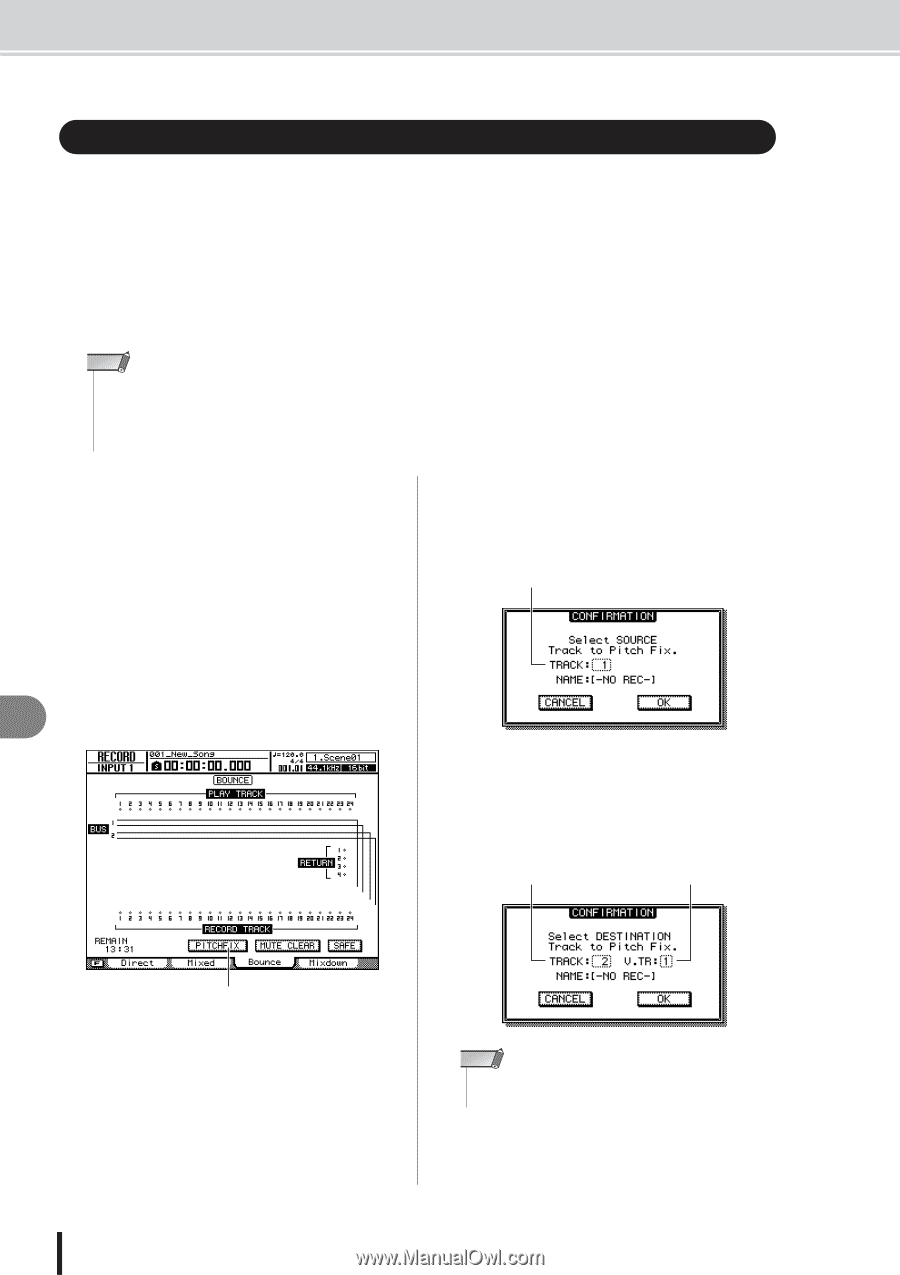Yamaha AW2400 Owner's Manual - Page 124
Correcting a Vocal Track (Pitch Fix
 |
View all Yamaha AW2400 manuals
Add to My Manuals
Save this manual to your list of manuals |
Page 124 highlights
Correcting a Vocal Track (Pitch Fix) Correcting a Vocal Track (Pitch Fix) The Pitch Fix function can be used to "fix" the pitch of a vocal track, or create chorus parts based on a main vocal part. An Auto Punch-in/out function is also provided which allows a specified segment of a vocal track to be processed and replaced. Pitch Fix can be useful in the following situations: • Correct the pitch of slightly flat or sharp vocals. • Correct the pitch of a specified segment or phrase of a vocal track using the Auto Punch-in/out function. • Create a chorus part using an external MIDI keyboard to specify the pitch of the chorus part - a third above the main vocal, for example. • Change the key of a vocal track. NOTE • If you will be using an external MIDI keyboard to specify the pitch for vocal pitch correction or a chorus part, the MIDI OUT connector of an appropriate MIDI keyboard must be connected to the AW2400 [MIDI IN] connector via a standard MIDI cable. In this case the MIDI screen Setting 1 page PORT RX (reception) parameter must be set to MIDI. Keyboard connection can also be made via the USB port. Effects 1 When you want to specify a segment of a vocal track to be processed and recorded to another track, it is necessary to specify the In and Out points and press the [AUTO PUNCH] key for the Auto Punch-in/out function. For details on the Auto Punch-in/out function refer to "Auto punch-in/out" on page 70. 2 Call the RECORD screen Bounce page by either pressing the Quick Navigate section [RECORD] key as many times as necessary, 14 or by pressing the [F3] key after pressing the [RECORD] key. 3 Move the cursor to the PITCH FIX button and press the [ENTER] key. A popup window will appear which allows you to select the source edit track. TRACK field 4 Specify the source edit track in the TRACK field, then move the cursor to the OK button and press the [ENTER] key. A popup window will appear which allows you to select the record destination track and the virtual track. TRACK field V.TR field PITCH FIX button NOTE • Different tracks must be specified for the source and destination. 124 AW2400 Owner's Manual