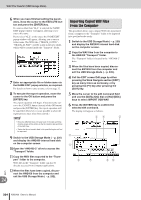Yamaha AW2400 Owner's Manual - Page 231
In the case of Mac OS X, the SCENE/AUTOMIX/USB USB]
 |
View all Yamaha AW2400 manuals
Add to My Manuals
Save this manual to your list of manuals |
Page 231 highlights
WAV File Transfer (USB Storage Mode) 3 Turn on the AW2400. No driver installation is necessary for WAV file transfer. If it is the first time you have connected a USB cable on a Windows machine, however, you may see a message prompting you to install a USB MIDI driver. Even if you will not send and receive MIDI messages via the USB cable, install the USB MIDI driver as described on page 266. 4 Call the USB screen USB page by pressing the SCENE/AUTOMIX/USB section [USB] key. 7 Display the AW2400 internal hard disk on the computer screen. ● In the case of Windows XP: The two windows will appear. CONNECT button 5 Move the cursor to the CONNECT button, and press the [ENTER] key. A popup window will ask you whether you want to save the current song. NOTE • If the windows shown above do not appear, choose to display the "AW2400-1" and "AW2400-2" drives from the Windows Start → My Computer menu. ● In the case of Mac OS X: The "AW2400-1" and "AW2400-2" drive icons will appear on the desktop. NOTE • Before turning the USB Storage Mode on, make sure that no MIDI data is being transferred via the USB connection with your computer. 6 Move the cursor to YES (to save the current song) or NO (if you don't want to save the current song) and press the [ENTER] key. The AW2400 USB Storage Mode will be engaged, and the button will change to "CANCEL". Most of the AW2400 functions are temporarily disabled while this mode is engaged. NOTE • If the icons are not displayed properly, use the Disk Utility to temporarily un-mount the appropriate volume, and then mount it again. 24 USB AW2400 Owner's Manual 231