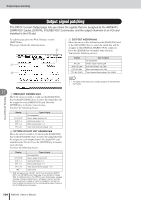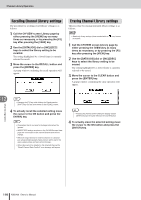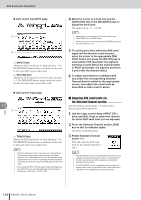Yamaha AW2400 Owner's Manual - Page 109
Changing Channel Library Names, Storing Channel Library settings
 |
View all Yamaha AW2400 manuals
Add to My Manuals
Save this manual to your list of manuals |
Page 109 highlights
Channel Library Operation Changing Channel Library Names Here's how you can change the names of the settings in the libraries. 1 Call the CH VIEW screen Library page by either pressing the [VIEW] key as many times as necessary, or by pressing the [F2] key after pressing the [VIEW] key. 2 Use the [DATA/JOG] dial or [INC]/[DEC] keys to select the library setting to be edited. The setting highlighted by a dotted frame is currently selected for editing. 3 Move the cursor to the RENAME button and press the [ENTER] key. The NAME EDIT popup window will appear. Storing Channel Library settings The procedure for storing library settings is as follows. NOTE • New settings cannot be stored to read-only library settings (those marked with an icon). • If you select and store to a library number that contains previouslystored data, the previous data will be overwritten. 1 Call the CH VIEW screen Library page by either pressing the [VIEW] key as many times as necessary, or by pressing the [F2] key after pressing the [VIEW] key. 2 Use the [DATA/JOG] dial or [INC]/[DEC] keys to select the library number to which the settings are to be stored. The setting highlighted by a dotted frame is currently selected for storage. 3 Move the cursor to the STORE button and press the [ENTER] key. The NAME EDIT popup window will appear. HINT • Pressing the [F4] key while holding the Display section [SHIFT] key has the same effect as the RENAME button. 4 Enter a name for the selected library setting, move the cursor to the OK button, and press the [ENTER] key (refer to page 32 for details on name entry). This confirms and enters the new name. 12 HINT • Pressing the [F2] key while holding the Display section [SHIFT] key has the same effect as the STORE button. 4 As required, enter a name for the selected library setting, move the cursor to the OK button, and press the [ENTER] key (refer to page 32 for details on name entry). The library setting will be stored. Channel Operation AW2400 Owner's Manual 109