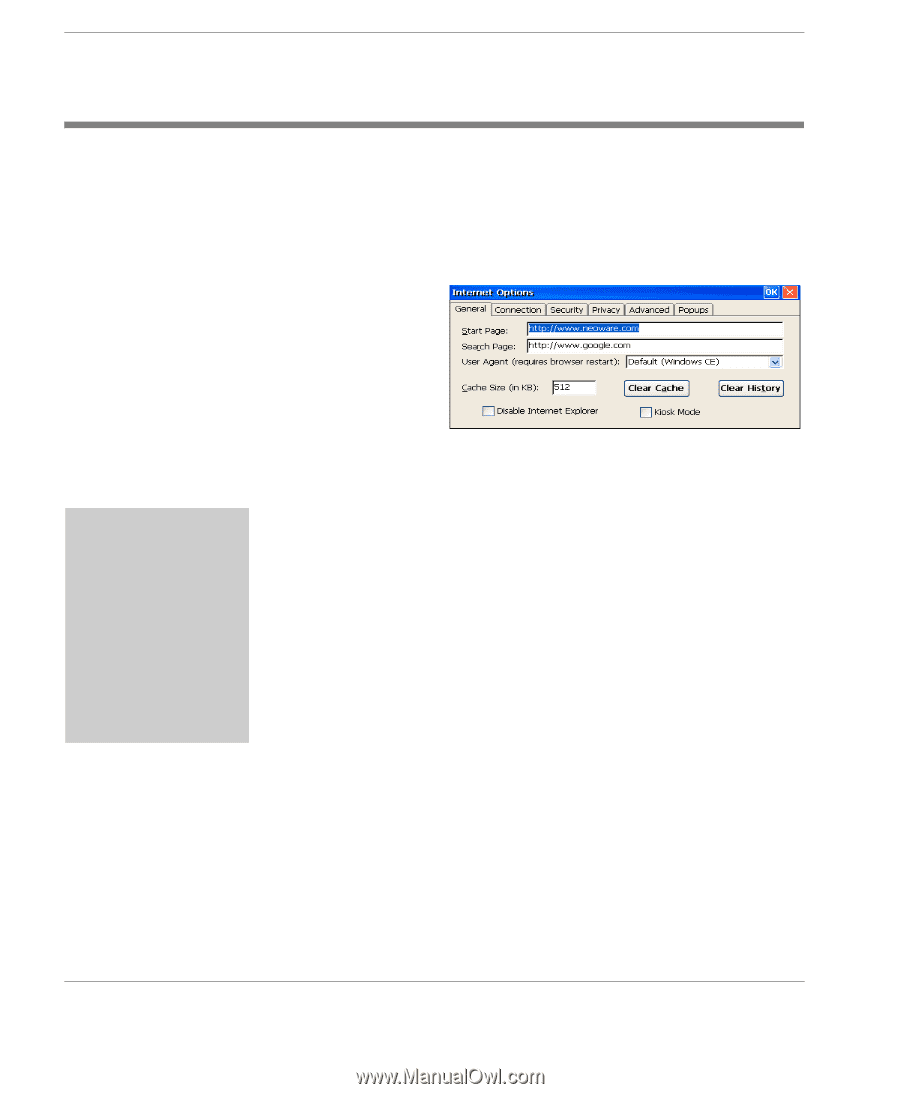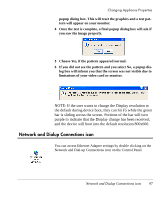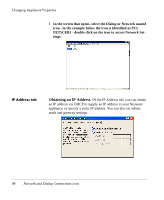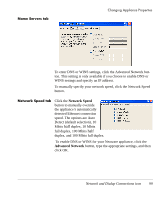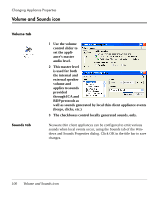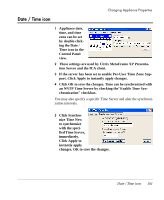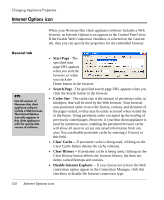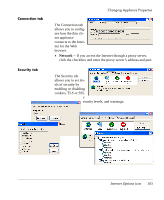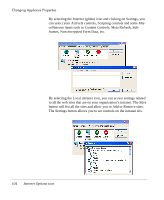HP Neoware e90 User Manual for Neoware Appliances Running Windows CE - Page 102
Internet Options icon, General tab, Start Cache Size, Clear Cache, Clear History
 |
View all HP Neoware e90 manuals
Add to My Manuals
Save this manual to your list of manuals |
Page 102 highlights
Changing Appliance Properties Internet Options icon When your Neoware thin client appliance software includes a Web browser, an Internet Options icon appears in the Control Panel view. If the Enable Web Connection checkbox is selected on the General tab, then you can specify the properties for the embedded browser. General tab FYI Not all versions of Neoware thin client appliance software include a Web browser. The Internet Options icon only appears in thin client appliances with the appropriate version of software. • Start Page - The specified start page URL appears when you start the browser, or when you click the Home button in the browser. • Search Page - The specified search page URL appears when you click the Search button in the browser. • Cache Size - The cache size is the amount of persistent cache, in kilobytes, that will be used by the Web browser. Your browser uses persistent cache to save the history, cookies, and elements of the pages visited, so they may be easily accessed when visited the in the future. Using persistent cache can speed up the loading of previously visited pages. However, if your thin client appliance is used by numerous users, enabling the persistent browser cache will allow all users to access any saved information from any user. You can disable persistent cache by entering a 0 (zero) in this field. • Clear Cache -- If persistent cache is being used, clicking on the Clear Cache button deletes the cache contents. • Clear History -- If persistent cache is being used, clicking on the Clear History button deletes the browser history, but does not delete cached bitmaps and cookies. • Disable Internet Explorer -- If you choose not to have the Web connection option appear in the Connection Manager, click this checkbox to disable the browser connection type. 102 Internet Options icon