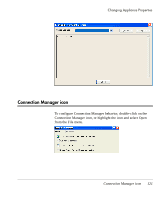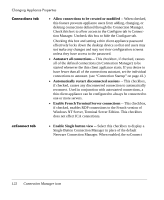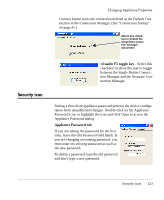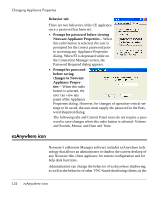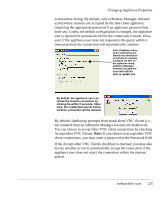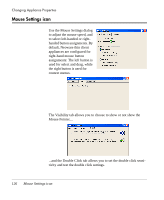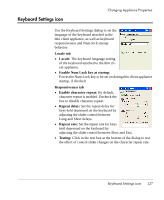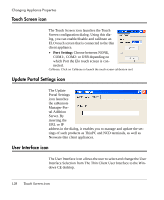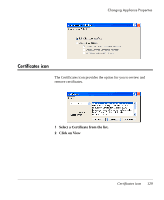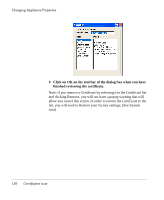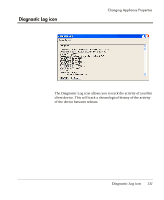HP Neoware e90 User Manual for Neoware Appliances Running Windows CE - Page 126
Mouse Settings icon, Use the Mouse Settings dialog
 |
View all HP Neoware e90 manuals
Add to My Manuals
Save this manual to your list of manuals |
Page 126 highlights
Changing Appliance Properties Mouse Settings icon Use the Mouse Settings dialog to adjust the mouse speed, and to select left-handed or righthanded button assignments. By default, Neoware thin client appliances are configured for right-hand mouse button assignments: The left button is used for select and drag, while the right button is used for context menus. The Visibility tab allows you to choose to show or not show the Mouse Pointer.... ...and the Double Click tab allows you to set the double click sensitivity and test the double click settings. 126 Mouse Settings icon
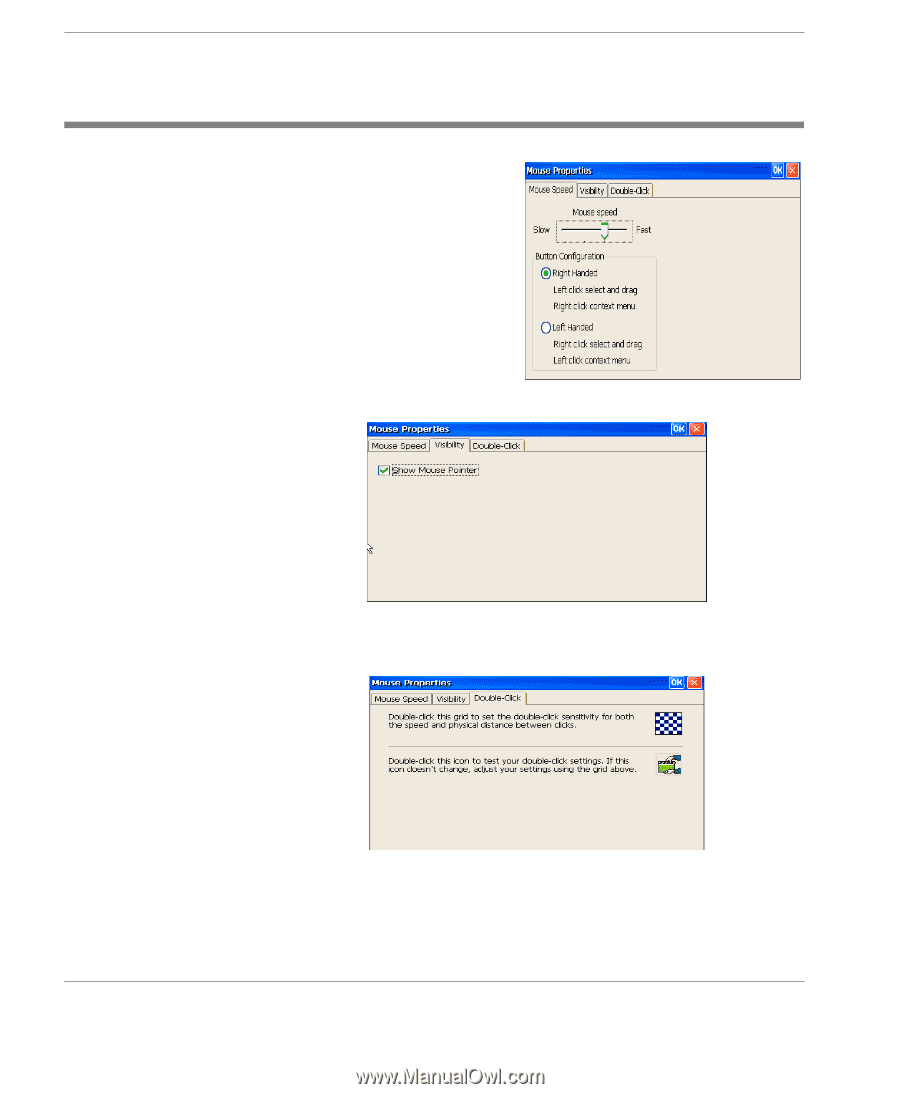
Changing Appliance Properties
126
Mouse Settings icon
Mouse Settings icon
Use the Mouse Settings dialog
to adjust the mouse speed, and
to select left-handed or right-
handed button assignments. By
default, Neoware thin client
appliances are configured for
right-hand mouse button
assignments: The left button is
used for select and drag, while
the right button is used for
context menus.
The Visibility tab allows you to choose to show or not show the
Mouse Pointer
....
...and the Double Click tab allows you to set the double click sensi-
tivity and test the double click settings.