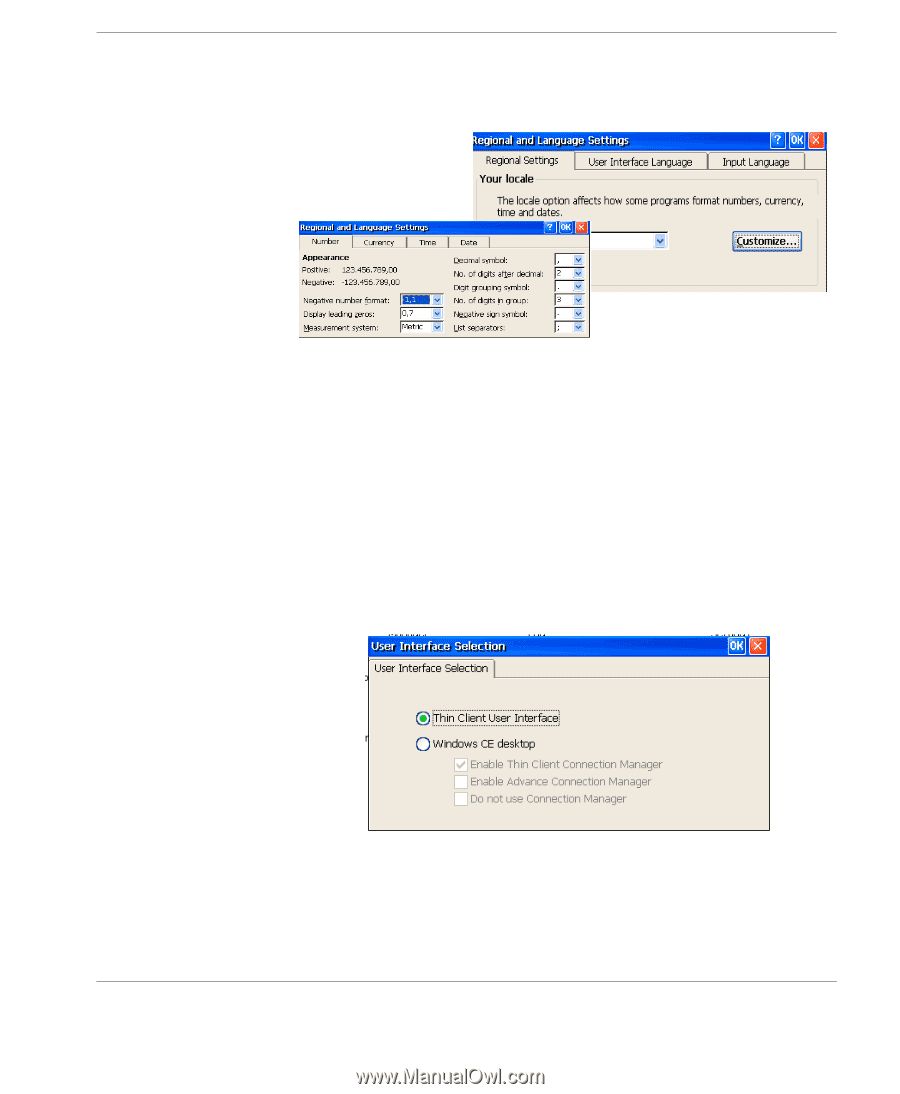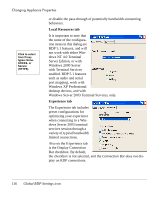HP Neoware e90 User Manual for Neoware Appliances Running Windows CE - Page 111
The User Interface tab, ard screen
 |
View all HP Neoware e90 manuals
Add to My Manuals
Save this manual to your list of manuals |
Page 111 highlights
from the drop-down list. 2 Click OK then Next to proceed to the next wizard screen Changing Appliance Properties 3 Customize Button. Click on Customize to set numbering, currency, time and date options and settings. 4 Once you have made the appropriate changes click on OK in the tool bar of the dialog box. The User Interface tab When you click on the User Interface tab the User Interface Selection dialog box opens. This box will allow you to set your Regional Settings, User Interface Language and Input Language. Creating Connections You can continue to use the default - Thin Client User Interface or click on the Windows CE desktop radio button - which will allow you to enable the Thin Client Connection Manager, the Advanced Regional Settings icon 111