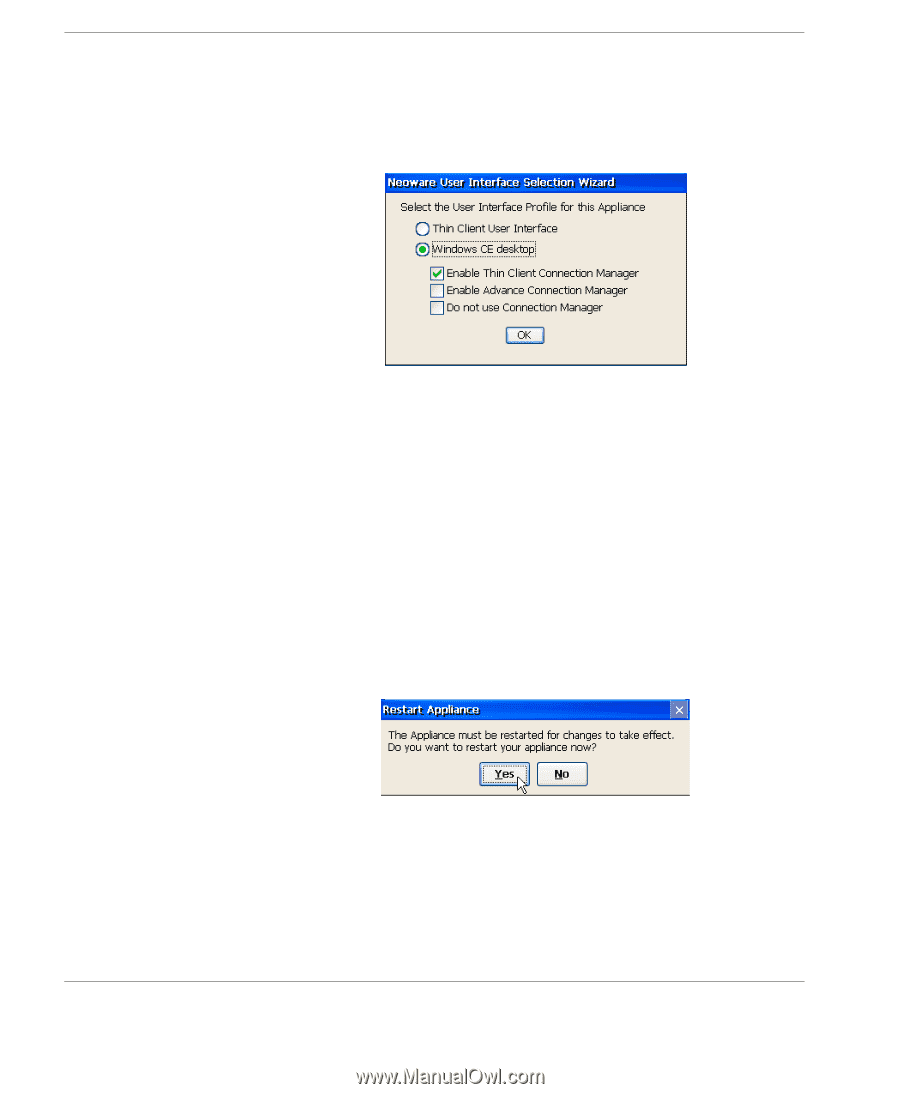HP Neoware e90 User Manual for Neoware Appliances Running Windows CE - Page 24
In the Neoware User Interface Selection Wizard - select
 |
View all HP Neoware e90 manuals
Add to My Manuals
Save this manual to your list of manuals |
Page 24 highlights
Configuring Your Neoware Appliance open connections at the bottom of the window and accessing some of the set up features through the CE "Start" option or by right clicking one the CE desktop. 1 In the Neoware User Interface Selection Wizard - select the radio button for Windows CE desktop. This option will allow you to setup the Windows CE desktop with the Connection Manager, with the Advanced Connection Manager or without using the connection manager (using the Right Click feature of your mouse). 2 If you select the radio button Windows CE desktop - the setup defaults to "Enable Thin Client Connection Manager" - click OK Note: If you change the User Interface Selection Wizard from Thin Client UI to Windows CE desktop, you will need to restart the appliance in order for the changes to take effect. 3 Once the appliance restarts, you will have both the Connection Manager open and other CE desktop options available. 24 Selecting the Initial Configurations