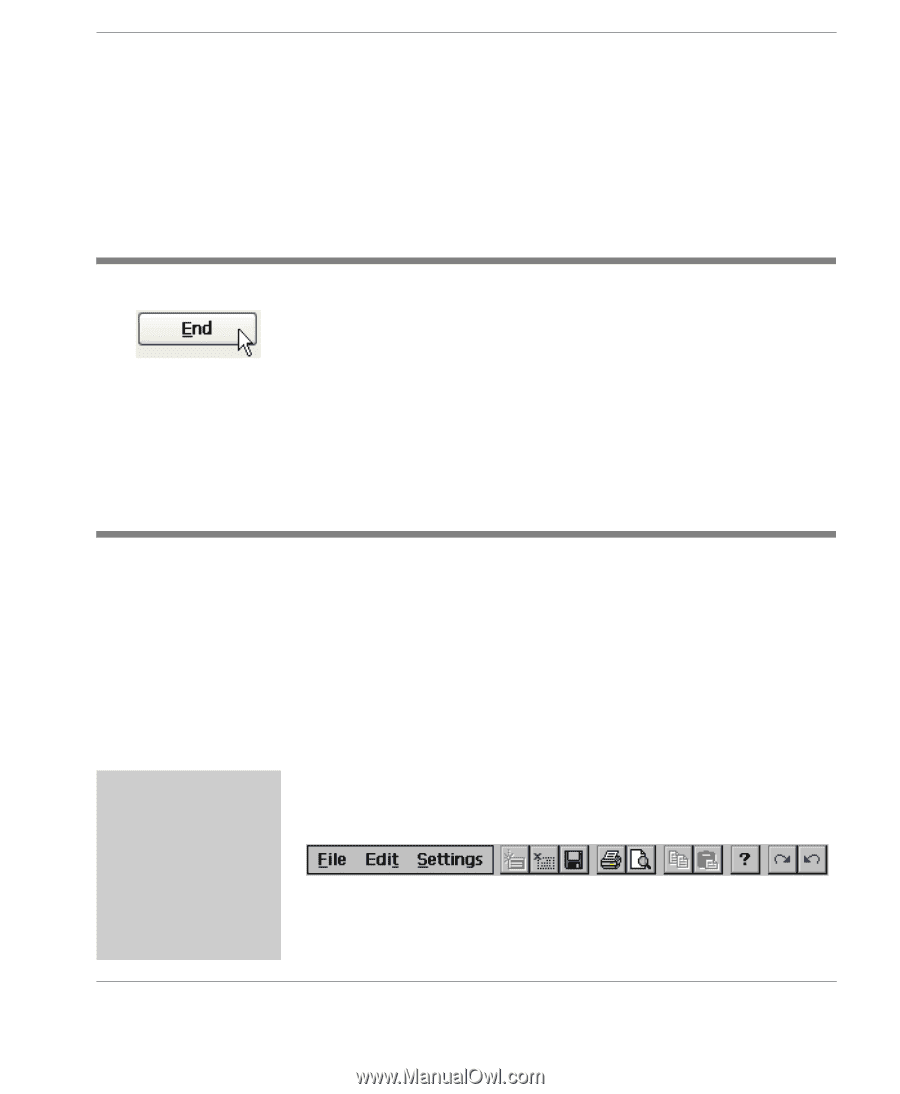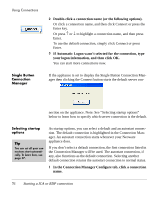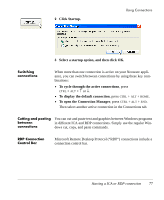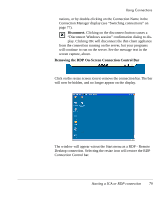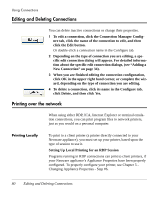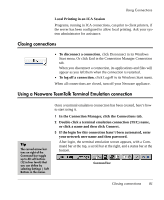HP Neoware e90 User Manual for Neoware Appliances Running Windows CE - Page 81
Closing connections, Using a Neoware TeemTalk Terminal Emulation connection
 |
View all HP Neoware e90 manuals
Add to My Manuals
Save this manual to your list of manuals |
Page 81 highlights
Using Connections Local Printing in an ICA Session Programs, running in ICA connections, can print to client printers, if the server has been configured to allow local printing. Ask your system administrator for assistance. Closing connections • To disconnect a connection, click Disconnect in its Windows Start menu. Or click End in the Connection Manager Connection tab. When you disconnect a connection, its applications and files will appear as you left them when the connection is restarted. • To log off a connection, click Logoff in its Windows Start menu. When all connections are closed, turn off your Neoware appliance. Using a Neoware TeemTalk Terminal Emulation connection Tip The curved arrow buttons on right of the Command bar toggle up to 48 soft buttons (12 in four levels) that you can define by selecting Settings | Soft Buttons in the menus Once a terminal emulation connection has been created, here's how to start using it. 1 In the Connection Manager, click the Connections tab. 2 Double-click a terminal emulation connection (TEC) name, or click a name and then click Connect. 3 If the login for this connection hasn't been automated, enter your network user name and then password. After login, the terminal emulation screen appears, with a Command bar at the top, a scroll bar at the right, and a status bar at the bottom. Command bar Creating Connections Closing connections 81