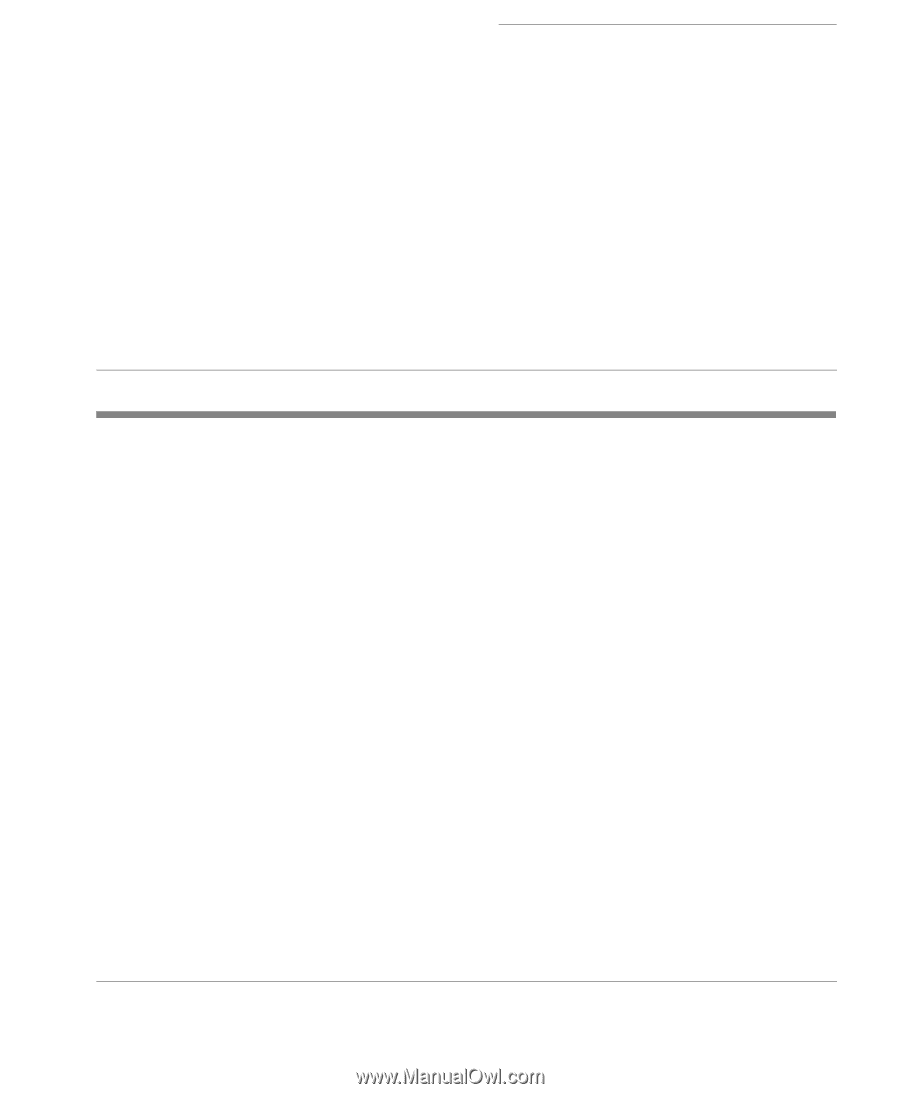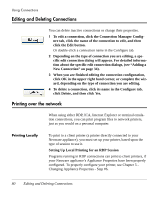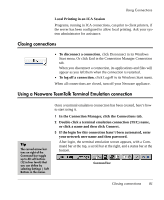HP Neoware e90 User Manual for Neoware Appliances Running Windows CE - Page 85
Changing Appliance Properties, Changing Your Configurations
 |
View all HP Neoware e90 manuals
Add to My Manuals
Save this manual to your list of manuals |
Page 85 highlights
Windows CE Thin Client Appliance User Manual CHAPTER 6 Changing Appliance Properties This chapter describes how to set your Neoware appliance's Appliance Properties. Changing Your Configurations Understanding appliance properties. Once your Neoware appliance is initially configured, its Setup settings, keyboard locale, and other appliance properties can be changed. The Connection Manager and Control Panel includes options that allow you to automatically start and restart your connections, password protect your Neoware appliance, and prevent connection property changes. Note: Don't confuse appliance properties with connection properties. Connection properties are configured in the Connection Manager and apply only to specific connections. Appliance properties apply to all your connections. Accessing the Appliance Properties dialog box. 1 1 If the Connection Manager is on screen, press the F2 key. 2 If a connection session is on-screen, simultaneously press Ctrl + Alt + End keys to display the Connection Manager screen, then press the F2 key. This will display the Control Panel where you can access multiple functions associated with Changing Your Appliance Properties. Creating Connections 85