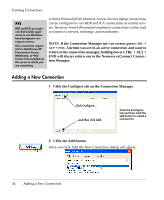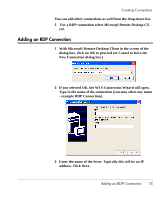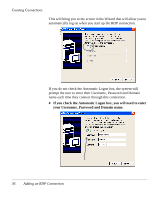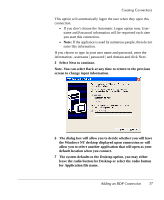HP Neoware e90 User Manual for Neoware Appliances Running Windows CE - Page 32
original User Interface Selection Wizard.
 |
View all HP Neoware e90 manuals
Add to My Manuals
Save this manual to your list of manuals |
Page 32 highlights
Configuring Your Neoware Appliance With the mouse, click in the box. A check mark will be inserted and a dialog box will open to verify that you want to reset the terminal. 5 Click Yes to reset the terminal. The thin client will reset and start again with the Neoware logo bringing you back to the original User Interface Selection Wizard. 32 Selecting the Initial Configurations
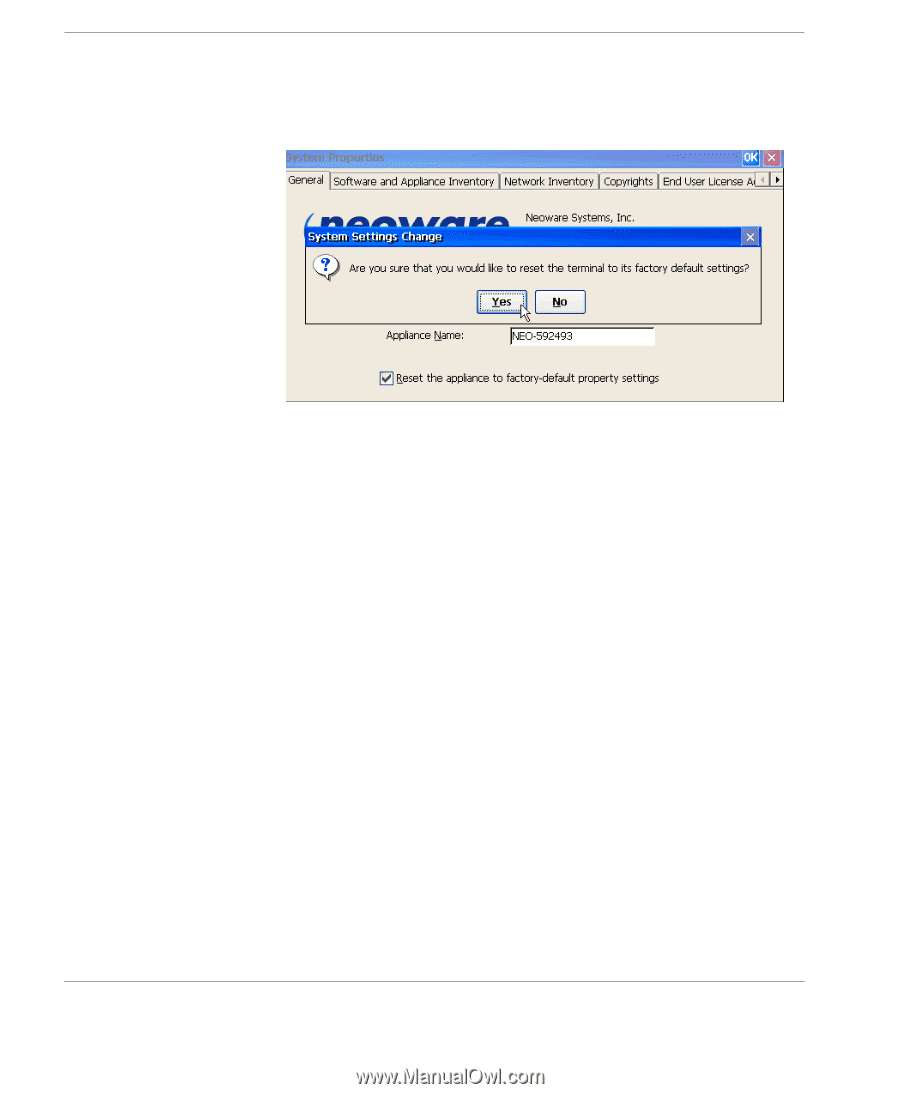
Configuring Your Neoware Appliance
32
Selecting the Initial Configurations
With the mouse, click in the box. A check mark will be inserted and
a dialog box will open to verify that you want to reset the terminal.
5
Click Yes to reset the terminal. The thin client will reset and
start again with the Neoware logo bringing you back to the
original User Interface Selection Wizard.