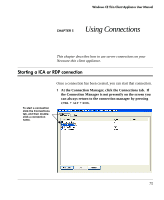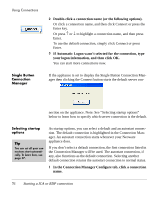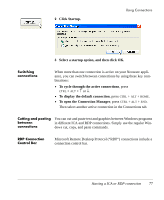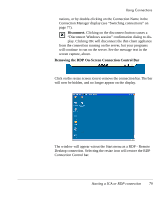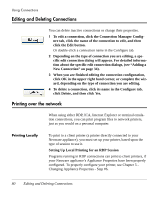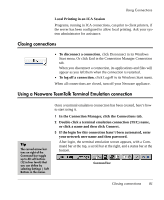HP Neoware e90 User Manual for Neoware Appliances Running Windows CE - Page 80
Editing and Deleting Connections, Printing over the network, Printing Locally
 |
View all HP Neoware e90 manuals
Add to My Manuals
Save this manual to your list of manuals |
Page 80 highlights
Using Connections Editing and Deleting Connections You can delete inactive connections or change their properties. 1 To edit a connection, click the Connection Manager Config- ure tab, click the name of the connection to edit, and then click the Edit button. Or double-click a connection name in the Configure tab. 2 Depending on the type of connection you are editing, a specific edit connection dialog will appear. For detailed information about the specific edit connection dialogs, (see "Adding a New Connection" on page 34). 3 When you are finished editing the connection configuration, click OK in the upper right hand corner, or complete the wizard, depending on the type of connection you are editing. 4 To delete a connection, click its name in the Configure tab, click Delete, and then click Yes. Printing over the network When using either RDP, ICA, Internet Explorer or terminal emulation connections, you can print program files to network printers, just as you would on a personal computer. Printing Locally To print to a client printer (a printer directly connected to your Neoware appliance), you must set up your printer, based upon the type of session to use it. Setting Up Local Printing for an RDP Session Programs running in RDP connections can print to client printers, if your Neoware appliance's Appliance Properties have been properly configured. To properly configure your printer, see Chapter 5 Changing Appliance Properties - Step #6. 80 Editing and Deleting Connections