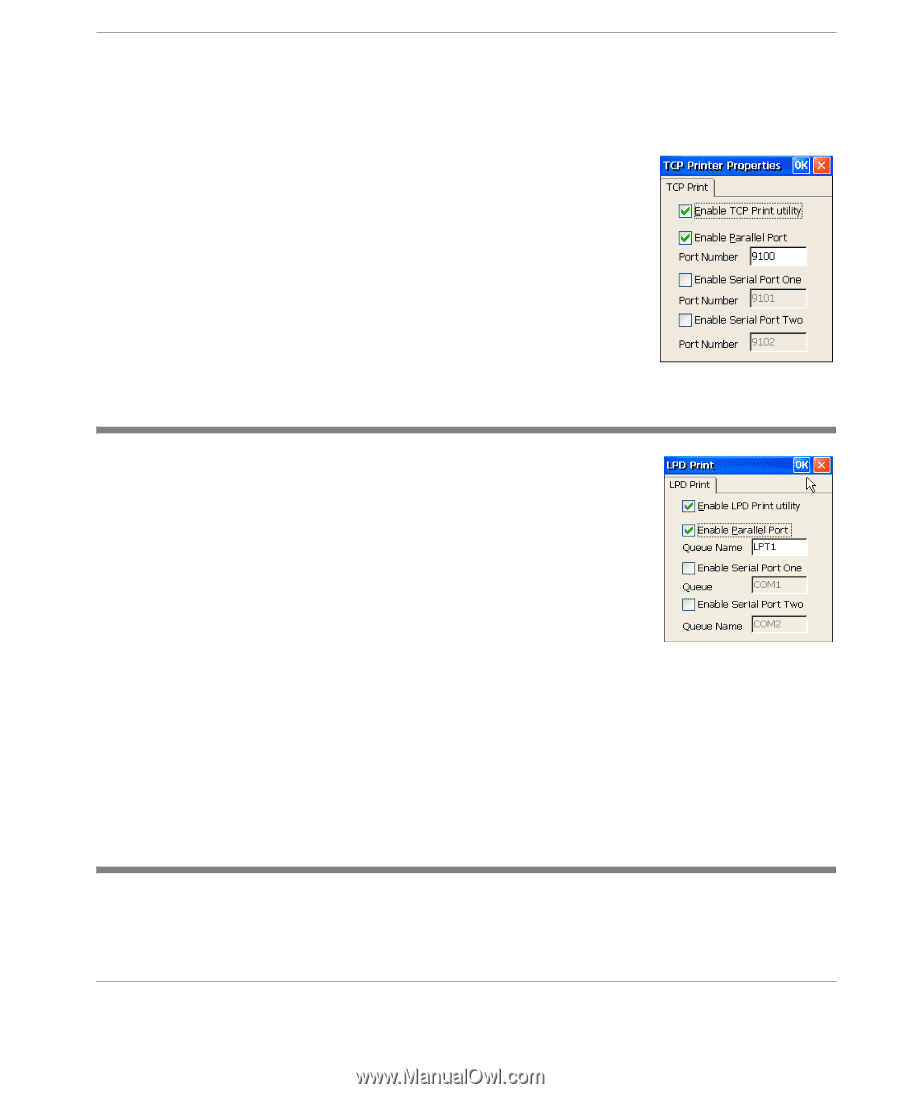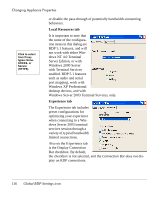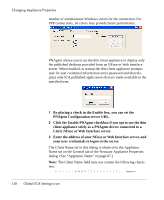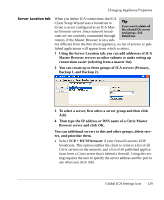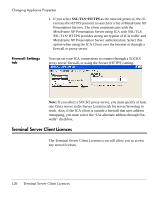HP Neoware e90 User Manual for Neoware Appliances Running Windows CE - Page 115
LPD Print icon, Global RDP Settings icon, Double-click the LPD Print icon, or
 |
View all HP Neoware e90 manuals
Add to My Manuals
Save this manual to your list of manuals |
Page 115 highlights
Changing Appliance Properties 2 In the TCP Print dialog select the port where your printer is attached. 3 You can modify the port number if the default setting is not appropriate. LPD Print icon 1 Double-click the LPD Print icon, or highlight the icon and select Open from the File menu. LPD Printing enables a printer connected to the local appliance to be used through any server that can print using the LPR/LPD protocol (UNIX, Linux, Windows NT Server, Windows 2000/2003 Server, mainframes, etc.). 2 In the LPD Print Utility dialog, select the port your printer is attached to and specify the queue name. For more information about configuring Neoware thin client appliances for use with LPD printing, see "Network printing using LPR/ LPD" on page 139. Global RDP Settings icon The Global RDP Settings icon allows you to control how thin client appliance resources interact with the Windows server, and to enable LPD Print icon 115 Creating Connections