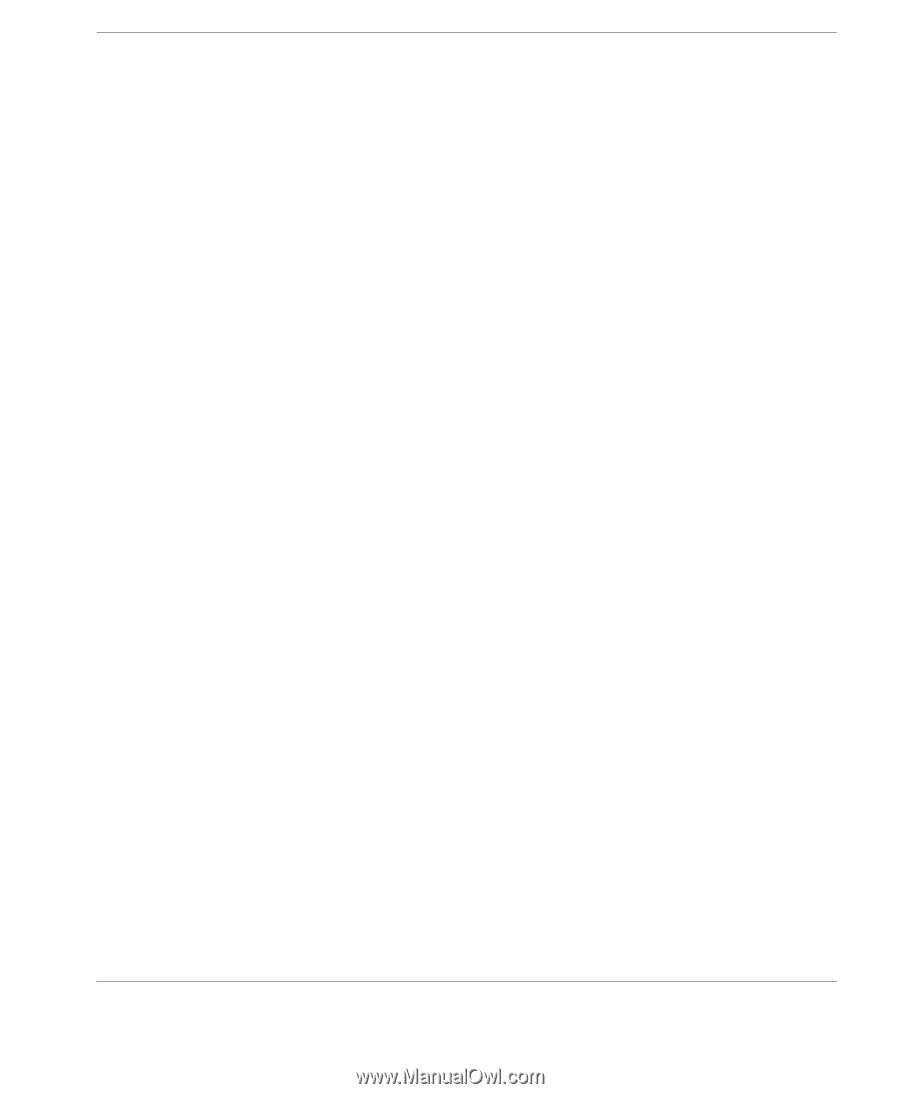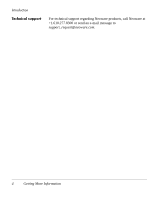HP Neoware e90 User Manual for Neoware Appliances Running Windows CE - Page 19
Connecting Parallel, Serial and USB peripheral devices, serial device
 |
View all HP Neoware e90 manuals
Add to My Manuals
Save this manual to your list of manuals |
Page 19 highlights
Setting Up Your Neoware Thin Client Appliance 5 Connect the mouse cable to the MOUSE (green) port. 6 Connect the monitor video cable to the MONITOR port. Don't overtighten the screws. The video cable connection to the monitor varies. Some monitors have attached video cables. 7 Connect a twisted-pair, 10BaseT or 100BaseT Ethernet cable into the LAN jack. Connecting Parallel, Serial and USB peripheral devices You can connect a modem, printer, bar code scanner, and other peripheral devices to your appliance. 1 If your appliance is turned on, log off all its open connections, and then turn off the appliance. 2 If you have a local printer, connect its cable to the PARALLEL port. You can also attach local serial printers to either serial port: COM 1 or COM 2 and USB printers to a USB port. 3 If you have an external modem, bar code scanner, or other serial device, connect its cable to a serial port (COM 1 or COM 2). Which serial port devices will work with your thin client appliance depends on the software version loaded in the device. Not all software versions support all serial devices. NOTE: Each thin client device is set up differently. Depending on the model, your thin client may or may not have all available ports. Not all Thin Client devices will have all of the ports listed here. 4 Turn on your peripheral device(s) first. 5 Turn on your Neoware Thin Client appliance. Connecting the Components 19