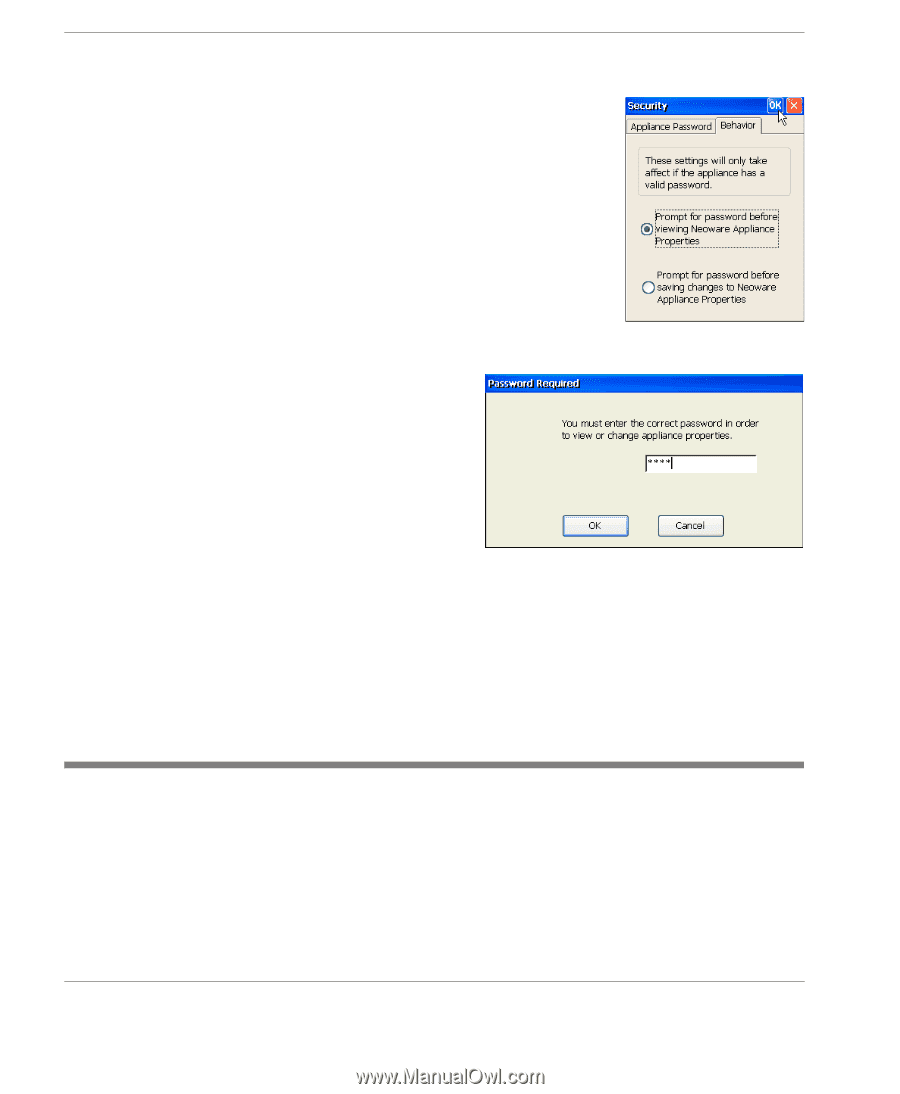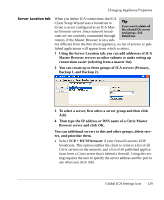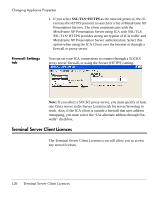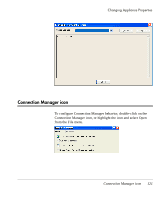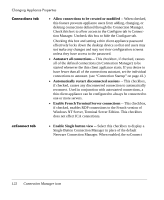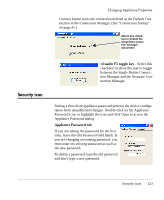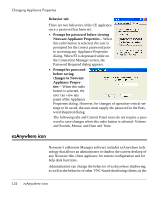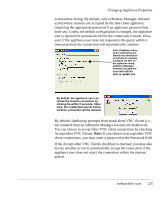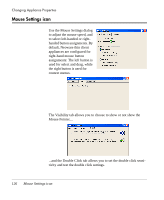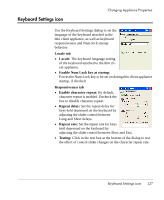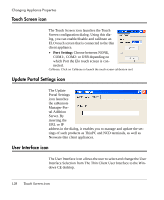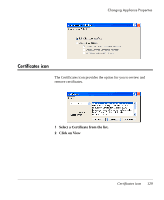HP Neoware e90 User Manual for Neoware Appliances Running Windows CE - Page 124
ezAnywhere icon, Behavior tab, Prompt for password before viewing, Neoware Appliance Properties
 |
View all HP Neoware e90 manuals
Add to My Manuals
Save this manual to your list of manuals |
Page 124 highlights
Changing Appliance Properties Behavior tab There are two behaviors of the CE appliance once a password has been set: • Prompt for password before viewing Neoware Appliance Properties -- When this radio button is selected, the user is prompted for the correct password prior to accessing any Appliance Properties dialog. When F2 is depressed while on the Connection Manager screen, the Password Required dialog appears. • Prompt for password before saving changes to Neoware Appliance Properties -- When this radio button is selected, the user can view any panel of the Appliance Properties dialog. However, for changes of operation-critical settings to be saved, the user must supply the password in the Password Required dialog. The following tabs and Control Panel icons do not require a password to save changes when this radio button is selected: Volume and Sounds, Mouse, and Date and Time. ezAnywhere icon Neoware's ezRemote Manager software includes ezAnywhere technology that allows an administrator to shadow the current desktop of any Neoware thin client appliance for remote configuration and for help desk functions. Administrators can change the behavior of ezAnywhere shadowing, as well as the behavior of other VNC-based shadowing clients, in the 124 ezAnywhere icon