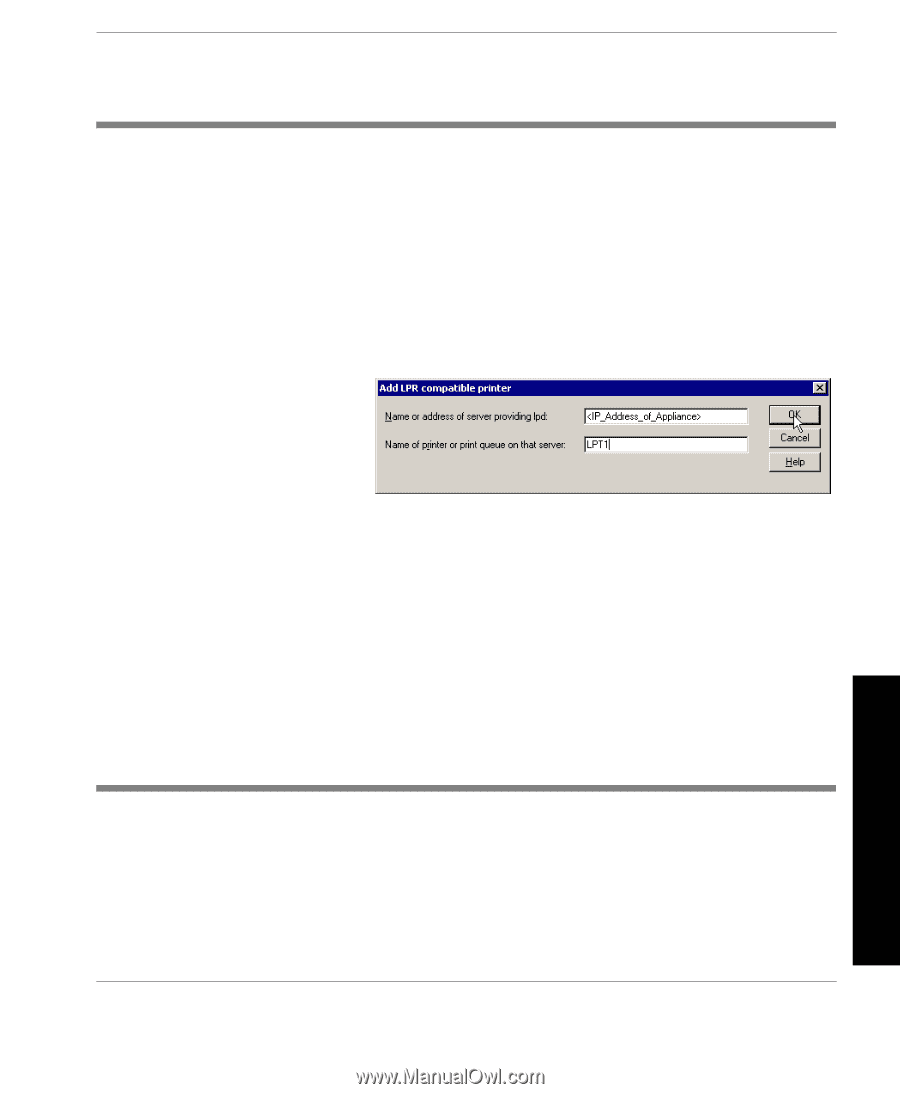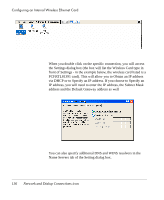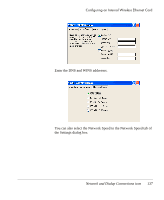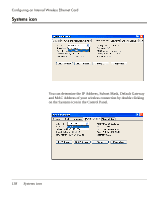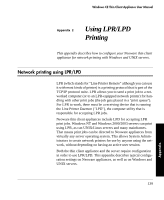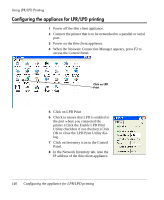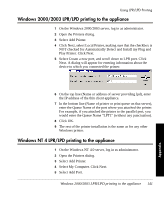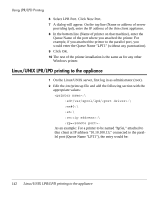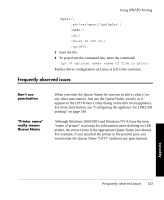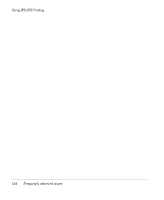HP Neoware e90 User Manual for Neoware Appliances Running Windows CE - Page 143
Windows 2000/2003 LPR/LPD printing to the appliance, Select My Computer. Click Next.
 |
View all HP Neoware e90 manuals
Add to My Manuals
Save this manual to your list of manuals |
Page 143 highlights
Using LPR/LPD Printing Windows 2000/2003 LPR/LPD printing to the appliance 1 On the Windows 2000/2003 server, log in as administrator. 2 Open the Printers dialog. 3 Select Add Printer. 4 Click Next, select Local Printer, making sure that the checkbox is NOT checked for Automatically Detect and Install my Plug and Play Printer. Click Next. 5 Select Create a new port, and scroll down to LPR port. Click Next. A dialog will appear for entering information about the device to which you connected the printer. 6 On the top line (Name or address of server providing lpd), enter the IP address of the thin client appliance. 7 In the bottom line (Name of printer or print queue on that server), enter the Queue Name of the port where you attached the printer. For example, if you attached the printer to the parallel port, you would enter the Queue Name "LPT1" (without any punctuation). 8 Click OK. 9 The rest of the printer installation is the same as for any other Windows printer. Windows NT 4 LPR/LPD printing to the appliance 1 On the Windows NT 4.0 server, log in as administrator. 2 Open the Printers dialog. 3 Select Add Printer. 4 Select My Computer. Click Next. 5 Select Add Port. Windows 2000/2003 LPR/LPD printing to the appliance 141 Appendix