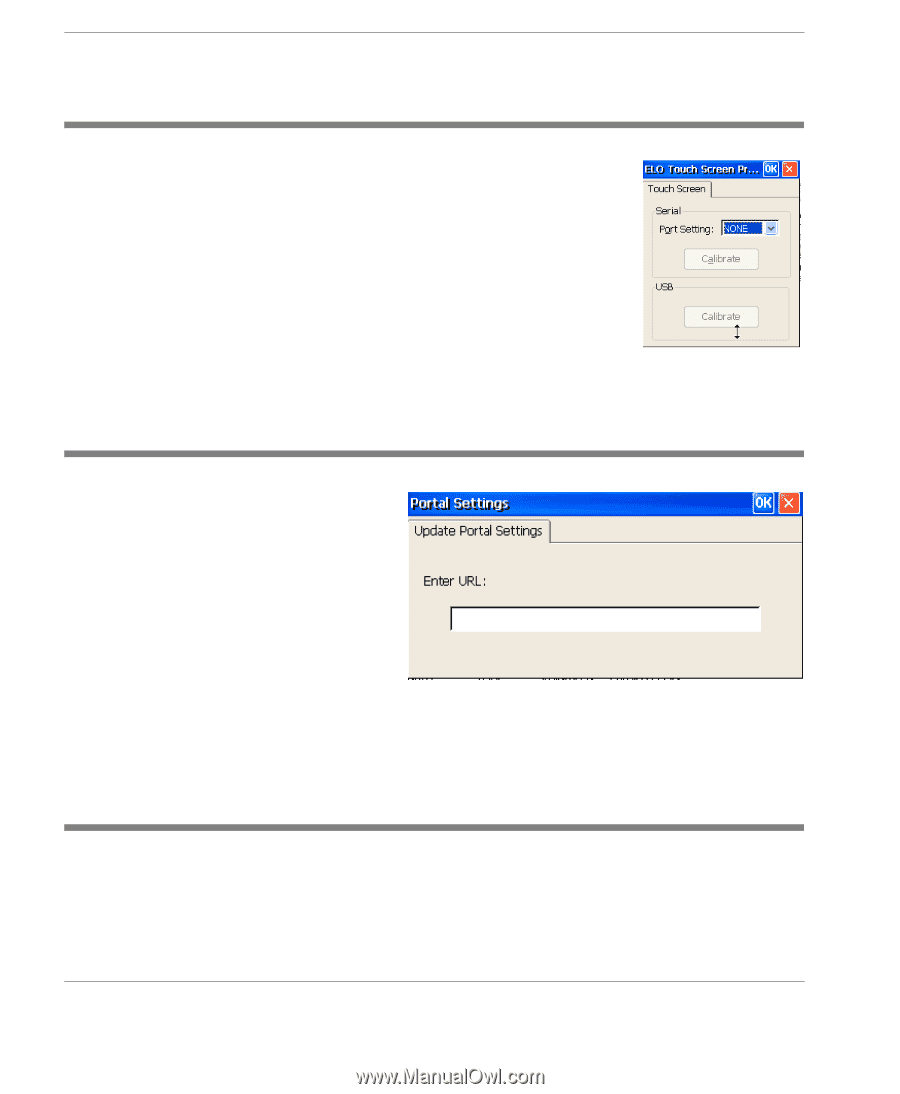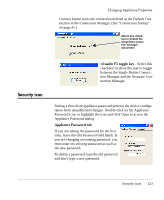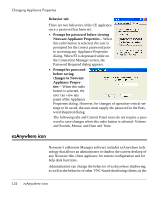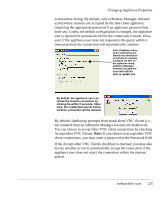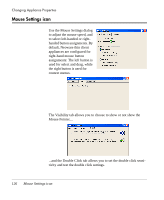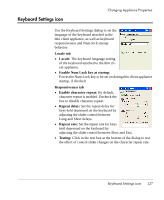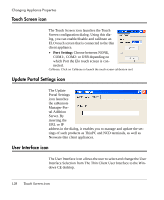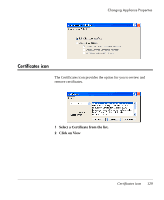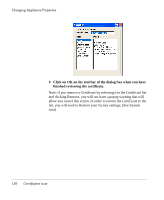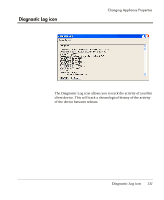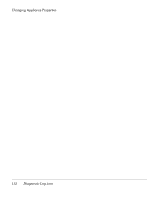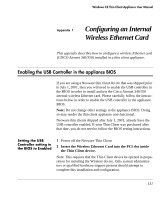HP Neoware e90 User Manual for Neoware Appliances Running Windows CE - Page 128
Touch Screen icon, Update Portal Settings icon, User Interface icon, Port Setting
 |
View all HP Neoware e90 manuals
Add to My Manuals
Save this manual to your list of manuals |
Page 128 highlights
Changing Appliance Properties Touch Screen icon The Touch Screen icon launches the Touch Screen configuration dialog. Using this dialog, you can enable/disable and calibrate an ELO touch screen that is connected to the thin client appliance. • Port Setting: Choose between NONE, COM1:, COM2: or USB depending on which Port the Elo touch screen is connected. Calibrate: Click on Calibrate to launch the touch screen calibration tool. Update Portal Settings icon The Update Portal Settings icon launches the ezRemote Manager-Portal Addition Server. By inserting the URL or IP address in the dialog, it enables you to manage and update the settings of such products as ThinPC and NCD terminals, as well as Neoware thin client appliances. User Interface icon The User Interface icon allows the user to select and change the User Interface Selection from The Thin Client User Interface to the Windows CE desktop. 128 Touch Screen icon