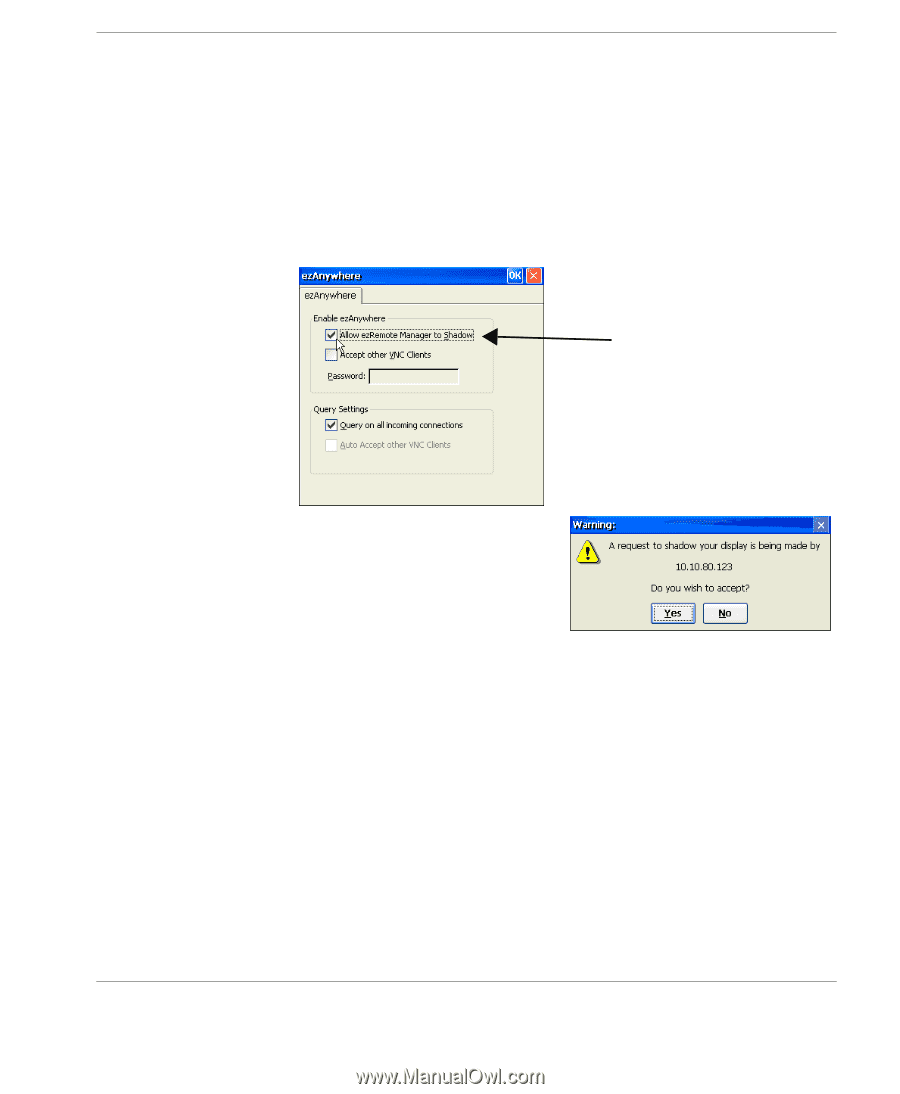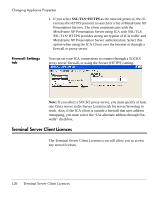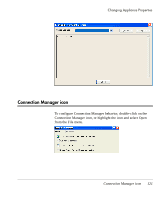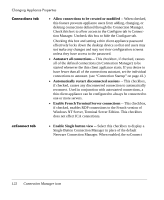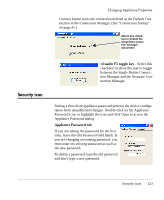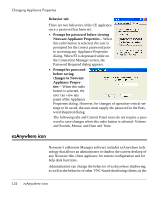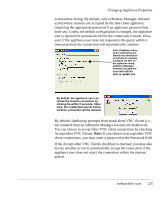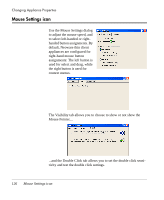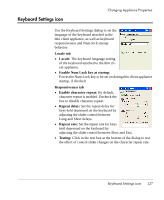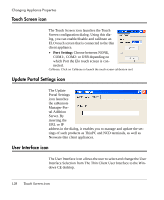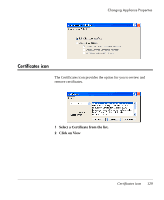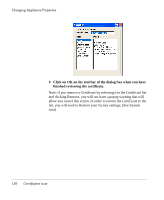HP Neoware e90 User Manual for Neoware Appliances Running Windows CE - Page 125
Accept other VNC Clients., You can choose to accept other VNC client connections by checking
 |
View all HP Neoware e90 manuals
Add to My Manuals
Save this manual to your list of manuals |
Page 125 highlights
Changing Appliance Properties ezAnywhere dialog. By default, only ezRemote Manager-initiated ezAnywhere sessions are accepted by the thin client appliance (requiring the appropriate password if an appliance password has been set). Unless the default configuration is changed, the appliance user is queried for permission before the connection is made. However, if the appliance user does not respond to the query within a timeout period, the connection will automatically continue. Note: Disabling ezAnywhere shadowing will disable the administrator's ability to remotely configure the thin client appliance using ezRemote Manager. However, the administrator will still be able to update the By default, the appliance user can refuse the shadow connection by clicking No within 5 seconds. Otherwise, the unattended remote administration connection will be allowed. By default, shadowing attempts from stand-alone VNC clients (i.e., not initiated from an ezRemote Manager session) are disallowed. You can choose to accept other VNC client connections by checking Accept other VNC Clients. Note: If you choose to accept other VNC client connections, you must enter a password in the Password field. If the Accept other VNC Clients checkbox is checked, you may also decide whether or not to automatically accept the connection if the appliance user does not reject the connection within the timeout period. ezAnywhere icon 125 Creating Connections