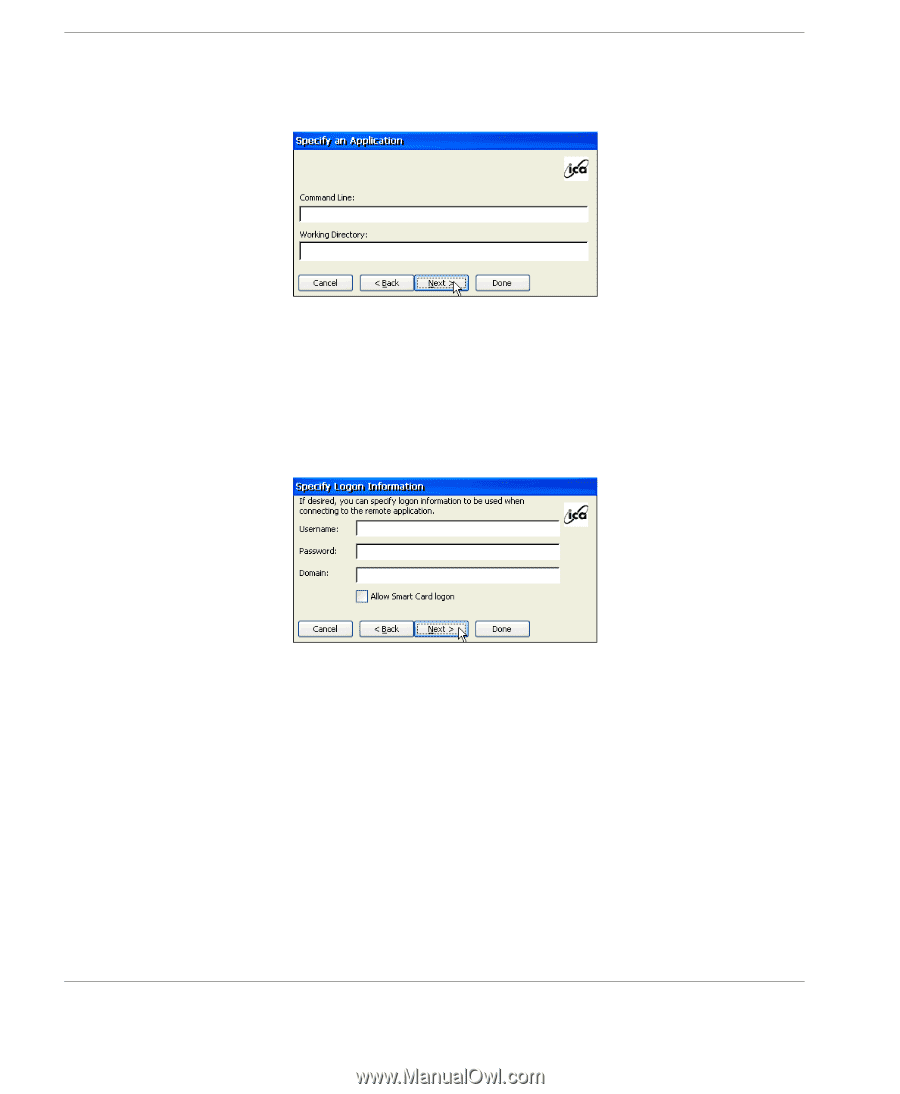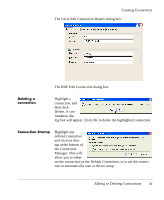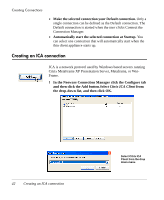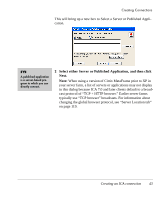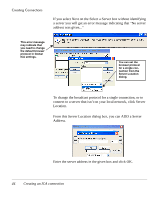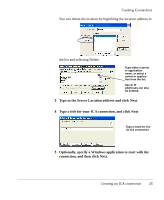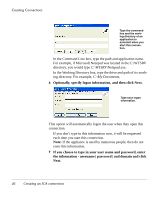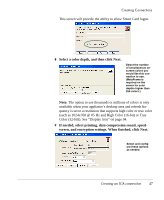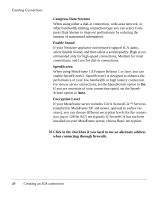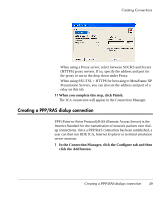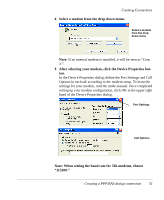HP Neoware e90 User Manual for Neoware Appliances Running Windows CE - Page 46
Creating an ICA connection, C:\WTSRV\Notepad.exe, C:\My Documents
 |
View all HP Neoware e90 manuals
Add to My Manuals
Save this manual to your list of manuals |
Page 46 highlights
Creating Connections Type the command line and the working directory of an application to autostart when you start this connection. In the Command Line box, type the path and application name. For example, if Microsoft Notepad was located in the C:\WTSRV directory, you would type C:\WTSRV\Notepad.exe. In the Working Directory box, type the drive and path of its working directory. For example, C:\My Documents. 6 Optionally, specify logon information, and then click Next. Type your logon information. This option will automatically logon the user when they open this connection. If you don't type in this information now, it will be requested each time you start this connection. Note: If the appliance is used by numerous people, then do not enter this information. 7 If you choose to type in your user name and password, enter the information - username | password | and domain and click Next. 46 Creating an ICA connection