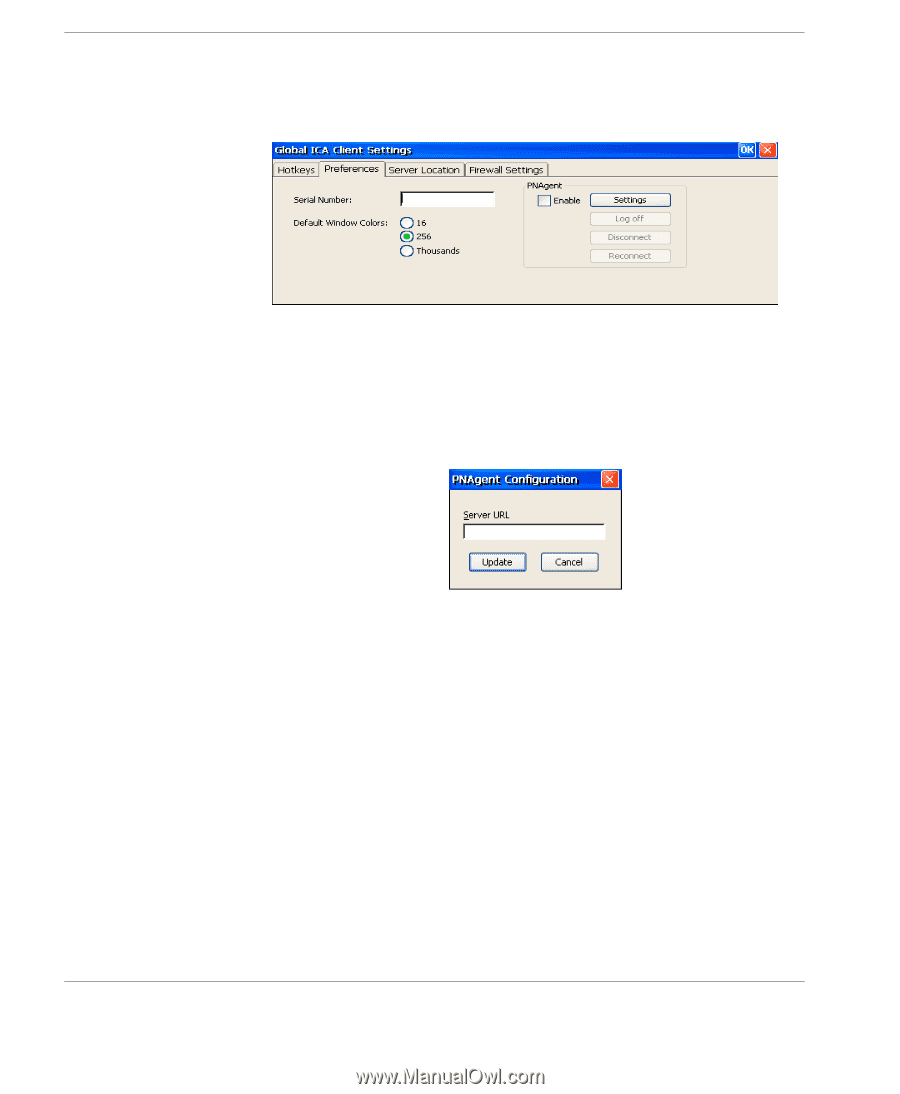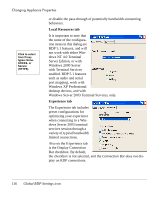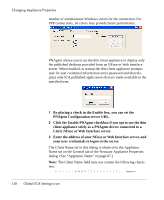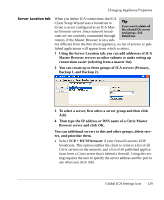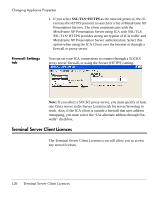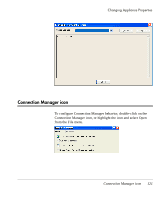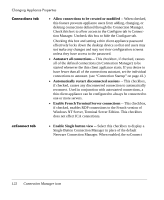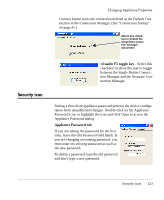HP Neoware e90 User Manual for Neoware Appliances Running Windows CE - Page 118
Citrix NFuse or Web Interface server., PNAgent Configuration server URL.
 |
View all HP Neoware e90 manuals
Add to My Manuals
Save this manual to your list of manuals |
Page 118 highlights
Changing Appliance Properties number of simultaneous Windows colors for the connection. For PPP connections, 16 colors may provide better performance. PNAgent allows you to set the thin client appliance to display only the published desktops provided from an NFuse or Web Interface server. When enabled, at startup the thin client appliance prompts user for user credential information and a password and then displays only ICA published applications that are made available to the specified user. 1 By placing a check in the Enable box, you can set the PNAgent Configuration server URL. 2 Click the Enable PNAgent checkbox if you opt to use the thin client appliance solely as a PNAgent device connected to a Citrix NFuse or Web Interface server. 3 Enter the address of your NFuse or Web Interface server, and your user credentials to logon to the server. The Client Name set in this dialog is identical to the Appliance Name set on the General tab of the Neoware Appliance Properties dialog. (See "Appliance Name" on page 87.) Note: The Client Name field may not contain the following characters: space> 118 Global ICA Settings icon