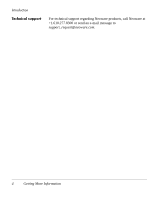HP Neoware e90 User Manual for Neoware Appliances Running Windows CE - Page 18
Connecting the cables, Arrange your appliance and monitor in your work area.
 |
View all HP Neoware e90 manuals
Add to My Manuals
Save this manual to your list of manuals |
Page 18 highlights
Setting Up Your Neoware Thin Client Appliance FYI The serial and parallel ports can be used with ICA, RDP and terminal emulation connections. • MOUSE is a PS/2-type mouse port (green-colored connector marked with the word "MOUSE" or with the icon displayed here). • KEYBOARD is a PS/2-type keyboard port (purple-colored connector marked with the word "KEYBOARD" or with the icon displayed here). • LAN is an RJ-45 jack. The appliance automatically detects and connects to either 10BaseT or 100BaseT (twistedpair) Ethernet. • PARALLEL is a standard DB-25 parallel port for local printers. • COM 1 and COM 2 are DB-9, RS-232 serial ports. Serial ports may be used for peripheral devices such as modems, personal digital assistants (PDAs), and bar code scanners. • USB ports (two Type A USB ports) • MIC is a 3.5 mm microphone jack. • LINE IN is a 3.5 mm line audio input jack. • LINE OUT is a 3.5 mm audio output jack. • MONITOR is a standard DB-15, high-density, VGA-type monitor connector. • The power supply connects through the supplied power cable. It automatically detects and accepts either 120 VAC or 240 VAC line voltage. Connecting the cables 1 Arrange your appliance and monitor in your work area. 2 Connect the monitor power cable to a power source. 3 Connect the power cord into the socket. Make sure the appliance is powered off. 4 Connect the keyboard cable to the KEYBOARD (purple) port. 18 Connecting the Components